Review: BlackBerry Pearl
Oct 26, 2006, 11:03 AM by Eric Lin
Our In Depth review of the sleek BlackBerry Pearl consumer messaging phone. NEW: video review added.
Form
Is It Your Type
RIM BlackBerries, long the standard phone for any high powered executive to carry, have begun to draw more interest among mainstream users. Maybe it's because people see famous stars carrying them around now. Or maybe it's because they've been talked about for so long.
The Pearl is RIM's first attempt to grab some mainstream market share. It adds a camera and media player to the Blackberry's email and phone skills and packs it all into a slimmer and dare we say sexier body. Unfortunately, though they updated the features and design, they seem to have ignored the interface.
Body
If you've never used or held a Blackberry before, the Pearl simply looks elegant. The smooth, slim shape and dark color scheme give the Pearl a classy look. With the screen off, it doesn't look geeky or even like a Blackberry.
If you've ever handled a Blackberry before, the Pearl is simply shocking. You'll wonder what happened to your old Blackberry. The Pearl is significantly thinner and smaller - about half the volume - of even the smallest 7100 series devices. It makes the 8700s look positively huge and clunky.
The Pearl is quite small for a smartphone - even a smartphone with a numeric keyboard. Considering it has 2 extra columns of keys for its hybrid keyboard, the Pearl's size is even more impressive. Its thinness is the most impressive aspect. You wonder how there's room for circuit boards and screens and such inside, especially when you see how large the battery is.
Like the SLVR and other North American thin candy bar style phones, the Pearl looks wide, but only because it is thin. In truth it is not any wider (or taller) than the SLVR or many other phones. But it looks wide because its shape accentuates its thinness. Not only is it the same width as your average candybar, but the sides have mitered edges - visually subtracting size and making it easier and more comfortable to grip than similarly shaped phones.
It is easy to wrap your hands around the Pearl, and despite the glossy finish, it stays firmly planted in your palm. The plastic body doesn't have the weight of a metal phone, but it still has a good amount of heft so that it doesn't feel cheap. The solid fit and finish of the plastics add to the sense of quality. The Pearl does not creak when you twist or grip it like many plastic phones.
However, over time the battery cover, which comprises the entire back of the phone, started to bow out. It did not make the phone feel less solid, but the springy feeling it created when gripping the phone made the phone feel a bit cheaper.
Keypad
The keyboard on the Pearl has been a source of much contention. Not because of its hybrid nature; most people do not have a serious problem with the two-letters-per-key setup. Nor do people have a problem with the size or layout of the keys. They are each big enough to press without hitting other keys, even though there is no space between them. (Though we'll come back to this issue in a moment.)
Instead it is the feel of the keyboard that people seem to have issue with. The keys are mounted on a rubber sheet that has a raised dimple for each key. When keys are pressed in, the have a nice solid click to them and spring right back. But the keys don't just press directly down. If you rest your thumb on top of a key or keys, you can be move them around from side to side or up and down. Being able to brush the keys aside as you move your thumbs across them makes the keyboard feel flimsy, as it's rare you only press directly down on a key and don't touch any other keys on the way. Fortunately this doesn't affect your ability to type on the Pearl.
Though the keys are each large enough to use, they are by no means large. This is not a problem when typing, but it is a problem for the navigation keys. even though these keys are used more often and are more important, they are no larger and no different from any of the other keys. Thus they are difficult to identify without actually looking at the keypad - even the send and end keys, which are on the corners. This means you actually have to look at the keypad to answer the phone, which is odd and a bit embarrassing, actually.
The Pearl is also RIM's first Blackberry with a trackball instead of a scroll wheel. In most cases the trackball is just used to move up and down, so it's difficult to tell how accurate it is. The most common use for moving it in all four major directions is navigating around the grid menu, and for this it works very well. However in every other application where the trackball is used to move freely in all directions, or even just left and right, it works poorly at best. Most applications that require more than up and down navigation (Maps, Brickbreaker, the camera, etc) are unusable. Because this is the first Blackberry with a trackball, and the first one we have reviewed, it is difficult to tell whether this is the fault of the trackball itself or of the software.
There are two customizable shortcut buttons, one on either side of the phone. Each one can open any application (or really anything assigned an icon in the main menu), but cannot activate any deeper options. Above the shortcut key on the right are the volume keys. They stick out from the side of the phone enough that they are easy to feel out and press without looking during a conversation.
Three S's
Screen
The screen on the Pearl is so bright that it's a good thing RIM includes both an ambient light sensor as well as a maximum brightness adjustment on the handset. It is plenty bright to read outdoors, even in bright sunlight, and indoors the screen looks brilliant. The resolution is decent enough that a fair amount of text can be displayed at once and photos look incredibly sharp.
Signal
The Pearl is probably one of the few smartphones we've tested that can hold its own against most high-end regular phones when it comes to signal strength. Even in spotty areas, it claims good coverage and can receive phone calls or emails. It can usually hang on to a signal on the edge of dead zones. But like most smartphones, the Pearl takes quite a while to re-join the network after losing signal. The Pearl failed the vault test as we were unable to do anything, even send a text message, once the Pearl lost a signal in the vault. We had to go outside and wait about a minute before the Pearl could be used again.
Sound
Either the Pearl is made for people who are losing their hearing or it proves - despite the difficult time have hearing most phones - that we're not going deaf. The ringing volume is quite loud, especially considering the port for the loudspeaker is two tiny slots on the top of the Pearl. We never missed a call, though the strong vibrating alert also contributed to that. The earpiece speaker is just as good, if not better. We rarely needed to use the speaker at above half of its maximum volume.
Battery
Considering how large the battery is, it's not too surprising that the Pearl can go four days between charges. But having seen other phones with constant data connections perform much poorer, it's quite a luxury to be able to forget to charge the Pearl for a few days. Constant Bluetooth use or audio playback does shorten battery life a bit, but it's still longer than most smartphones, or even regular phones.
Basics
Menus
Although we were impressed by RIM's new hardware, the software falls somewhere between underwhelming and completely frustrating.
The home screen is graphically rich and can be customized with a number of different layouts, called themes. Icons to open often used applications can be displayed down either the side or the bottom of many layouts, while others fill the entire screen with a scrolling grid of every available icon. There are indicators and status displays that report new mails, new messages and other phone events like missed calls. However if you'd like an actual display of what happened such as new emails or list of calls you missed, you'll need to select a theme that includes the "today" screen.
The main menu, or the icon grid home screen is comprised of icons for almost every application. The only ones which do not have their own icons are the new multimedia applications. They are grouped under one icon. Many items that would normally be in a phone's settings menu are also given their own icon instead of being buried in the options menu. This is a nice touch for quick access of items like Bluetooth and profiles.
The most confusing item in the icons is one for keyboard lock. instead of assigning a hardware key combination to lock the keypad, you must instead activate using the "application." You do unlock the keypad with a combination of presses, however.
There is a second keylock mode you can start by holding down on the mute key, which can only be ended by holding the mute key again. In mute key standby mode, the screen will not come on with a key press to check the time or mail status.
With the exception of the the new camera viewfinder and media player, the home screen is the only graphically rich screen on the entire phone. As soon as you click past the main menu the Pearl transports you back to 1989, when people still used the text-only interfaces of DOS and WordPerfect 5.1.
It is not just the menus but everything on the phone that is displayed as plain text with no formatting. In most cases there is no indication of fields or other divisions between different elements. When there is some sort of divider, it is strictly a horizontal line, nothing more.
When you select an application, you are typically presented with a list - a list of messages, a list of names, a list of hours in the day. Pressing in on the trackball (select) will display the full item in the list, but it rarely can do anything beyond show more. In order to take any action (other than call a number), you either need to keep clicking select until you get a pop-up menu or you can skip ahead by just hitting the menu key (the honeycomb shaped icon to the left of the trackball). In many cases pressing the menu key is the only way to do something; pressing select will get you nowhere.
The only applications that do not have this plain text interface are ones created exclusively for the Pearl - the camera and the media player. Although these applications don't look like the others, they act like them, offering little control through the trackball or keys, forcing you to resort to the menu key for most options.
Calls / Contacts
Even if the formatting is not visually appealing, the Pearl does an excellent job with contacts. Each contact can hold a virtually unlimited number of email addresses and at least 7 phone numbers, as well as 2 street address, web addresses and more. Despite the Blackberry's conservative roots, contact cards can also hold a picture for photo caller ID.
Adding a new contact is easy once you learn that adding a new contact is called "new address." We hope this saves you the pain of saying "I don't want to add a new address, I want to add a new contact" to yourself for 30 minutes before you finally give in and try it because it's the only likely option.
Dialing a contact can start right from the home screen. If you begin typing in a contact's name at the home screen, the Pearl quickly sorts through your contacts and displays their names and all available phone numbers. You can scroll to a phone number and press send to call it. This is one of the very few things that is quick and easy to do on the Blackberry, which makes it all the more pleasant.
The Pearl has all the usual calling functions, including holding down the 1 key to dial voicemail. In a call about the only thing you can do without looking at the screen is hang up. Every other task requires you to press the menu key and scroll through the options. Surprisingly speakerphone is not the default option during a call, instead it is mute.
The Pearl has one interesting call feature worth noting. There is a key hidden on the top of the phone that can be pressed to instantly silence an incoming call. If you hold down on the same key at any other time, it turns off the screen and puts the Pearl in standby mode. The button serves no other apparent use or purpose.
Messaging
It is no secret that Blackberries are designed around email, and thus we expected messaging to be one of the Pearl's strengths. What the Pearl and other Blackberries are genuinely good at is reading email, but messaging as a whole is not bad.
Composing a text message or an email is not difficult, but as with Windows Mobile there is no quick shortcut to begin composing a new message. You can start a message from a contact's entry in the address book by selecting new email or new sms from the options menu. It is possible to save a step in this process by using the quick sort to find a contact from the home screen then scrolling to the contact's name and pressing the menu key. There is also a new message dialog in the messages application that lets you start a new text, MMS or email.
SMS messages are straightforward to compose - once a recipient has been chosen you simply start typing. It is not immediately clear how you send the SMS, or any message for that matter, as there is no obvious send softkey and pressing the green send key opens up the recent call list. Send is the default choice when you press the menu key.
Composing a simple email or text is equally straight forward, however the text-only interface begins to impact the experience once you begin sending emails with attachments, like pictures taken with the built in camera. Other than To and Subject, none of the fields are labeled, so it is impossible to tell which field represents the actual file you're attaching to the mail and which is the body with the file name automatically inserted. to make this even more difficult, both fields display the same warning when you try to edit them.
As we said before, the Blackberry is truly designed around reading messages. When a new message arrives, it is only marked on the home screen with a red star on the messages application icon. Selecting the messages application, or the shortcut assigned to a specific mail account will display a list of all messages from newest to oldest.
SMS messages between you and a single contact are displayed as conversations, similar to the threaded SMS client on Treos. Emails are displayed one at a time, regardless of whether they are new or a reply.
Extras
Camera
The Pearl is RIM's first phone ever with a camera, and it's an awfully good start. At least when it comes to camera hardware and picture processing. The pictures are surprisingly high quality.
The viewfinder application is a simple affair. Like most phones, it takes about 2 seconds to start. Then a black frome appears around a horizontal viewfinder that accurately displays the shot. You can use the trackball to zoom in and out to 1x, 3x and 5x digital zoom (no even numbered multiples or continuous zoom). Unfortunately due to the trackball's general unpredictability, you may find yourself zooming unintentionally or instead of taking a picture.
The only other thing you can change in the viewfinder is setting the flash to on, off or automatic, which you can do by pressing the space key. You can also change this in the camera options menu, which is where you can also change the white balance if for some reason automatic fails you (it never failed us) and image size.
After snapping a picture, it is saved in a matter of about 1 second and you are taken to a review screen where icons let you return to the viewfinder or easily send, delete or even crop the photo. Options from the menu also let you set the picture as your home screen or a photo for caller ID.
The fact that the review screen is so well thought out makes the poorly designed gallery application even more disappointing. Even if the review screen wasn't as refined as it is, the gallery would still be frustrating.
When starting the gallery, you are asked to pick a folder for your photos. The gallery can only view pictures from one folder at a time. When you format a memory card from the Pearl, it creates a default pictures folder which the gallery and camera can use.
Once you've selected a folder, the gallery will slowly - very slowly - create thumbnails for all the pictures inside. To the Pearl's credit, it saves these thumbnails, so it never has to re-create them, even if you navigate out of that particular folder.
Selecting a single picture displays that photo on a totally empty white background. No information or icons are shown. Pressing the menu key reveals a large number of options for viewing, using and editing the picture. However the crop option from the picture review is curiously absent.
The gallery's most severe weakness is not apparent until the second time you use it. After you use it the first time and exit the gallery to do other things on your Pearl you will eventually want to return to the gallery to check out the new pictures you have taken. But when you open the gallery, you might panic when all you see are the old pictures. Do not panic. Your pictures were saved. However you must go up a level in the directory, and then re-select your picture folder before you can see them. Once you reselect your pictures folder, the gallery will draw thumbnails for the photos you took since the last time you used the application. You will need to repeat this process any time you want to view new photos you have taken.
Photos
For a 1.3 Megapixel, the Pearl scores relatively poorly with a 20/60 on the vision test. Even when taking a close up of the eye chart, the bottom of is quite blurry. The Pearl had a difficult time in many lighting conditions. Colors were washed out when taken under overcast or indoor lighting, and over-exposed when taken with the sun overhead. However the Pearl did very well in the dark. The flash is so bright that sometimes photos came out better by turning it off and just leaving the very competent night mode to its own devices.
Browse / Customize
Browser
Even though the Pearl is running on T-Mobile's EDGE network, browsing was relatively speedy most of the time. Most pages, even desktop web pages, loaded quickly. The Blackberry's browser is capable of navigating to both WAP and HTML pages. While WAP and simple HTML pages are drawn as expected, web content is re-formatted to fit on the Pearl's screen. You cannot control how the web sites are presented, but most were readable on the Pearl. A few stray web sites either loaded slowly or were too difficult to use after the browser ripped out all the formatting.
Customization
The Pearl comes pre-loaded with a wide variety of ringtones, most of which are full audio rings, but are still fairly conservative. It is possible to use any mp3 file as a ringtone or any other audio alert simply by copying it to the ringtone folder on the memory card and choosing it in the profile editor.
The device comes with four themes, each of which features a distinct home screen layout and graphics. Additional themes can be downloaded from RIM's support site as well as third parties. Each theme also has specific shortcut key assignments, system fonts and orders of the application menu associated with them. This means every time you use a new theme, you will have to go through and customize all of these settings to your liking, even though you may have already done this for the theme you were previously using. Once you have customized all the setting for a theme, it is stored with that theme, so if you re-use at a later time you will not need to customize it again.
File Management
Blackberries appear to be the last smartphones that do not have a unified file management utility. Installing or removing applications is done through the sync client. Multimedia files such as music, pictures, and ringtones can be managed through the PC as well by putting the Pearl into mass storage mode when it is connected via USB or by using a card reader if items are stored on the memory card.
Multimedia files can also be managed on the Pearl itself in a limited fashion. They can be moved or deleted and sent - either by email or by Bluetooth. See the Bluetooth section that follows for more on this.
Other
Clock
The time is always displayed on the home screen, but is not always displayed when an application is open. The messages application and a few others have a large status bar that displays the time and other important information on their main screen, but it does not exist deeper in those applications or in other applications at all. Getting to the home screen to check the time is fast with a quick press of the end key. If you had to stop doing something important to do so, most applications remember where you were, so returning to that screen can usually be accomplished just by selecting that application again. Even with the keypad locked, you can check the time by pressing any key. The Pearl will turn on the backlight too, unlike many phones, so that you can see the time even when it's dark.
Bluetooth
Bluetooth on the Pearl is relatively easy to configure and control. There are separate menu icons for configuring Bluetooth and turning it off / on, making it easier to get to what you want. Pairing the Pearl with a headset or computer is easy, and the phone works well with headsets. However the Pearl's relationship with computers is more tenuous. The Pearl can send pictures and other multimedia to a computer with ease by selecting that option in the application. However it cannot send a contact card (vCard) or pretty much anything else via Bluetooth. Furthermore it cannot receive those types of files either, and in order to receive pictures or other files it can send, you need to go to the appropriate media application and select receive via Bluetooth first. This is because unlike most phones, the Pearl uses the file transfer protocol instead of object push.
Other
The built in alarm clock has a number of options, including the ability to just wake you during weekdays. It will turn on the phone to wake you even if the phone is off. The calculator takes advantage of the extra keys on the hybrid keyboard and allows you to quickly access most functions without the need for menus.
The Pearl has a basic audio and video player. The music player can play all the MP3 and AAC files in a specific folder, but it will only play songs in order of file name, or in order of the date on the file. It cannot even play the tracks in a random order. The player itself displays the ID3 information for a track during playback.
The Pearl is excellent at multi-tasking, so you can play your music while checking your mail or doing most anything else - except for viewing pictures. Because the gallery is part of the same media application as the music player, the music will stop playing as soon as you try to back out to the top level of the media application to look at your photos.
The video player has the same features - and shortcomings, of the audio player. It can play MP4 and H.263 files with a number of popular extensions including .AVI, .3GP and .MOV. Unlike the audio player, the videos will not play in the background. If you leave the video player to check your mail or do anything else, the video is paused.
Video
You can get a better look at the new Blackberry hardware as well as some of the software in the following video. You can watch it here...
Or you can check out the full page on YouTube or Google Video for more sharing and download options.
Wrap Up
It is difficult to remember that the Pearl is RIM's first attempt at a phone with modern media features. Other manufacturers have been making cameraphones and media players for so long that most have pretty solid software by now. But instead of trying to compete with what others offer today, RIM appears to be competing with what most phones offered years ago - not just in terms of media applications, but across all their software.
The Pearl is a fantastic piece of hardware, and for Blackberry users it is a serious upgrade in size and style over whatever previous models they own. But new users who are into trying out a Blackberry because of the sleek form may want to look at smartphones from other manufacturers if you're going to do more than read your email and make phone calls. Most modern smartphones have more user friendly software and can run some sort of push email client that would make reading email just as user friendly as the Blackberry.
Comments
Vibrate and Ring
I just wish the video was better.....
(continues)
Silence A Call...
locking the keypad
We try to approach each phone review from the point of view of the average user. Most users don't read the manual cover-to-cover.
With many phones, there is no need to read manual, because the...
(continues)
Web browser capability
Thanks!
Some incorrect information...
- The MP3 player can in fact shuffle tracks, unlike Eric's claim that it can't. To shuffle tracks, either Play All or Play Folder, then hit the Menu button and Shuffle is one of the given options, as is Repeat. You can see the icons at the bottom of the media player UI, though I'll admit it would be nice to just click them instead of going through the menu.
- Yes, Themes do change the current system font, but did anyone consider that, gee I don't know... fonts are part of the theme? Sure I'd love it to save my font preference, but I understnad that a theme designer has a font in mind during design. How else is it suposed to look the way they intend it too?
- The MUCH
(continues)
(continues)
Trackball Tip
e
Ryan Block
(i saw his name in one of your emails 😎 )
Good video. I had high hopes for this phone, but i think its a pretty big let down... starting with the keypad.
Other Blackberries
Wrong info about keyboard lock...
I love my Pearl and I've been through them all: Treo, Q, Nokia E61, etc. It's the best of the bunch.
Cool Pearl Site
Just found a cool BlackBerry Pearl site (Not the main website) but one in a Cinema! Really good though.
http://www.lff.org.uk/blackberry/ »
😉





























































 CTIA Fall 2006
CTIA Fall 2006
 Blackberry Pearl To Launch on T-Mobile Sept. 12
Blackberry Pearl To Launch on T-Mobile Sept. 12
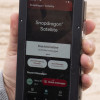 Qualcomm Taps Iridium for Satellite Connectivity
Qualcomm Taps Iridium for Satellite Connectivity
 iPhone 15 Series Goes All-In on USB-C and Dynamic Island
iPhone 15 Series Goes All-In on USB-C and Dynamic Island
 Motorola Refreshes its 4G moto g stylus
Motorola Refreshes its 4G moto g stylus
 BlackBerry Pearl 8100
BlackBerry Pearl 8100


