Review: LG Optimus F3 for Sprint
Media
The Optimus F3 offers the expected native Google media applications. The simple Music app is on board, as is the simple video playback app. They are best used with side-loaded content. Of course the Google Play Store, Play Music, Play Movies, and Play Books apps are available, too, as is the native YouTube app. These apps continue to work well. There are no third-party media apps pre-installed, but there are plenty in the Play Store.
If you want to push content from the F3 to another device, you can use the SmartShare app. It uses the DLNA standard to connect with TVs and stereos and then streams the content over your Wi-Fi network. I found it worked well.
Camera
You need to launch the camera via the lockscreen shortcut or a home screen button. No matter which avenue you take to turn it on, it does so quickly.
The F3's camera software offers control strips down the left and right sides of the screen, leaving plenty of room in the middle for the viewfinder. Five quick settings icons appear in the left strip. Four of them can be customized.
In terms of shooting modes, the F3 offers HDR, Panorama, Beauty Shot, and Burst Shot. As the name implies, Beauty Shot is for portraits. Burst Shot takes 20 pictures in a burst and keeps all of them. There's also Time Catch Shot, which fires off a short burst of pictures that starts before you actually press the shutter button. This helps you not miss a fleeting moment, even if you're late with the button. But you have to be in Time Catch mode already. Lastly, the Cheese Shutter feature lets users issue commands using their voice to take pictures.
The camera operates quickly across the board. As noted early, the volume toggle can be used as a replacement shutter button, but you have to press it exactly in the middle. If you don't, you'll either zoom in or zoom out.
Photos
The F3 has a 5-megapixel camera and it does a good job. Focus was nearly always sharp, white balance was mostly accurate, and exposure usually spot-on. The default resolution is 5 megapixels, and the images are in a 4:3 aspect ratio. You can choose to shoot in the 16:9 aspect ratio, but that dials the megapixels down to 4.3. Either way, the results look good.
Video
The video footage I captured with the F3 was pleasing. Colors looked bright and clean, focus and exposure were excellent, and white balance was perfect. Look at how the flowers pop in the sample below. The 1080p HD video really impressed me, especially for this class of device.
Gallery
The F3 uses the stock Android gallery app. It's a fine app for controlling your photos. It hooks into your Google and social network accounts, and can share photos between them without too much trouble.
Rotate and crop features can be found quickly, and a more fully featured editing menu lets you adjust color, apply filters, reduce red-eye, and fine-tune exposure, color and so on.
There is also a simple video editing tool that lets you stitch together separate video clips into a longer clip.
Apps
Sprint did not overload the F3 with too many apps. In fact, there are hardly any Sprint-branded apps. Sprint iD and Sprint Zone are the only Sprint apps pre-installed. Sprint iD lets you download theme-based wallpaper, ringtone, and application packs and Sprint Zone is where you'll see Sprint's apps and service recommendations. It's basically a secondary app store curated by Sprint.
Bluetooth
The F3's Bluetooth radio worked perfectly. I had no trouble pairing it with a half dozen different devices. Phone calls routed to my car's hands-free system were good in terms of quality and volume. Music sounded excellent via Bluetooth headphones. I was able to send files to my PC as well as other phones, too.
Browser
The F3 has both the standard Android browser installed and Chrome. Whichever of the two included browsers you choose, the F3 did well as a browsing device on Sprint's network. Both browsers do a fine job of rendering web pages, though Chrome has a few more tools and settings for customizing the app. Speeds are not great, however, outside of Sprint's limited LTE coverage area.
Clock
As with other LG Android devices, the F3 lets you sub in a handful of clocks on the lock screen. This continues to be one of my favorite features of LG Android devices. The options make the lock screen clock actually readable and useful to boot.
GPS
The F3 offers Google Maps as the only navigation service. As far as the GPS radio is concerned, it's quick to locate the phone, and accurate. I found that it pegged me in about 15 seconds and to within 30 or 40 feet. Together with Google Maps, the GPS radio was reliable for providing me with accurate real-time data and navigation features.
QuickMemo
The Optimus F3 includes LG's QuickMemo app. QuickMemo lets users capture a screenshot and then open that screenshot in the Notebook app. If you press the center of the volume toggle (when not using the camera app), the F3 immediately captures a screenshot and opens the Notebook app. The Notebook app lets you scribble on the screenshot with various pen styles and in various colors. You can add your own scrawled text, or insert actual typed messages. You can erase the notes and leave the background unaffected. You can attach additional content, such as photos or videos, and send them all together as a package via email, MMS, Google+, and so on.
QSlide Apps
The QSlide apps, which are accessible from the notification tray, appear in separate windows on top of what else you might be doing. For example, if you're browsing the web but need to perform some arithmetic, you can open the QSlide calculator which will then float on the screen on top of the browser. You can also choose to open the full app by tapping a toggle in the QSlide app's little window.









































 Sprint to Sell the LG Optimus F3 to Visually Impaired
Sprint to Sell the LG Optimus F3 to Visually Impaired
 Samsung Refreshes Galaxy S Series with S Pen, New Cameras
Samsung Refreshes Galaxy S Series with S Pen, New Cameras
 iPhone 14 Plus Offers a Big Screen For Less
iPhone 14 Plus Offers a Big Screen For Less
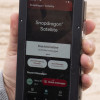 Qualcomm Taps Iridium for Satellite Connectivity
Qualcomm Taps Iridium for Satellite Connectivity
 LG Optimus F3 (CDMA) / Unify
LG Optimus F3 (CDMA) / Unify




