Review: iPhone
If you have seen any iPhone commercials or videos, you may still be surprised to learn that it is just as responsive as shown. Almost everything occurs instantly, and if it doesn't, it's usually because of network lag. Hit the home key, touch the screen, turn the phone and it responds right away.
The iPhone does not have much of a traditional home screen. There is one, but you rarely see it. The phone will only display the home screen when it is woken from sleep after a long period of inactivity. Nothing is displayed on this screen except for the time and your wallpaper (or cover art if music is playing). (The only other place you see your wallpaper is during a call, so you don't see it much.)
The main menu is much more of a home screen as the home button takes you there and it serves as the launcher for every application. You cannot move the applicaton icons around on the main menu. This is also where all your new messages and missed events are summarized as red numbers on the icon of each application.
Most applications "maintain state" so that if you do something else and then come back, you're right where you left off. This is true for SMS, Phone, Mail, Safari, and even widgets like Clock, Maps, Stocks and YouTube. The camera is an exception, but it makes sense; hitting the camera icon always starts the viewfinder so you can take a spur-of-the-moment photo right away. There are a couple of oddball exceptions, though: Photos and Weather. They always take you to their default screen, not the last photo or city you were on.
Another way of thinking about it is that most applications keep running in the background even after you go to the main menu and do something else. The iPod application, for example, keeps playing music flawlessly in the background while you do other things. It doesn't miss a beat while browsing the web or even taking photos, something we've never seen before. Since pressing the home button doesn't "quit" the application you're in, the main menu effectively serves as an application switcher for multi-tasking. Hitting the "sleep" button on top of the iPhone is the same way. Everything stays exactly where you left it; even the music keeps playing.
You can even do other things while you're on a call, unless they require a data connection.
Notifications such as incoming texts, missed calls and alarms are also displayed in a blue box that floats over the current screen when they come in. So you can see them from the home screen (or any other screen) if you wake the phone up to use it or check the time. When the screen is off, there is no way to tell you have missed messages as there are no indicator lights on the iPhone at all.
It takes about a day to get used to hitting the home key to exit out of an application and return to the main menu. It's similar enough to hitting the end key on most phones that you can adapt to it. There is a back button in the upper left hand corner of certain applications to take you one step further up. Most applications also have some sort of edit or option button in the upper right corner and a row of icons on the bottom to navigate to important screens. These change from application to application but are all easy enough to figure out. There's also often a second row of entry fields and and buttons at the top of each application. Sometimes buttons look like buttons, other times they just look like icons on a navigation bar. Although it sounds like a bit of a jumble, we haven't yet found ourselves thinking "darn, where is that button."















 CES 2007 + iPhone
CES 2007 + iPhone
 iPhone 14 Plus Offers a Big Screen For Less
iPhone 14 Plus Offers a Big Screen For Less
 iPhone 15 Series Goes All-In on USB-C and Dynamic Island
iPhone 15 Series Goes All-In on USB-C and Dynamic Island
 iPhone 16 Brings More Features to All Price Points, Including New Camera Control
iPhone 16 Brings More Features to All Price Points, Including New Camera Control
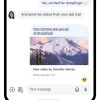 Major Update to Google Messages Brings iPhone-Compatible Emoji Reactions
Major Update to Google Messages Brings iPhone-Compatible Emoji Reactions
 Apple iPhone
Apple iPhone


