Review: Nokia 6555
Camera
The camera software is the same S40 camera software that we've seen before. Hitting the camera button on the navigation cluster will bring the camera to life. This takes about 2 seconds, which is quickly becoming the average for mid-range and advanced phones. Not that we're complaining.
Along the top of the screen, you have the camera/video selector, along with your other status indicators. On the far top right of the screen is small picture of an SD card and it has an indicator to let you know how full the card is. Below the card it tells you how many more pictures you can fit on the memory card with the camera configured as it is.
Pushing up or down on the D-pad will zoom the camera in and out, and hitting the center of the D-pad takes the picture. So does hitting the camera button on the keypad, or the shutter/PTT button on the left side of the phone. Once you press any of the keys, it takes the camera about 1 second to take the picture, and then another 3 seconds to save it to the memory card and bring you to a preview screen.
From the preview screen, you can choose from 12 different options if you hit the left function key. These items include actions such as sending the picture, or saving it to a contact. You can also choose to edit the picture, though this mostly consists of cropping the image or inserting text on top of the picture.
With the camera open, you can also jump into the options menu to make all sorts of alterations to the picture-taking settings before you start snapping away. Want to change the effect? It's in there. Need to adjust the resolution? Go for it, easy breezy.
One little quirk. If you want to take a picture of yourself, you can certainly do so. But you have to open the phone, launch the camera application, and then close the phone with the camera application running. This will turn the external display into a view finder. Since the camera lens and external display are on the same side of the phone, this is only useful for self portraits.
Gallery
The gallery application falls a little flat. First, pictures were automatically stored on the memory card and not internally, but the memory card isn't mapped to the gallery application in an intuitive way. You can't get to the gallery directly from the camera. You have to go through the "My Stuff" folder. You might think the gallery could be found in the "camera" folder, but it's not. It is in the "tones and graphics" folder. Um, okay. So you go into that folder and see even more folders, one of which is called images. Guess what? There's no pictures in there. You have to scroll down until you find a picture of your good old media card. If you open up the media card, only then will you be able to look at your pictures. Dang are they buried deep!
But the bad news doesn't stop there. Many gallery applications resort to a grid view as the default view. Not the 6555. The default view is a detailed list of the files, how big they are, etc., with the smallest little thumbnail next to each one. These thumbnails are so small, it is hard to tell what the pictures are actually of. Thank goodness the options menu lets you adjust this to a bigger list view, or the good old trusty grid view.
Once you're in the gallery and looking at your thumbnails in a way that is pleasing to you, you can perform all sorts of actions. Sending MMS messages, moving files, renaming pictures and beaming via Bluetooth are all options. When each picture is open, you can perform most of those same functions, as well as editing the images a bit.
A couple of more nitpicks before we move on. Rather than play a slideshow, you can "open in sequence." This language is not what you really expect to see for playing a slide show, but that's the only way to get them to open, er, in a sequence. Lastly, when you are viewing a picture, you can't navigate to the next picture in your gallery. You have to go back out to the gallery, slide the selector over, and then open the next picture. Many other phones will simply let you scroll through your images with the D-pad.
















 iPhone 15 Series Goes All-In on USB-C and Dynamic Island
iPhone 15 Series Goes All-In on USB-C and Dynamic Island
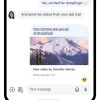 Major Update to Google Messages Brings iPhone-Compatible Emoji Reactions
Major Update to Google Messages Brings iPhone-Compatible Emoji Reactions
 JBL Puts a Touchscreen on its Earbuds Case
JBL Puts a Touchscreen on its Earbuds Case
 Qualcomm Intros Snapdragon Chips for 2023's Mid-Range & Affordable 5G Phones
Qualcomm Intros Snapdragon Chips for 2023's Mid-Range & Affordable 5G Phones
 Apple Watch Series 9 Detects Finger Gestures, Brings Siri On-Device
Apple Watch Series 9 Detects Finger Gestures, Brings Siri On-Device
 Nokia 6555
Nokia 6555

