Review: LG Lancet for Verizon Wireless
Media
The LG Lancet includes several media apps and services. To start, it offers the Microsoft Music and Video apps, which both hook into Microsoft's XBox entertainment store. You can sideload your own music and videos, or buy stuff from Microsoft. I've always liked the Windows Phone music app, which does a great job with album cover art and details.
The only other media apps are Slacker Radio and Verizon's ever-present NFL Mobile. Slacker is a solid third-party music streaming service, though there are better options in the Windows Store. Verizon's NFL Mobile app is actually pretty good, but is a waste of space of you're not a football fan.
Camera
The Lancet has two camera apps: the basic Windows Phone camera app and one made by LG. There is no physical camera button and there are no shortcuts to the camera on the lock screen nor anywhere else. You have to open the camera from the Start screen. That's annoying.
The Windows Phone camera is more or less the same camera app we've seen on Windows handsets for years. The three shooting modes include auto, burst, and video. You can easily toggle the flash on/off, switch to the selfie camera, or access Lenses (third party apps that hook into the camera.) Basic settings tools let you adjust image resolution and geo-tagging, but there are no advanced options, like exposure, white balance, and so on. The Windows Phone camera app behaves well.
The LG camera app is more or less the same one it makes for its Android handsets. Anyone who's used an LG Android phone will recognize the cascading settings menus on the left side of the screen to accessing the timer, gridlines, resolution settings, and "Say Cheese!" voice shutter feature. The camera offers separate buttons for capturing pictures and video, and has a stunted selection of settings. LG took the time to add access to Lenses, but otherwise carried the camera app over directly from its Android offerings.
The only Lens pre-installed is Microsoft's Bing Search tool. With Bing Search you take a picture of something and send it to Bing, which will tell you what it is as long as it is somewhat specific. It can tell you're you're looking at the Statue of Liberty, but it can't differentiate between an oak or maple tree.
Both the Windows Phone camera app and the LG camera app offer the same essential tool set and perform at the same level. Neither is faster or easier to use than the other. LG placed its own camera on the Start screen, but you can swap that for the Microsoft one at any time.
Gallery
The photo gallery app on the Lancet is the stock Windows Phone tool. It breaks photos down into three major classifications: the camera roll, all albums (including online networks), and favorites. This makes them easy to keep track of.
Editing features are few: crop, rotate, and enhance. More advanced features — such as applying filters or adjusting for exposure/brightness — are absent.
OneDrive is aboard, however, and has a great tool for backing up your photos online. It's a breeze to set up.
Photos
The Lancet has an 8-megapixel main sensor. The default 16:9 setting crops your photos down to 6 megapixels, which means you'll need to adjust the camera to shoot in the 4:3 aspect ratio to get the full pixel count.
I'd call the Lancet's camera average at best. Focus and white balance were generally accurate, but it had trouble with exposure more often than I liked. My biggest gripe centers on how the Lancet handles overly dark or overly bright areas in the frame. Details tend to be lost in darkness or washed out by light. Evenly lit scenes (like on cloudy days) led to the most balanced images. I didn't see too much grain, but I did see some.
It's a passable everyday camera, but I'd use something better for my important photos.
Video
The 1080p HD video I captured with the Lancet was about average, too. Focus, exposure, and white balance were mostly accurate and the results were decent enough, all things considered. Darker shooting environments will definitely lead to grainier results and I saw some white balance weirdness from time to time.
The Lancet is more than adequate enough for everyday video needs, but I'd switch to dedicated video equipment for real videography needs.
Apps
It's worth pointing out that the Lancet has 8 GB of storage, of which only 3.8 GB is available to owners. That's crappy. Bloatware from Verizon is limited, but still present. You'll see My Verizon Mobile, NFL Mobile, Slacker, and VZ Navigator. There are a bunch of nearly useless Microsoft apps aboard, too, such as Finance, Health & Fitness. Like most Windows handsets, you can uninstall all the apps you don't like. Even so, I'd grab a memory card for storing photos and media. Microsoft's Storage Sense tool can help you manage your Lancet's memory if needed.
Bluetooth
The Lancet's Bluetooth radio can connect to mono headsets and cars for calls, and to stereo equipment for music. It worked well with all the devices I used for pairing. Calls via my car's hands-free system were decent enough, but not the greatest. Music sounded quite good through my Bluetooth headphones, though it's worth noting the aptX profile isn't supported. I was also able to pair with my laptop for transferring files.
Browser
Internet Explorer is capable of rendering web sites quickly and accurately on the Lancet's little screen. I've always liked that the address bar and other controls are placed at the bottom of the screen, closer to your thumb. Internet Explorer does have some useful features, too, like adjusting the font size, blocking cookies, and Data Sense to help manage your monthly data usage. Verizon's LTE network delivered sites swiftly to the Lancet.
Clock
The Lancet also comes with LG's KnockON tool. Tap the screen twice and it will display the lock screen — and the clock. Alternately, you can press the screen lock button.
Cortana
Cortana is Microsoft's voice assistant, similar to Google Now and Apple's Siri. You can use Cortana to perform voice searches, dictate messages, and keep track of your flights and/or travel calendar. Cortana isn't quite as good as Google Now, but it's far better than Siri (at least until iOS 9 shows up later this year.)
Cortana parses the Internet for items related to your interests, such as news headlines, sport scores, the local weather, and more. Cortana controls quiet hours and “inner circle”. Quiet hours are used to silence notifications during set periods of time, such as at night. The inner circle represents the closest of close contacts, typically family members. You can use Cortana to offer the inner circle access to you even during quiet hours. Last, Cortana can be used to listen to a song and search for it on the internet.
In sum, Cortana is a great feature worth exploring. It worked perfectly on the Lancet.
GPS
The Lancet relies on Nokia's HERE Maps and includes the Nokia Drive+ app for navigating via car. HERE Maps is a great mapping application and matches — if not beats — Google Maps. It's fast, accurate, and lets you store entire countries' maps for offline access. The Nokia Drive+ app does a perfectly acceptable job of directing you between points. I was pleased with the speed and accuracy of the LG Lancet's GPS radio, which pinpointed the phone in quick order.
VZ Navigator is also good for traveling from A to B, but it carries a monthly fee. You're better off with Nokia HERE Maps and Drive+.
Microsoft Office
The Windows Phone versions of Word, Excel, and PowerPoint found on the Lancet are more than adequate for managing productivity. One critical extra available to the LG Lancet is a free year's subscription to Office 365. With this, LG Lancet owners will be able to create, edit, store, and access their documents from any Windows machine, including the Lancet.
QuickMemo
Believe it or not, LG ported its QuickMemo app from Android to Windows Phone. It's tricky to find and use, however. For example, you have to dive into the settings menu and turn the feature on. It's hidden way down there. QuickMemo takes a screenshot (by pressing both ends of the volume control) and then loads the screenshot into a basic editing tool where you can mark up the screen shot with drawings, symbols, text, and so on. You can then share it via email, SMS, or other social networks.



























































 LG Lancet Drops Windows Phone for Android
LG Lancet Drops Windows Phone for Android
 Verizon Adds LG Lancet to Windows Phone Lineup
Verizon Adds LG Lancet to Windows Phone Lineup
 Samsung Refines its Foldable Phones
Samsung Refines its Foldable Phones
 iPhone 14 Plus Offers a Big Screen For Less
iPhone 14 Plus Offers a Big Screen For Less
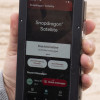 Qualcomm Taps Iridium for Satellite Connectivity
Qualcomm Taps Iridium for Satellite Connectivity
 LG Lancet
LG Lancet





