Review: Samsung Galaxy Note 5 for Verizon Wireless
Lock Screen
There are no fancy gestures, motions, or taps to wake the Note 5's screen; you have to press the lock screen button on the side of the phone to wake it up. With the lock screen lit, you can see the big digital clock up top with notifications beneath. Along the bottom are two shortcuts: one to the phone and one to the camera. The camera shortcut is a bit redundant, since a double-tap of the home button also launches the camera (even when the Note 5 is locked).
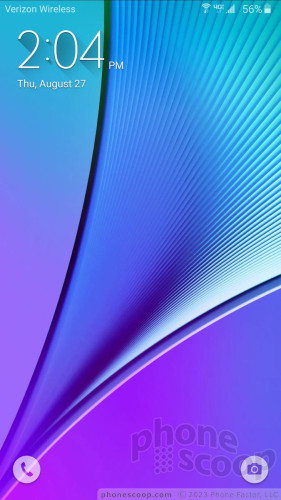
You can choose a PIN, password, pattern, or fingerprint to unlock the phone, and you can customize how much content is revealed by notifications on the lock screen, as well as what animation is used to unlock the phone.
Bottom line: it suffices, but doesn't necessarily do anything unique.
Home Screen
The Note 5 uses Android 5.1 “Lollipop” as the underlying operating system with Samsung's TouchWiz user interface on top. Samsung has committed to updating the Note 5 to Android 6.0 “Marshmallow” at some point down the road.
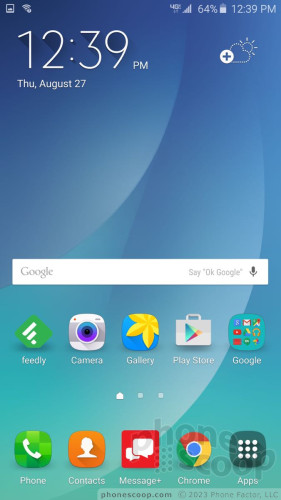
The home screen panels, main app drawer, notification shade, and settings tools are identical to those of the GS6 and are straightforward to figure out and use. Like the Galaxy S6 and S6 Edge, the Note 5 offers users an incredible amount of flexibility when it comes to personalizing the experience. In addition to the usual spate of wallpapers, alerts, ringers, and widgets, the Note 5 lets users set fonts, text sizes, and choose the maximum number of widgets that can appear on the home screen panels.
Themes are the biggest addition to TouchWiz and they can be a lot of fun. Many of them completely alter the home screen experience of the handset with different icons, color palettes, and fonts. Three are preloaded, but dozens are available for download.
The Note series pioneered split-screen multitasking on Android, so naturally the Note 5 supports it. This allows two apps to function in separate windows at the same time. It's fairly easy to activate, and a decent number of apps work with the feature, such as the browser, Gmail, YouTube, messaging, and so on. It's a cinch to drag content from one live window to another and otherwise interact with the multiple windows.
The Note 5 offers Samsung's Easy Mode, which totally dumbs down the home screens and menus to a more digestible format. I expect most Note owners are power users and will ignore Easy Mode, but those with poor vision might find Easy Mode is easier on the eyes.
The heart of the Note 5 beats with the power of eight 2.1 GHz cores with a 4GB circulatory system (RAM). The Exynos processor is incredibly fast and I can say with all sincerity that the Note 5 is among the fastest phones I've used.
Camera
Samsung snatched the camera app from the GS6 and dropped it into the Note 5. As noted earlier, there's no dedicated camera button, but you can launch the camera with two quick presses of the home button. It pops open in a jiff.
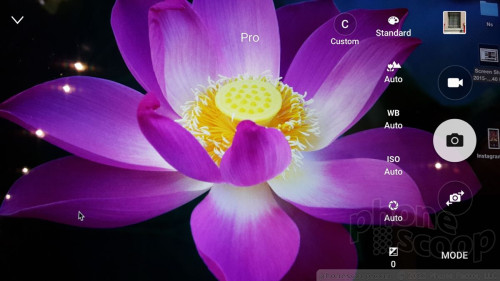
The camera UI is much improved when compared to previous generations, but there's still a lot going on. Icons are floating all over the place and it takes a minute or two to acclimate to the arrangement of buttons, toggles, and switches.
Here are the basics: touch the screen anywhere to focus. Press and hold to set exposure. A quick tap of the shutter button captures a single image. Press and hold to fire off a burst of shots. Separate camera and video buttons allow you to snap shots while recording video. Want to adjust the settings? You have control over aspect ratio, image size, location data, color, and so on.
Beyond the basics, the Note 5 includes an assortment of shooting modes. Where Samsung gave the GS6 seven shooting modes, the Note 5 has nine: auto, pro, bokeh, panorama, video collage, live broadcast, slow motion, fast motion (time-lapse), and virtual shot. You can download more shooting modes from Samsung if you want.
The pro mode is impressive in that it gives users control over nearly every facet of the camera's behavior. It's truly powerful for the knowledgeable user. The virtual tour mode, which we found to be weird on the GS6, was equally weird on the Note 5. It's probably best ignored unless you're trying to give someone an in-depth look at a 3D object. The other shooting modes behave as they do on most handsets.
The single most interesting feature, Live Broadcast, lets you push video live to your YouTube account. This feature worked flawlessly when I tested it. You have to jump through some hoops first (agree to data usage jargon, sign into YouTube, etc.), but otherwise it's point-and-share live video straight from your phone to YouTube. The function then saves the live video into your YouTube channel for regular playback. Samsung isn't the first to offer this feature, but it worked really well from the camera app.
The user-facing camera includes several shooting modes, too. The most helpful is the wide-angle selfie, which lets you squeeze more people into the frame.
The Note 5's camera does everything in an instant, which I often find is vital (hey, I have kids).
Photos/Video
Like the GS6, the Note 5 has a 16-megapixel sensor with an aperture of f/1.9 to let in more light. I am extremely happy with the results it produces. Focus, exposure, and white balance were almost always perfect, even in contrast-y places that might confuse lesser cameras. I didn't see any grain. Colors look exceptional. The Note 5 can handle the majority of your basic photography needs.
The selfie cam, which has a 5-megapixel sensor, is also excellent. I did see a bit more grain than with the main camera, but that's to be expected. The wide-angle option is truly useful for group shots, which for the most part turned out well. Colors, exposure, and focus were generally right on. If you love taking pix of yourself, the Note 5 is a fine selfie-snapping smartphone.
The video camera can capture video up to 4K, but you needn't bother. For starters, with no memory card slot you'll eat up your precious storage. Moreover, with no SuperSpeed USB, transferring the videos off the phone would be a pain. The full HD video you record will probably suffice for most of your videography needs.
The results exceeded my expectations. Video is crisp, colorful, and shows proper lighting. As with the camera, the Note 5 should cover almost all of your video needs.
Verizon and Samsung Bloat
Verizon crammed the Note 5 with bloatware. Really, there are an insane number of Verizon-branded apps installed on this thing. Verizon also pushed the usual selection of Amazon-branded apps onto the Note 5. I'm happy to report, however, that Verizon will allow you to remove about half of the junk apps. Most importantly, you can ditch several games that take up huge amounts of storage.
Believe it or not, Samsung-branded apps are largely absent. The Note 5 has Milk Music, but not Milk Video. It has S Note, S Health, and S Voice, but not Samsung's messaging app, nor its Galaxy App Store.
It's worth pointing out that the Note 5 comes with either 32GB or 64GB of storage. Samsung is not (yet) offering a 128GB version of the phone. The 32GB model, which we tested, leaves about 24GB available to end users.
One of the more significant new Samsung apps is SideSync 4.0, which lets the Note 5 connect wirelessly to PCs for sharing files, responding to text messages, or answering calls. The companion Mac OS app is not yet available so we were unable to test this feature.
S Pen
Samsung didn't do too much to expand the S Pen's powers this year. When the stylus is removed, the Air Command button appears on the home screen and stays there until the stylus is put away. This lets you quickly tap into the S Pen's features, which appear in a semi-circle when you touch the stylus to the Air Command button. I like that the Note 5 allows users to customize the tools that show up in Air Command.
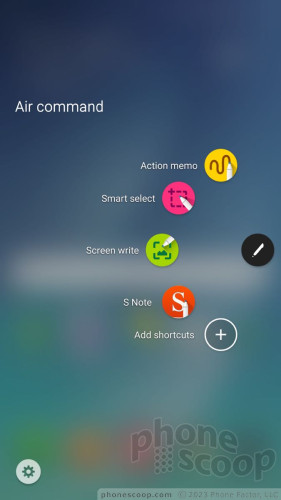
The toolset includes action memo, smart select, screen write, and S Note. Action memo is a basic note-taking app. Smart select lets you capture text, photos, and hyperlinks from web sites. Screen write takes a screenshot and lets you annotate it. S Note is the Note 5's more fully featured note-taking app and can be used to manage all the action memos and smart select content you've created. These are all fine tools that work well, even if they are a bit redundant.



























































 Review: Samsung Galaxy Note 5 for Sprint
Review: Samsung Galaxy Note 5 for Sprint
 Hands On with the Samsung Galaxy Note 5 and S6 Edge+
Hands On with the Samsung Galaxy Note 5 and S6 Edge+
 Samsung Galaxy Note 5 and S6 Edge+ Earn Updates from Verizon
Samsung Galaxy Note 5 and S6 Edge+ Earn Updates from Verizon
 Verizon Delivering Marshmallow to Galaxy Note 5
Verizon Delivering Marshmallow to Galaxy Note 5
 Samsung Pay Launches In the US
Samsung Pay Launches In the US
 Samsung Galaxy Note5 (CDMA)
Samsung Galaxy Note5 (CDMA)




