Review: ZTE C88
Camera
As noted earlier, the camera can be launched with the dedicated camera key on the side of the phone, or through the main menu. Either way fires up the camera in about one second, which is nice and quick.
Along the bottom of the screen are four little icons. Using the D-pad to scroll right or left lets you access each icon, which include brightness, contrast, zoom, and picture effects. You push the D-pad up or down to change the settings. There are no windows that open; simply scroll left or right, and make your adjustments directly from the main camera screen. I liked this set up. Making some basic adjustments was quick because it voided the mess of opening options menus.
The left soft key lets you open another options menu, where you can set the timer, and adjust the image size, quality, white balance and shutter sound.
Hitting the center of the D-pad or the camera key on the left side of the phone takes a picture in just under a second. The phone takes less than a second to process the image and give you a preview. From the preview screen, you can send, save or trash it. Saving it takes about another second. From start to finish, opening the camera, taking a shot, and saving it can take as little as 5 seconds. This is great if you're really interestedin capturing your friends doing incriminating stuff.
Gallery
The gallery is pretty simple. You can get to it directly from the camera application or through the main menu. It shows you a list of your images, with thumbnails running down the left side of the screen and picture file info next to it. The left soft key lets you choose from the expected set of options, such as send, set as wallpaper, rename, etc. The center of the D-pad will open up the image on the screen, and the right soft key will mark photos with check marks. This lets you delete or move a bunch of files at once.
With a photo open, you can really only choose to send it, set it as a wallpaper or view the file information. There are no editing features in the C88's camera or gallery software.
One thing I really had to laugh at. When you are looking at a picture in the gallery, there is a landscape view of it, with black bars above and below it. One of the options you have when viewing the picture is to view it on the full screen. So I hit that, and what happens? Pretty much nothing. The status bars along the very top and very bottom of the screen go away, but the image itself doesn't get any bigger nor fill the screen. So why this option is even there, I just don't understand.













 Hands On with the TCL Stylus 5G
Hands On with the TCL Stylus 5G
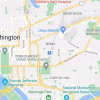 FCC Revamps its Mobile Speed Test app
FCC Revamps its Mobile Speed Test app
 ZTE C88
ZTE C88







