Review: Samsung Glyde
Because there are no send/end keys on the Glyde, you'll have to get used to a slightly different way of finding your calls. From the home screen, there are two ways. Two of the three shortcut buttons take you the to dial pad or your contacts.
Starting with the dialpad button, hitting it brings up a software keypad for entering phone numbers. This is a standard 12-key layout, with three additional software buttons underneath. The one of the left brings you to your recent calls, the middle one opens your contacts, and the right key is simply a back button. Jumping into the recent calls list, you can scroll up an down with a flick of your finger to find specific calls. You can also tab sideways to scroll through dialed, missed, etc. You can always jump back to the dial pad with the trusty back button.
The contacts application is the newer one from Verizon, and features the In Case Of Emergency contact at the very top. There is a search field. Tap it and enter a name. When the phone is closed you need to finish typing the name and then hit "done" to perform the search. When the phone is open, it will auto search to find the contact you're seeking. Otherwise, the contact application is no different from other current Verizon phones.


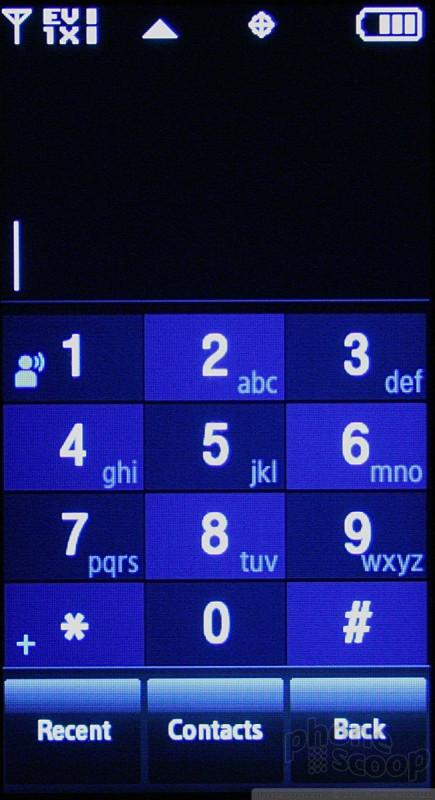










 Samsung's Glyde Slides Open at Verizon
Samsung's Glyde Slides Open at Verizon
 Samsung U940 Hurdles FCC
Samsung U940 Hurdles FCC
 Samsung Refreshes Galaxy S Series with S Pen, New Cameras
Samsung Refreshes Galaxy S Series with S Pen, New Cameras
 Samsung Refines its Foldable Phones
Samsung Refines its Foldable Phones
 iPhone 14 Plus Offers a Big Screen For Less
iPhone 14 Plus Offers a Big Screen For Less
 Samsung Glyde U940
Samsung Glyde U940


