Review: LG Glimmer
The Glimmer's music application has a lot of nice little touches that make it a lot of fun to use. You can get to it through the Quick Menu, or the main menu. Opening the music player takes you to a very simple list menu to choose between your songs, artists, albums, genres, etc. Pick one, and you get another list. Once you select a playlist with songs it, the songs will be listed, but a few icons appear along the bottom of the screen. These include the ever-present back button, a Play button, an options button and an end button. The options list is fairly short, and only includes four things to choose from. Above the list, there is a search bar, so you can quickly find a song if your library is populated with as many songs as mine is (don't ask).
The magic really starts once you hit play. The player interface is simple and elegant in the best way. The very center of the screen has the track name displayed prominently above a progress bar. To the left and right of the track name are arrows. Swiping the track name will advance to the next track, or skip back to the previous track. Very cool.
Below the progress bar are the standard rewind, play/pause and fast-forward buttons. Below those are the familiar base icons that take you back a screen, access the options, etc.
What really stands out here are the customization features. Above the track name are three symbols. The left-most symbol reads "normal" when the phone is in its factory settings. If you press it, it will cycle through nine different equalizer settings. You can't customize your own, but having nine to choose from helps to alter the sound enough.
In the center is another little icon. It toggles the loop functionality on and off. Finally, on the right is another icon that will shuffle the current playlist. These are nice little touches.
At the top of the screen are two big buttons. The left button is "minimize". Yes, folks, this means sending the music player to the background so you can listen to your tunes while performing other tasks. A small, circular "pause" button appears at the top of the screen once you've minimized the music player so you can still silence your phone quickly if need be. Next to the circle is the track information. Pressing the track name brings you back into the music player.
To the right of the minimize button is a "library" button. Pressing this button shows you all the songs you your current playlist, and lets you choose any of the tracks and jump to it directly.
These little touches may not sound like much, but with quick access to certain features directly from the music player screen, its usability is increased greatly. You don't have to jump in and out of different menu screens and options lists to perform the most common actions when using the music player.
As for sound quality, it gets the job done, but we've definitely heard better. As mentioned earlier in the review, the external speaker isn't all that great. My music selection, which leans toward the aggressive end of the spectrum, made mince meat of the tiny little speaker.
Using stereo Bluetooth headphones improves the experience, but only modestly so. Your best option is to find a good pair of headphones that have a 2.5mm headset jack, or a 2.5mm-to-3.5mm adapter.











 CTIA 2008
CTIA 2008
 iPhone 14 Plus Offers a Big Screen For Less
iPhone 14 Plus Offers a Big Screen For Less
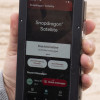 Qualcomm Taps Iridium for Satellite Connectivity
Qualcomm Taps Iridium for Satellite Connectivity
 Android 12's Dynamic Color Coming to More Phones
Android 12's Dynamic Color Coming to More Phones
 Google Revamps Android Auto Interface
Google Revamps Android Auto Interface
 LG Glimmer / UX-830 / Vantage / Spyder
LG Glimmer / UX-830 / Vantage / Spyder


