How To Turn Off an Android Phone
May 23, 2024, 8:59 PM by Rich Brome @rbrome.bsky.social
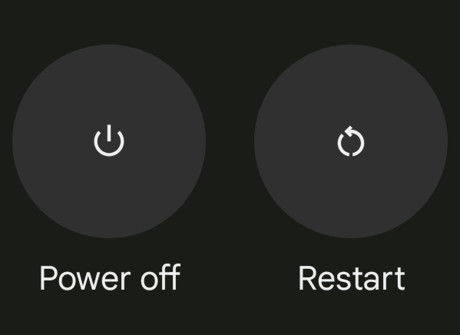
Wondering how to turn off your phone? It's not a silly question. A power switch used to be the essential function of any electric device. But as phones have become more sophisticated, and turning them off less common, the "power off" function has become more hidden. Read on for straightforward, illustrated instructions. We won't waste your time.
These instructions are for Android phones, like a Samsung Galaxy, Google Pixel, Motorola, or basically any non-Apple smartphone. If you have an Apple iPhone (iOS), we also have an article for how to turn off an iPhone.
The short answer is:
If you have a recent Samsung phone, press and hold both the side button (AKA "power" or "lock" button) and the volume-down button simultaneously for several seconds. Then tap "Power off".
If you have a different brand and it's a newer phone, press the power button (AKA "side" or "lock" button) and the volume-up button at the same time (a brief press should do it). Then tap "Power off".
On older Android phones, press and hold the power button for a few seconds to summon the power-off option.
pressing side buttons
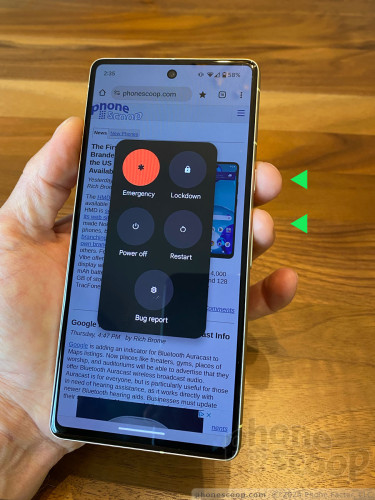
The volume control is usually the longest/skinniest button on the side (on the right is common, but some are on the left.) Pressing the top half is volume-up and the bottom half is volume-down. It may also be two separate, matching buttons next to each other.
The power (side/lock) button is usually a shorter button immediately next to the volume control. It may be above or below it; this varies. However, on some phones, it may be on the opposite side from the volume control. The power button is usually on the top half of the phone, if your phone also has other buttons elsewhere on the sides. On some phones, the power button is a little wider because it doubles as a fingerprint reader.
Android "power" menu
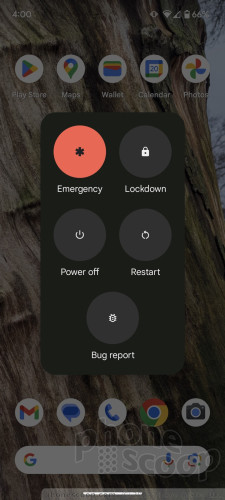
After pressing the physical buttons mentioned above, a simple menu should pop up on the screen with several big buttons, and one of them should be "Power off". ("Emergency" and "Restart" may be among the other options.) Tap "Power off" once, then you should see something like "Shutting down..." for a few seconds, and then that's it; it's off. Some companies customize this screen to look different, or even work slightly differently. The power-off control may be an on-screen slider instead of a simple tap button, for example.
If you're not sure which physical buttons are which, check your phone's user manual. Close to the beginning should be a diagram with all of the buttons labeled.
Do these instructions not work for you? They should work for most Android phones, but one of the unique things about Android is that manufacturers are free to customize the software in many ways, so it is possible that your phone is different. In which case, again, check your phone's user manual.
To turn your phone on again, press and hold the power (side/lock) button until you feel a vibration, see something on the screen, or hear a sound from the phone.
Why is it like this?
Why isn't turning off your phone as simple as pressing or holding the power button? That's a very good question. The answer is that most people don't turn off their phone very often, but a dedicated physical button is too valuable to not have a function people might use more often.
That's why pressing the power button once quickly puts the phone in idle mode, which also usually locks the screen. And on most newer Android phones, pressing and holding the power button summons the voice assistant function. (Note that this isn't just a Google Android thing; Apple has made the side button work almost exactly the same way on iPhones.)
Comments
No messages yet


 How To Turn Off an iPhone
How To Turn Off an iPhone
 Google Overhauls Android's Parental Controls
Google Overhauls Android's Parental Controls
 Android Auto Will Know Your EV's Battery Level
Android Auto Will Know Your EV's Battery Level
 Pixel 8 Phones Gain Circle to Search, Thermometer, and new Mint Color
Pixel 8 Phones Gain Circle to Search, Thermometer, and new Mint Color
 iOS 18 Overhauls Home Screen, Messaging, Photos
iOS 18 Overhauls Home Screen, Messaging, Photos


