Review: LG Incite
Pressing the send key on the front of the phone will bring up the usual list of your recent calls. You can get the same thing by pressing the phone icon on the phone's screen. There is a little button at the very bottom of the screen. Press it if you want the dial pad. With the software dial pad up, you can switch between the numbers for dialing or a SureType-style QWERTY keypad, which has two letters per key.
There are two other buttons on the bottom of the screen. The one on the left will put the number selected/typed into the address bar of a text messages. The one on the right opens a menu for taking other actions. The full calling menu is pretty extensive
With any number highlighted on the screen, hitting the send key calls it. During a call, there are six software buttons on the screen that let you toggle the speakerphone on and off, set the phone to mute, place the call on hold, add notes or access the keypad.
The contacts application will sync with your Microsoft PC. Typing any name or number in the calling, contacts or search applications will automatically begin sorting your contacts to match what you type. You can find contacts very quickly this way. There is a search bar at the top of the contacts app, and there are tabs to jump to certain sections of the alphabet if you wish. These tabs are a bit on the small side, though, and are best touched with the stylus. Each contact can hold gobs of data.











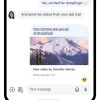 Major Update to Google Messages Brings iPhone-Compatible Emoji Reactions
Major Update to Google Messages Brings iPhone-Compatible Emoji Reactions
 Sony's New $1,600 Flagship Sports Seamless True Optical Zoom
Sony's New $1,600 Flagship Sports Seamless True Optical Zoom
 Apple Watch Goes Ultra
Apple Watch Goes Ultra
 Anker Soundcore Debuts New Earbuds, Including Specialty Models
Anker Soundcore Debuts New Earbuds, Including Specialty Models
 HP Intros "Pro-Grade" Earbuds
HP Intros "Pro-Grade" Earbuds
 LG Incite CT810
LG Incite CT810


