Review: Nokia 7510
Feb 26, 2009, 10:41 AM by Eric M. Zeman
Nokia and T-Mobile team up on the UMA-toting, flip-hinged 7510. Its average feature set may not entice, but some times average is what's needed.
Form
Is It Your Type?

For T-Mobile subscribers looking for some mid-range Nokia flip action, the 7510 would seem to fit the bill. It's a bit of an odd duck, however, and may have enough quirks to take a long hard look at what it really has to offer...and then look at what's on the shelf next to it.
Body
The Nokia 7510 is one of the goofier phones I've looked at in recent memory. At first glance, it may appear to be a run-of-the-mill flip phone, but it's not. It has a button-activated hinge that will pop open the flip automatically...when it works. The mechanics involved in making the spring action work require lots of metal, which add to the weight of the 7510, making it oddly heavy for such a small phone.
Even so, it isn't uncomfortable to hold. It fits easily in the palm of your hand, and the soft-touch paint job on the plastic parts gives it a little extra bit of grip so it won't slip out. It also slips into a pocket with ease, but its weight is noticeable.
Unfortunately, I have plenty of gripes about the push-button flip system. First, there is only one button, and it is on the right side of the phone. Left-handed people will need to push the button with their right finger to open it up, instead. On top of that, if you're gripping the 7510 too tightly, or even partially rubbing your palm against the top half of the phone, it won't open at all. Also, the button itself is tucked into the very top of the phone in the hinge itself. It is flush with the phone's surface. You have to push it far into the phone to unlock the spring to open the phone. It is simply awkward.
You can dig your fingers in between the halves of the phone and open it as you would any normal flip, but the 7510's halves fit tightly together, and it is difficult to wedge your finger in there. The net result is a flip phone that is very annoying to flip open.
Once open, the 7510 resembles many other mid-range Nokia flips. Most of the interior surface is coated with a faux-chrome covering. It's very shiny, and very prone to collecting fingerprints and grime. The D-pad is large enough, but I found the edges of the D-pad weren't well-defined enough. My thumb often wandered off the D-pad and onto the neighboring controls accidentally. It has OK travel and feedback in all four directions, but I would have preferred more. The two soft keys and send/end keys that flank the D-pad have no physical distinction at all. It is all too easy to press the soft key when you mean to press the send key and vice versa. This leads to a lot of mistakes when navigating the phone's menus, which can be frustrating. The 12-key dialpad is decent. I had no trouble using it to type numbers and text messages. The keys were a little mushy, but were easy enough to find.
On the right side of the phone is a microscopic volume toggle. It is wedged right next to the flip button, but located on the top half of the 7510. This means that when the phone is open, it is slightly awkward to reach. Due to the small size and odd placement, it isn't the most usable volume toggle I've encountered. On the left side of the phone is a hatch covering the microUSB port for data transfer. The 7510 still uses the small round charge port that Nokia has used on most phones the last few years. It also has a 2.5mm headset jack on the right side.
The 7510 does have removable and interchangeable faceplates, which means users can customize the coloration of the phone a bit.
The Three S's
Screen
The 7510's display is one of its strong points. It is bright, clear and razor sharp. Everything - icons, text, pictures - simply looks amazing on the 7510's display. Reading it outdoors in the sun wasn't a problem. My only complaint is that there isn't enough of it. It measures 2.2 inches, but there's a lot of dead space around it that would great to add to the display's real estate.
Signal
Most Nokias perform well when it comes to collecting signal, and the 7510 was no different. Most places I took it in the metro NYC area are well-covered by T-Mobile's network, according to the 7510, which held onto 3 or 4 bars nearly everywhere. The only time the bars dropped to 1 or 2 was in several buildings (including the NJ vault) and my basement. I didn't miss any calls due to signal issues, didn't experience any dropped calls, and data performance was always snappy and never timed out.
Sound
Sound quality was not stellar. First, even set all the way up, the ringer was not loud enough for my tastes. You'll hear it from several rooms away if everything is quiet, but introduce any reasonable amount of noise, such as a TV, and it would be easy to miss calls. I could hear the ringer OK with the phone sitting next to me in a coffee shop, but not at all in a loud bar. Same goes for the earpiece volume. Set all the way up, calls were hard to hear in quiet environments, let alone noisy places. Calls were difficult to make out in coffee shops, and pretty much impossible in bars. If you actually need to hear the person you're speaking with, go outside or somewhere quiet. Quality of the sound was below par for a Nokia. There was lots of hissing and burbling.
Battery
I can't complain about the 7510's battery life. I fully charged it on a Tuesday, and, two weeks later (with no use), it still had 50% of its battery life left. I was able to kill off that remaining 50% in about a day with very heavy use, including calls, messages, browsing (via Wi-Fi) and taking pictures. You can probably leave the charger at home for a weekend away, but it might be a good idea to bring it just in case.
Basics
Menus
The 7510 is the first phone I've reviewed from T-Mobile with some new menu software on board. The standard home screen has the typical MyFaves design, but the main menu is quite different.
The first time you open it, the main menu itself resembles the MyFaves layout, with five main selections arranged on the screen in a 3D circle. Pressing the D-pad left or right cycles through the five choices. You can also configure it to a list, grid, single item per page or a tabbed system.
For my money, the tabbed configuration was the most useful. With the circle layout, for example, you only have five selections to choose from, and it isn't always clear what's in those five selections. With the tabbed system, you have five tabs running along the top of the page, each with five or more items underneath. In other words, you can see all the applications that are available in any given tab when you scroll over it. It is very similar to the traditional tabbed menu system that Verizon's used for years.
Using the grid breaks everything down into a nine-icon grid, which introduces several more choices compared to the circle layout.
Of course, you can ditch all of this and use the normal Series 40 menus, home screen layout with application shortcuts, and so on.
Calls/Contacts
By now, you should all be familiar with T-Mobile's MyFaves calling plan. The default settings of the 7510 have MyFaves active. If you don't subscribe to MyFaves, the 7510 defaults to the normal Series 40 calling features.
Hitting the send key brings up a list of recent calls. They can also be accessed from the main menu, or the shortcut bar if you so choose. Accessing calls from the main menu segregates the calls into lists of missed, received, made and so on.
The 7510 can make use of T-Mobile's Hotspot @Home service, so it will switch calls from the cell network to a Wi-Fi network when available.
It was a little clunky to add contacts one at a time if you're not syncing them from a PC or SIM card. It was about 4 clicks until you get to a screen to actually type in a name and number. Once you have a basic contact built, you can then choose to add "details", which are email addresses, more numbers, video, ring tones, web address, company, notes and so on. The amount of information you can store in each contact is almost unlimited.
Once your contact list is set, typing in a name auto sorts the names and helps you find contacts quickly.
Messaging
The messaging features of the 7510 appear to be unchanged when compared to other Series 40 3rd edition phones. It has email, IM and SMS/MMS capabilities. The messaging center can be accessed through the main menu, or via the shortcuts bar in active standby mode. If you want to fire off a quick SMS, you can always stick the "new message" shortcut in the shortcut bar. It saves a lot of time to have that little trick available.
Once you have filled out the basics of a text message, underneath the text bubble is a list of icons that allows you to insert different media into the message, such as a picture, video clip, sound clip, calendar item, web link and more. Since it is all right there, all you need do is scroll sideways to find the media content you want to insert, rather than jumping through extra menu options. This streamlines composing MMS messages and is rather fun to use.
The 7510 is preloaded with several email providers' data, so signing into your AOL, Yahoo or Hotmail email accounts is a breeze. Once you've signed in, you can choose to have the phone remember your user name and password, negating the need to continually sign in and out of your mobile email. Once you've signed up, email from these accounts it automatically sent to the phone.
The 7510 also provides access to Yahoo IM, AIM and UIQ. Signing in is easy and you have access to all the features you would expect. If you've signed into AIM, it will show you a tiny little AIM icon in the status bar across the top so you know that you're signed into the IM system.
Extras
Music
The 7510 comes loaded with the Series 40 media player. The player has been polished up a little bit and given a small facelift with new graphics and icons. The basic underlying architecture appears to be the same, but it looks more sophisticated. In the main player menu, you can jump to playlists, artist, albums, songs and other selections. The artists, albums and genre selections each have little arrows next to them, and rather than open up brand new screens, if you select them, it will expand the folder and show you all the content in it without jumping to a new screen. This speeds up selecting music.
The main screen shows the song and album title, followed by the artist. Along the bottom third of the screen are all the controls. The D-pad lets you skip back, pause and skip forward tracks.
The music software still has the 5-band graphic equalizer, which is one of my favorite features.
The media player also plays your videos with the same set of controls and in the same window. This combination of the music and video player into one interface cuts down on the learning curve of the phone and lets you concentrate on the media, and not the device.
The 7510 also has an FM radio. With a pair of headphones attached, I had no trouble dialing in my favorite NYC-area rock radio stations.
Otherwise, the player offers all that one can expect from a non-music-focused phone.
Camera
Camera
The camera software is the same Series 40 camera software that we've seen before. There's no dedicated camera button, but you can configure the D-pad to launch it from the home screen, as well as add it to the active standby application list.
Along the top of the screen, you have the camera/video selector, along with your other status indicators. On the far top right of the screen is small picture of an SD card and it has an indicator to let you know how full the card is. Below the card it tells you how many more pictures you can fit on the memory card with the camera configured as it is.
Pushing up or down on the D-pad will zoom the camera in and out, and hitting the center of the D-pad takes the picture.
From the preview screen, you can choose from 12 different options including sending the picture, or saving it to a contact. You can also choose to edit the picture, though this mostly consists of cropping the image or inserting text on top of the picture.
With the camera open, you can also jump into the options menu to make all sorts of alterations to the picture-taking settings before you start snapping away.
Gallery
It's easiest to get to the gallery through the camera application rather than using the menu. Once you're in the gallery, you can perform all sorts of actions. Sending MMS messages, moving files, renaming pictures and beaming via Bluetooth are all options. When each picture is open, you can perform most of those same functions, as well as editing the images a bit.
Rather than play a slideshow, you can "open in sequence." This language is not what you really expect to see for playing a slide show, but that's the only way to get them to open, er, in a sequence.
Lastly, when you have a picture open, scrolling through your images isn't exactly intuitive. Rather than press left or right on the D-pad, you have to press up or down. Not a big deal, but it does differ from many other phones.
Photos/Video
Photos
Images captured with the 7510 are only so-so. Nearly every shot I took had a noticeable amount of grain - or digital noise - in the picture. This was true even in shots taken outdoors in full sunlight. It left me a bit puzzled. I messed with the 7510's camera settings quite a bit, and was unable to get rid of the grain. Also, the 7510 had a hard time figuring out when to use the flash and when not to. Indoors, it almost always used the flash, and did so poorly. The flash almost always overexposed images and wrecked the white balance. In order to get the best results, it was necessary to manually control the flash, which gets old after a while. Shots taken inside had loads more grain than those taken outdoors, and just didn't look all that great. Sorry to report, but the 7510's camera will suffice for Facebook shots, but that's about it.
Video
Video captured with the 7510 was on par with the still images. Grain, grain and more grain. There was also a lack of clear focus, major pixelization, and lots of warbly motion in captured video.

3GPP / MPEG-4 format (viewable with QuickTime)
Browse/Customize
Browser
The 7510 comes with the new version of T-Mobile's T-Zones portal. It has a carousel of items that run across the bottom of the screen. You scroll through them sideways to access different content from T-Mobile, such as music, news/weather, games, wallpapers and themes. It is less cluttered than the old version of T-Zones, and it is nice to have the content sorted into different pages. One important thing to note that this is actually a Java application.
Using the carousel icons, you can get to the real Internet by selecting the "Web". With "Web" selected, a search bar spans the top of the screen, and below it is a list of categories to get you started. Once you select anything from this list, it closes the Java application and opens the browser. The 7510 does not have 3G, so it is limited to T-Mobile's EDGE network. Even so, it brought up sites such as CNN and The New York Times' mobile sites in short order. You can also browse through a Wi-Fi connection.
The default is to grab WAP sites, though you can force it to open HTML sites if the option is there.
The menu system of the browser gives you enough control to make interacting with the Web manageable. Adding and arranging bookmarks is a snap, you can zoom in and zoom out, open multiple windows, view the screen as a single column or fit the Web site to the screen's size.
Customize
With Series 40 on board, the 7510 can be customized to the user's satisfaction. Don't like a particular screen, menu or the way a page looks? Chances are you can change it up to something more appealing.
The active standby mode is completely customizable. The main menu can be viewed in circle, single, grid, list or tab layouts. It comes preloaded with several themes and a number of wallpapers for the internal and external screens, both of which can be set to different styles and images.
You can customize and alter so much about the 7510 that is was a real disappointment that we were not able to use songs from our library as ringtones. We were met with error messages stating that the files were too big.
Extras
Bluetooth
The 7510's Bluetooth worked flawlessly. It paired with two different headsets, another phone, a Windows PC and an Apple PC with no problems. Passing files, such as pictures, back and forth was not an issue. Sound quality in mono and stereo headsets left a little to be desired. Since call quality with the 7510 wasn't great to start with, Bluetooth just made it worse. There was a loud hiss present that I was never able to clear up. The hiss didn't mask people's voices, but it sure was annoying.
Clock
The 7510 has a hidden exterior display that lights up when you have incoming calls, new text messages and so on. It also is where you can view the time if you so wish. Simply press the volume toggle on the side of the phone, and the display springs to life and will show a nice, large clock. The only problem is, it is very difficult to read when in direct sunlight.
Video
Here is a video tour of the Nokia 7510. You can watch it here:
Or visit YouTube for more viewing and sharing options.
Wrap-Up
The 7510 is not Nokia's best effort. It may be small, but the ill-conceived hinge, poor camera performance, and so-so call quality are major detractors.
The Series 40 platform is probably the 7510's best strength, but even it is showing its age lately. It is highly customizable, the media software shows more polish, but hasn't been overhauled in years.
Because it has Wi-Fi, you have an alternative for faster browsing since the 7510 can't use T-Mobile's 3G network.
The poor hinge, lacking call quality and camera are definite deal breakers for me, though people who don't care about those things could certainly overlook them.
On the plus side, the 7510 could be the right phone for you if you're into interchangeable faceplates and the ability to make calls via Wi-Fi.
Comments
No messages

































































 CES 2009
CES 2009
 iPhone 14 Plus Offers a Big Screen For Less
iPhone 14 Plus Offers a Big Screen For Less
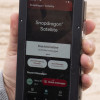 Qualcomm Taps Iridium for Satellite Connectivity
Qualcomm Taps Iridium for Satellite Connectivity
 Nokia Phones Coming to New US Carriers in 2022
Nokia Phones Coming to New US Carriers in 2022
 Newcomer Schok Makes Splash with Feature-Rich Phone for $169
Newcomer Schok Makes Splash with Feature-Rich Phone for $169
 Nokia 7510
Nokia 7510


