Review: Samsung Alias 2
May 19, 2009, 8:50 PM by Eric M. Zeman
Samsung brings e-ink to the Alias 2 messaging phone. This tricked-out keyboard does a lot, but did they pay enough attention to other features?
Form
Is It Your Type?

The Samsung U750 Alias 2 is the company's second shot at the dual-hinged messaging phone. The U750 surpasses the original in many ways, especially with its new e-ink keypad. For the SMS/MMS and IM junkie, the U750 offers a quick fix. Those seeking more robust features, however, will notice some glaring omissions.
Body
The Alias 2 may not be the most stylish phone ever crafted by Samsung, but its functionality has been much improved compared to the U740 Alias. As far as Samsung flip phones go, it is a bit on the big side, but it's not ridiculously huge. It is a very solid phone, feels somewhat weighty, and is blocky in shape. It feels good in the hand, and build quality and materials are tight.
On the front face of the phone is a square-ish outer display, with three touch keys underneath. They work fine.
Dual-hinge devices always worry me. I fret about the longevity of that hinge, given that it will be pushed and pulled in several different directions. I am happy to report that the hinge felt very solid. There was minimal play in the top part of the phone. Opening it as you would a normal flip, it popped up with a thud and locked into place. The same goes for opening it sideways to get at the QWERTY keyboard. It is easy to flip open either way, and feels strong once open.
The keyboard on the original was literally one of the worst QWERTY keyboards I've encountered. The new model changes that entirely. All of the buttons are large, well-rounded and have great travel and feedback. What's really interesting about the Alias 2, of course, is that the keyboard uses e-ink. This means the layout of the buttons changes depending on how you've opened the phone. When opened as a normal clamshell, the top most buttons morph into the navigation controls and soft keys, with the lower keys being used for the numeric keypad. Because this configuration wouldn't normally require so many buttons, the Alias 2 adds some excellent shortcut keys to fill out the keypad (toggle Bluetooth radio on/off, set alarm, send text message, etc.).
With the phone open sideways, the default keyboard layout switches and shows the dial-pad and other basic controls most of the time, and only changes to an actual QWERTY keyboard when there is a text field open on the screen. This changing configuration lets Samsung add lots of different characters and such that make typing fast. After using the phone for about 2 days, you get the hang of the changing keyboard.
On the left side of the Alias 2 is a hatch covering a 2.5mm headset jack (won't work with standard 3.5mm music headphones). Next is the proprietary data/charging port. Below that is the volume toggle, which stands out nicely and has perfect travel and feedback. Last on the left is the voice application key. This key is a little on the small side, but also has excellent travel and feedback.
On the right is a hatch covering the microSD port. Below that is a small hold key, which locks and unlocks the outer display. It is a little too tiny for my tastes, and travel and feedback were a bit mushy. Rounding out the buttons on the right is the power key. It is easily found, and has good travel and feedback.
The battery cover comes off easily enough, but unless you need to pop the battery, there's no other need to remove it.
The Three S's
Screen
The Alias 2 has two displays. The outer display is small and shows the time and general notifications and/or status information. It's barely visible outdoors. Even if you change up the background wallpaper, reading the information on that display is difficult in sunlight. It's perfectly fine indoors.
The interior display is fantastic. First, it's huge. It measure 2.6 inches. While this doesn't seem like a lot, it is a generously sized display. Colors look excellent, viewability even in direct sunlight is good, and icons and text look smooth and free from grain or obvious pixel edges.
Signal
This is one area where the Alias 2 does not excel. It rarely showed more than two or three (out of five) bars no matter where I took it. The Alias 2 totally lost Verizon's signal in the NJ vault (local ShopRite), and I missed several calls during my time with the Alias 2. The Alias 2 was also one of the first phones I've tested in recent memory to drop calls. This happened twice. On the data side of things, I had several "network timed out" errors, preventing me from viewing online content.
Sound
Ringers for the Alias 2 can be set to good volume levels, but not great. It is loud enough that you shouldn't miss it in quiet or even somewhat noisy places, but if you have your TV or stereo volume set loud, I wouldn't be surprised if you missed calls from time to time. Speaking of calls, quality was a mixed bag. Some calls were crystal clear, while others were ridden with hissing, crackling and other noise. This could be a network issue, but we can't say for certain. On the plus side of things, the earpiece volume can be set to eardrum-shattering levels. If your call connects, and there isn't any interference, you're not going to have any trouble hearing your caller.
Battery
Battery life was acceptable with the Alias 2. I got three days of life out of it no matter how I used it. It was amazingly consistent in battery life, even with inconsistent usage. Bluetooth didn't appear to put a dent in battery life (unless you use a stereo Bluetooth headset). You'll probably get through a weekend without a charger, no sweat.
Basics
Menus
One of the major disappointments of the Alias 2 is that it relies on the tried — but tired — Verizon menu system that's been around forever. It offers barely any new features, save for one really neat trick.
When you first launch the set-up menu for the display, you can see a choice called "Easy Set-Up". This takes you through a handful of steps to quickly adjust a bunch of basic settings, such as the banner, the back light, the wallpaper, the themes, the menu structure and so on. The same menu option is also available for sounds. Walk through each of those quickly, and you will have adjusted about eight different settings that you'd otherwise have to adjust one at a time.
Otherwise, there are no real new tricks offered by the Alias 2. You can set the main menu to a grid, tab, or the Samsung-themed "room." This menu shows a picture of a bedroom. As you scroll over objects on the screen, you'll see menu options that correspond with the object. The original Alias did this, too.
Calls/Contacts
Calls
The Alias 2 offers no surprises or new calling features compared to other Verizon phones running the same base software. If you want to see your recent calls list, hit the send button. This feature is as intuitive and simple as can be.
Contacts
From the home screen, hitting the right soft key takes you straight into the contacts menu. The default action is to search your contacts. If you want to view your contacts, you have to scroll down. Each contact lets you add 4 phone numbers, 2 email addresses, street address, a photo and fax number.
In all, there's nothing confusing or unique about making calls or searching through your contacts.
Messaging
Here is where Verizon and Samsung blew a golden opportunity. A phone such as the Alias 2 would be perfect for new, more advanced messages features and services. Alas, the Alias 2 offers nothing unique here. The only additional messaging feature is visual voicemail. Otherwise, it's the same old Verizon messaging tools.
The text message shortcut is present on the keyboard whether the Alias 2 is open as a normal flip phone, or open sideways. The default action in the messaging center is to initiate a new message. With a new message, you have to choose which type first, be it a text, picture or video message. Once in the messaging tool, entering numbers, text and selecting pictures of videos is easy enough.
If you're looking for threaded messaging, be prepared to do some digging. Threaded messaging is not a natively-enabled feature (as it should be). Instead, if you dig into the message settings, you'll find something called "contact view". This simulates threaded messaging by lumping all messages from a single contact into one place, but it is not nearly as seamless or usable as threaded messaging is on other devices. My guess is most users won't even know to find this, as it is not explained well in the user manual.
In this menu, you'll also find email, mobile IM and chat. The email option fires up the Web browser and takes you to Verizon's WAP email portal, which provides access to Hotmail, AOL, Yahoo, etc. This is just weak. Verizon needs to start offering a free, on-device email application.
The IM application plays with AIM, Yahoo IM, and Windows Live Messenger. Signing into and using the IM services is no different than on any other phone. The Chat option is another selection that takes you to Verizon's WAP portal.
Where are the shortcuts, applications or integration with Facebook, MySpace, Twitter, and other social networking sites? Nowhere.
Extras
Music
The Alias 2's music player (standard in the Verizon software) offers the usual features and functions. It is found in the Media folder. You can add your own music to your library, download single tracks from the V CAST Music Store, or choose to subscribe to Rhapsody.
Incoming calls pause the music, which resumes once the call is completed. Jumping around does, however, interrupt the music from time to time, so listening and multitasking is not going to be perfectly seamless. With the phone closed, you can control the playlist with the exterior touch buttons, but that's all. You can't launch the music player with the phone closed.
This is another feature that Verizon is choosing to leave unrevised.
The one thing that I liked is that the Alias 2 has stereo speakers. Playing music through them was acceptable, which is more of a compliment that we can pay to most phones. The sound wasn't too tinny or harsh, even with the volume set pretty loud.
Camera
Camera
The Alias 2's camera uses the familiar Verizon Wireless software and is launched via the dedicated camera/video key to the left of the navigation controls, or by hopping through the menu system. If you hit the camera button, it boots in a quick 2 seconds. Framing pictures in the screen is simple.
Once you've framed your shot, hitting the center button takes the shot almost immediately. The image pops up onto the screen and you have to choose whether to send, save or erase it. Saving it takes about 2 seconds before you can take another picture.
Hitting the nav buttons up or down will increase or decrease the brightness level. If the camera is set to full resolution, you cannot zoom in or out. If, however, you dial down the resolution setting a bit, pushing the nav buttons to the left or right lets you zoom in and out.
While in the camera mode, the left soft key takes you to the gallery application. The right soft key lets you access all the user-adjustable settings. They include the usual items such as resolution, timer, brightness and how the camera measures and balances the light. You can also set the ISO ("film" speed, or sensitivity) at 100, 200 or 400.
Perhaps the coolest feature is the mutli-shot mode. You can choose to take multiple exposures at once or even a panorama shot, which can be merged to form one large picture.
If you want to take a picture of yourself, the best way to do it is to press and hold the play/pause key on the front of the Alias 2. This will bering up a sub menu, including capture image or video. Select image and you can then use the exterior display to help frame a self portrait. It is nice that this is here, but if you think you can have the camera running with the phone open and then close it to get the same functionality, you'll be mistaken. This is not intuitive at all.
The Alias 2's video camera has three resolution settings, as well as several white balance and duration settings to choose from. Otherwise the controls are similar to the camera application.
Gallery
The gallery application is unchanged from other phones that use the Verizon UI. The gallery is locked to a two-column view, and scrolling through images is speedy. When viewing the gallery, hitting the right soft key brings up the expected set of options for moving, renaming and otherwise interacting with your pictures.
When a photo is selected and opened, the right soft key opens an editor tool that lets you do things with the pictures such as cropping, zooming, adding frames and so on.
Photos/Video
Photos
The Alias 2 has a 2 megapixel camera. Without a flash nor auto-focus, it is somewhat limited, but still performs reasonably well. Most outdoor shots captured in sunlight were sharp and free of grain, though some were over-exposed. The Alias 2 didn't have any problem with white balance. If you're taking pictures to share via social networking sites, they'll be worth posting.
Indoor shots were a lot softer and suffered from the usual increase in grain that happens with indoor picture taking. This is where the lack of a flash really impairs the Alias 2. Indoor close-ups would be much better if there was a flash. In all, though, pictures aren't terrible.
Video
When shooting a stationary (or nearly stationary) subject, the video camera captures images with no jitters and the action is fairly smooth. Panning the camera around in video mode didn't baffle it too much, and it kept most objects sharp, with little smearing or ghosting. Panning across bright objects when in dark environments did prove to be somewhat nettlesome. Bright light sources, such as windows, could completely wash out the Alias 2's video camera for several seconds before it was able to adjust to the new brightness level.
Videos were OK, basically what you expect from a phone.

3GPP2 / MPEG-4 format (viewable with QuickTime)
Browse/Customize
Browser
Verizon has been using a new carousel-style user interface for the web on some of its phones — but not on the Alias 2. Why this menu system for the browser isn't being distributed across Verizon's feature phones evenly is beyond me. With the Alias 2, you simply get the normal Verizon Openwave browser. The user interface for Verizon's home page is the same as it was years ago. Boring.
The features, controls and functions of the browser are unchanged with one exception: the browser now has a minimap. The minimap is built into the zoom controls of the browser. Rather than allow you to slide the minimap up and down the web page to where you want to go, the browser breaks down web sites into sections. For example, the top section of a web site would be section 1, the left side section 2, etc. You then press the number of the section that you want to go to. It makes sense and is easy to use, though I still prefer how other browsers (such as the S60 browser or Opera Mini) use the minimap function.
As for browsing speeds, they were decent, but not as fast as we've seen on other Verizon phones. PhoneScoop.com took about 15 seconds to load (HTML site), but CNN's mobile site took about 8 seconds to load.
Customize
You can make the expected set of adjustments to the Alias 2 to make it a bit more yours. You can adjust the appearance of the main menu, and the Alias 2 comes with a couple of preloaded themes that alter the coloration of the menus and icons. You can adjust the size of the dialing fonts, messaging fonts, and menu fonts; set the clock format, add/remove wallpapers at will, set custom ringtones and so on.
The dialing fonts can be set to normal or large. The difference is minimal. There are five different menu fonts to choose from. Each of these five can be set to normal or large. Here, the size difference depends on the font. For example, making the "VZW" font large shows a definite improvement in font size, but making the "Cool Jazz" font large isn't as obvious.
Extras
Apps
The Alias 2 has access to Verizon's catalog of Get It Now (BREW) applications. Most of them require monthly subscription fees or a one-time purchase fee. The list includes games, news and weather apps and so on.
Bluetooth
The Alias 2 easily paired with just about everything. Regular and stereo Bluetooth headsets were not a problem. Sound quality in both was excellent. Pairing with computers was also easy, and file transfers were a breeze.
Clock
You can easily check the time with the Alias 2 by pressing the hold key on the side. Hold it for about 2 seconds, and the outer display will blaze to life and show you the time in an easy-to-read format. As long as you're not out in bright sunlight, telling the time isn't a problem.
GPS
The Alias 2 comes with Verizon's VZNavigator software on board. The service, which requires a monthly fee, works as advertised. It easily maps out instructions from here to there and had a solid connection to the GPS satellites.
Video
Here is a vide tour of the Samsung U750 Alias 2. You can watch it here:
Or visit YouTube for more viewing and sharing options.
Wrap Up
The Alias 2 breaks new ground with the transforming keypad. It's a feature that has that "neat-o" effect, and it's fun to watch the screen change layouts whenever you open the phone. The rest of the hardware is solid, and comfortable to use.
The biggest disappointment is that the Alias 2 doesn't break any new ground. Messaging phones such as this are dying for integrated features with the social networking services that we are using more and more. I find that to be a major failing of this phone.
The other disappointing aspect is that the Alias 2 uses the same Verizon Wireless user interface that's been around forever. It's not even dressed up to look nice.
If voice calls are most important to you, I'd look elsewhere. The Alias 2 performed below average with respect to call quality.
However, if you don't really care about the UI or call quality and just want a phone that does a good job at the SMS/MMS and IM messaging basics, the Alias 2 is a good choice.
Comments
Backwards compatible battery?
(continues)
Call quality
(continues)
(continues)
Power button
(continues)


















































































 Verizon Wireless Announces Samsung Zeal
Verizon Wireless Announces Samsung Zeal
 Samsung's Alias 2 Lands at Verizon Wireless
Samsung's Alias 2 Lands at Verizon Wireless
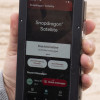 Qualcomm Taps Iridium for Satellite Connectivity
Qualcomm Taps Iridium for Satellite Connectivity
 Hands On with Teams-Certified Bluetooth Earbuds
Hands On with Teams-Certified Bluetooth Earbuds
 Qualcomm vs. Bullitt: Satellite Connectivity Comparison and Hands On
Qualcomm vs. Bullitt: Satellite Connectivity Comparison and Hands On
 Samsung Zeal / Alias 2 SCH-U750
Samsung Zeal / Alias 2 SCH-U750


