Review: HTC Touch Pro2
The camera and gallery application are integrated into the TouchFLO UI nicely. Scrolling over to the camera icon, TouchFLO automatically brings up the gallery. You can see the most recent image you've taken as a postcard floating on the screen. Using your finger, you can swipe through the gallery. Pressing the center of any picture will bring it up on the entire screen. You can move through your library by swiping your finger, or by starting a slide show.
There are two icons in the top right part of the gallery, one for the camera, one for the video camera. The camera takes a few seconds to load. You rotate the phone sideways to take pictures.
In order to take a picture, you press an on-screen software button. There is no camera button on the side of the phone. The camera uses autofocus, and I found it to be a little on the slow side. The camera often took 2 or 3 seconds to focus a picture. If you do nothing, the camera will focus automatically on whatever is in the middle of the screen. Alternately, you can pick the object you'd like the camera to focus on by touching it on the display first. Once the image is taken, you are presented with four choices: go back to the camera, view your gallery, trash the picture or send it.
With the settings, you can make adjustments to the resolution, color balance, white balance, timer, adding a shutter sound, how the camera measures light and so on. I especially liked that you can quickly dial the ISO (sensitivity) to different settings quickly by repeatedly pressing the on-screen key. It just cycles from Auto to 100, 200, 400 and 800 and back again.
The video camera's controls are pretty much identical to the still camera's controls.












 Samsung Upgrades its Wearables
Samsung Upgrades its Wearables
 iPhone 14 Plus Offers a Big Screen For Less
iPhone 14 Plus Offers a Big Screen For Less
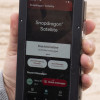 Qualcomm Taps Iridium for Satellite Connectivity
Qualcomm Taps Iridium for Satellite Connectivity
 iPhone 15 Series Goes All-In on USB-C and Dynamic Island
iPhone 15 Series Goes All-In on USB-C and Dynamic Island
 iPhone 16 Brings More Features to All Price Points, Including New Camera Control
iPhone 16 Brings More Features to All Price Points, Including New Camera Control
 HTC Touch Pro2 (GSM) / Tilt 2
HTC Touch Pro2 (GSM) / Tilt 2
 HTC Touch Pro2 (CDMA)
HTC Touch Pro2 (CDMA)


