Review: Motorola CLIQ
Camera
The CLIQ boasts a 5 megapixel camera with autofocus, but no flash. The controls are almost identical to that of any other Android phone out there. The dedicated camera key will launch the camera, or you could wade through the menu. The camera takes about two seconds to launch — speed is still not one of Android's strong points.
Once it's activated, you have a square focusing box in the center of the screen. You'll notice -/+ signs at the bottom of the screen. That's your zoom control, which is one addition that not all Android phones have. To the left of the zoom control, you'll see little indicator to let you know what resolution you've chosen and a "tag" icon. Tap it, and it tells you your current location. Any pictures taken with the tag present will be geo-tagged accordingly.
If you want to take a picture, press the dedicated camera button halfway to focus and then all the way to snap the picture. You can accomplish the same thing by pressing the on-screen camera button.
The CLIQ has some more features in the camera application, and I am thankful for that. Using the settings, you can alter the resolution (5PM, 3MP, or 1MP), add color effects, toggle autofocus on/off set picture quality and even set the white balance.
Capturing an image takes perhaps a second to focus and another second to actually snap the shot. Some speed improvements would be nice, Google (and Motorola).
Gallery
Interacting with the gallery is definitely more fun on the CLIQ than with other Android phones I've tested. The basics are the same. Pictures are laid out grid style. A little arrow on the left side of the screen lets you toggle between photo albums, which is nice. There's also a nifty timeline that runs along the bottom of the grid, so you can quickly jump to the pictures you shot in January, April or September. I love this. The timeline also shows you if you took just a couple or a lot of pictures in any given month. You can also just drag the entire gallery from side to side to scroll through images.
Hit the options/menu key when in the main gallery and you're presented with six different actions, which is more than previous Android phones offered. They let you jump back to the camera, share photos, tag them, edit them, look at videos and also access basic file information.
The editing features are actually pretty darned good. You can adjust exposure, brightness, contracts, color saturation, red-green-blue levels, highlights and shadows AND see a before/after preview so you know what the edits will look like before you commit to them. Good stuff, Motorola!
Once you select a photo and move into the slide view, there are nice page-flip animations when moving from picture to picture. There are four basic buttons laid out at the bottom of each picture that let you zoom in, rotate the picture and alter the slide show settings.
In all, this is the best combination of camera and gallery software I've seen on an Android device.















 Samsung Refines its Foldable Phones
Samsung Refines its Foldable Phones
 iPhone 14 Plus Offers a Big Screen For Less
iPhone 14 Plus Offers a Big Screen For Less
 Redmagic 7 Pro Sports Dedicated Gaming Chip and Under-Display Camera
Redmagic 7 Pro Sports Dedicated Gaming Chip and Under-Display Camera
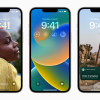 iOS 16 Revamps the Lock Screen
iOS 16 Revamps the Lock Screen
 Motorola's new Edge Offers a Lot for $500
Motorola's new Edge Offers a Lot for $500
 Motorola Cliq
Motorola Cliq








