Review: Palm Pixi
The Pixi is the second phone from Palm to run webOS, and though it will be shipping with version 1.3.1. (compared to the Pre's 1.0 version of webOS at launch), most tasks remain similar or unchanged.
When you first boot the Pixi (which, similar to the Pre, takes between 1 minute 30 seconds and 1 minute 45 seconds), you have to set up a new Palm Profile. This is similar to the way most Android phones force you to create a new Google account (if you didn't already have one). This takes a couple of steps and is no biggie.
The basic menu works as follows. The home screen has five buttons along the bottom: Phone, Contacts, Email, Calendar and Launcher. The first four are typical shortcuts for a Palm device and open up exactly what they describe. They can be customized if you wish. When you are in any application they go away, but become available by swiping up from below the screen. This action brings up a ribbon with all the apps it in.
The launcher is the real menu system. Open it up to access all of the Pixi's features and systems. There are three main pages here, each displaying a grid of icons like just about any other phone. Each separate menu page can hold a nearly unlimited number of icons in it, but there are only three of these pages. You can swipe sideways back and forth to get at them, and there is a little indicator at the bottom of the screen to let you know which of the three pages you're currently viewing. Each of the icons in the menu can be rearranged/moved around at will. To get rid of the app launcher, just press in the gesture area on the face of the Pixi and away it goes. You can also press the Launcher icon again.
webOS also makes use of what Palm calls "cards". Each running application resides on its own card, which can be placed to the side. Swiping a card up (sending it off the home screen) essentially closes that application. You can have as many apps open on cards as you want. Want to switch to another running app? Just hit the center of the gesture area and then scroll through the cards to choose the one you want. The Pixi is a little laggy when it comes on navigating from application to application and from screen to screen. There was often a slight pause or hesitation between initiating an action and having it happen.
There is also a tiny little software toggle way in the top-left corner. It lets users cut/copy/paste text in several applications. In some, it will let users change some minor preferences.
Just below the Pixi's display is the touch sensitive gesture area. Swipe your thumb from the center of the Pixi quickly to the left, and you'll be taken back one screen. If you have the main menu up and you do this, it will simply clear the screen and show the desktop.
When compared to the Pre, I can't say that webOS 1.3 offers any immediately obvious improvements to basic usability.









 Hands On: Palm Pixi
Hands On: Palm Pixi
 Hands On with the Motorola edge (2022)
Hands On with the Motorola edge (2022)
 iMovie Makes it Easier to Create Polished Videos
iMovie Makes it Easier to Create Polished Videos
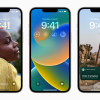 iOS 16 Revamps the Lock Screen
iOS 16 Revamps the Lock Screen
 Samsung Galaxy XCover6 Pro is Rugged, Ready for Business
Samsung Galaxy XCover6 Pro is Rugged, Ready for Business
 Palm Pixi / Pixi Plus (CDMA)
Palm Pixi / Pixi Plus (CDMA)


