Review: Samsung Sunburst
Camera
The Samsung Sunburst gets a nice camera interface that was very easy to manage. Too bad it's stuck with a low resolution, 2 megapixel camera. Still, the camera app uses onscreen buttons, and these overlay the live image in the viewfinder so you never lose sight of the action. The camera itself was slow, sometimes taking up to three seconds to start up and another couple seconds between shots. But there is little delay after you press the shutter button, so you won't miss opportunities if the camera is active.
The camera offers a few shooting options. You can take single shots or a slow, continuous burst. You can shoot multiple shots and stitch them for a panorama. There's a Smile Shot mode, but it never worked properly for me and wouldn't fire when I flashed a smile. You can also adjust white balance or geo-tag photos, among a variety of other minor features.
Image Gallery
The image gallery was the most responsive app on the Samsung Sunburst, and I had few problems with the touchscreen while viewing pics. You can swipe from image to image, and the Sunburst let me swipe through pics quickly. There's no way to view a group of pictures at once; no grid view or list view for the gallery, only single images on screen, which is very odd. There is a cool zoom feature in the image view. You double tap on a photo, then hold your finger and swipe up to zoom in, down to zoom out. It's an elegant way to get a closer look at pics.
There are a surprising number of filters and effects that you can apply to pics. Maybe too many. You can simply adjust tone, white balance or brightness, or you can apply some special effects. But Samsung doesn't label these effects, it just gives you an example photo of a kiwi fruit with the effect applied. It's impossible to tell what's going on in many examples, and when you tap to get the name of the effect, you also apply that effect to your own picture. There are literally dozens of filters, warps and style adjustments you can make, and none of them are properly labeled.
From the image gallery, you can send pictures via MMS message or upload them to HP's Snapfish site. You can also transfer images to a desktop using Bluetooth.










 Samsung Refreshes Galaxy S Series with S Pen, New Cameras
Samsung Refreshes Galaxy S Series with S Pen, New Cameras
 Samsung Refines its Foldable Phones
Samsung Refines its Foldable Phones
 iPhone 14 Plus Offers a Big Screen For Less
iPhone 14 Plus Offers a Big Screen For Less
 Google Revamps Android Auto Interface
Google Revamps Android Auto Interface
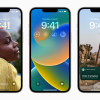 iOS 16 Revamps the Lock Screen
iOS 16 Revamps the Lock Screen
 Samsung Sunburst A697
Samsung Sunburst A697


