Review: Dell Aero
Dell, what have you done to Android? The Dell Aero is not a standard “with Google” Android phone. Even though it is built on the Android 1.5 operating system, it lacks many Google features and apps built in. Instead, the Dell Aero looks and acts like a feature phone. Dell has completely changed the interface design, and not for the better. The first home screen panel offers weather, time and notifications, and nothing else. You can't rearrange these elements, add widgets or even drop app shortcuts onto this screen. Subsequent screens offer an icon grid of app shortcuts. There is one single widget available on the phone out of the box, the Google search bar. Otherwise, the phone has nothing else to drop onto the homescreen panels.
What was Dell thinking? This is easily the best part of Android: the highly customizable, yet fun and intuitive interface, especially these home panels. Dell starts you with three homescreen panels, then lets you add the most panels of any phone I've used, up to 10, but offers nothing with which to fill them except apps. And the apps get very crowded, because there is no app drawer. All of your apps are on the home screen, or they are not visible at all. There is a promising looking pop-up menu that offers Add, Wallpaper and Set panels options. You can add app shortcuts, or you can choose to add “Native tools” or “Remote widgets.” Native tools offers only that Search bar. Remote widgets starts as a completely blank menu. Seriously, there is an empty menu.
Later, once you've added some third party apps, these menus fill up a bit more. If the app comes with a widget, like the Pandora music player, it shows up in the Remote widgets menu. But Dell has conspicuously done away with the dozen or so widgets that ship on any other Android phone. There's no clock, there are no folders, there are no direct dial shortcuts. There's nothing. Every other manufacturer offering their own interface design on top of Android has added widgets. Motorola's MotoBLUR interface now offers an awesome set of custom, resizeable widgets for contacts and social networking. Others add, Dell takes away.
There are too many other problems in the interface, on top of the poor design. Most third party apps I tried could not handle the 640 by 360 pixel resolution. They would show up in a reduced size with a large black border on three sides. Because the phone lacks a standard set of buttons, some apps lacked features and some apps displayed menus improperly, with bad layout and empty fields. Some apps did not work properly. I tried Speed Forge 3D, a racing game, and it would not work. Performance was very slow, and the accelerometer did not respond except to the most exaggerated shaking.
I truly missed the standard Android buttons. Most Android phones offer the similar Menu and Home buttons, but also offer a search button and a dedicated Back button. I would not mind combining the Back and Home key if the phone was more responsive. Pressing back always leads to a delay, and I had to hold the key for up to four seconds before it would jump to the homescreen. Then, I had to scroll over to what I really wanted, since the first home screen on the Aero is mostly useless and not customizable.
I miss the search key. A search key isn't just useful, it's an integral part of the Android experience. It's contextual on most Android apps, so in your address book it searches for people, in Maps it searches for places. There are still search options in these apps, but nothing beats a real button. The Menu key on the Aero does not work like the menu key on other Android phones. First, most of the apps Dell had to custom build to fit this phone's strange resolution already have a drop-down menu icon on screen, and pressing the menu button just reveals this menu, which is redundant. On the homescreen, pressing the Menu button on the Aero performs the action normally reserved for a long press and hold gesture on other Android phones, and the functions normally hidden under the menu, like quick access to the settings, were missing on this phone.
Every time you tap on a password field on the Dell Aero, a number pad pops up. Other fields get the full QWERTY keyboard, but for some reason, in every app and settings menu that I tried, when the phone asked for a password, it offered a numeric keypad. A tap changes this to letters, but this seems like a silly bug, and I hope it gets fixed.
The only real improvement Dell offers over the normal Android interface is a redesigned settings menu. Actually, I just like the look better, not the actual organization or the way settings are handled. The settings menu on the Aero is white text on a transparent background that shows your wallpaper behind, which is cooler looking than the white on black background on most other Android phones. But Dell has also made the settings one very long list of options, instead of a series of settings menus that you can dig through. This makes the settings feel less organized and more confusing. What's more, some settings require you press the Option key on the phone. Regular Android phones usually avoid hidden settings options like this. Settings on the Dell Aero seemed more inspired by BlackBerry than Google.
The Dell Aero has a secret screen shot function that is not mentioned in the user manual. Hold down the Home/Back key and the Option key together, and the phone will take a screen shot. It will also exit to the homescreen panel, but it's one of the only Android phones with a screenshot feature built in.











 Google Intros Pixel Buds Pro
Google Intros Pixel Buds Pro
 iPhone 14 Plus Offers a Big Screen For Less
iPhone 14 Plus Offers a Big Screen For Less
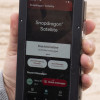 Qualcomm Taps Iridium for Satellite Connectivity
Qualcomm Taps Iridium for Satellite Connectivity
 Android 12's Dynamic Color Coming to More Phones
Android 12's Dynamic Color Coming to More Phones
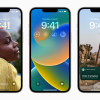 iOS 16 Revamps the Lock Screen
iOS 16 Revamps the Lock Screen
 Dell Aero
Dell Aero


