Review: LG Cosmos Touch
Camera
The camera app is very simple, with some unfortunate redundancies and few shooting features. The 1.3-megapixel camera does not have auto focus capabilities. You open the camera by pressing the camera button on the right side, and within about 3 seconds you're ready to start shooting. The camera settings are controlled by touch using onscreen buttons. You can adjust brightness or white balance, or add color effects to photos, like black and white or sepia tones. There is a night mode with noise reduction, but this did not seem to make any noticeable difference in my shots.
There is a Back button on screen that quits the camera app. This seemed silly, since the phone already has a hardware Back button, and an End button, both of which also quit the camera app. There is also a button on screen to take the picture. Again, there is a dedicated button for this. I would have rather added more controls to the touch interface for the camera, or offered more room for the live viewfinder instead.
Once you've taken a shot, you can save the picture, delete it or send it along. You only get the option to send photos as picture messages. There are no shortcuts here to upload pics to any social network or photo sharing service. Considering the slow networking on this phone, and the fact that most buyers will probably skip the more expensive monthly data plans, the lack of upload options is probably for the best.
Image Gallery
The photo gallery app on the LG Cosmos Touch works fairly well, and offers more options for sending photos. In the image gallery, you can view pics as thumbnails, or see them individually, full screen. You can zoom in on photos, and there are even a few editing tools on board. You can crop and rotate photos, or you can even draw on pictures and add little cartoon stamps. The editor is very odd, though. There are no text instructions, and all of the tools are represented by little icons. So if you aren't familiar with Photoshop, you might not recognize the crop tool, for instance, and even experienced photo pros would have trouble recognizing the eraser tool or the stamp. There is a fairly wide range of editing tools available, but more onscreen instruction is necessary to understand the options.
You can choose to send photos as MMS picture messages to Facebook or MySpace directly from the gallery, and you can even send multiple photos in one batch. You can also send image files to a computer over Bluetooth, or upload your pics to Verizon Wireless' online picture album site. There is also the requisite slide show option to show off your pics.










 Samsung Refines its Foldable Phones
Samsung Refines its Foldable Phones
 iPhone 14 Plus Offers a Big Screen For Less
iPhone 14 Plus Offers a Big Screen For Less
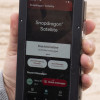 Qualcomm Taps Iridium for Satellite Connectivity
Qualcomm Taps Iridium for Satellite Connectivity
 Motorola's new Edge+ has Dual 50 Megapixel Rear Cameras and 60 on the Front
Motorola's new Edge+ has Dual 50 Megapixel Rear Cameras and 60 on the Front
 LG Cosmos Touch / Attune / Beacon
LG Cosmos Touch / Attune / Beacon



