Review: T-Mobile MDA
Holding down the camera button (located on the side of the MDA in the lower-right corner, where it is found on many bar-style phones now) will start the camera application after about a two second press and another two seconds of waiting. You then hold the MDA horizontally to use it as a camera, and the camera button acts as a shutter.
The camera application makes an effort to look like the interface of a digital camera, and for simple snapshots or adjustments (like turning the flash on and off) it does very well. More complex features are accessed one of two ways. The D-Pad can be used to scroll left and right through a number of different recording modes, some of which are very useful, such as video, or a caller-ID picture. Others are more fun than useful.
Making actual adjustments to each shooting mode or to the camera settings is not as user-friendly. The bottom of the screen is littered with tiny icons that act as buttons to adjust different things. They are too small to press accurately with a finger and holding a stylus to change camera settings does not lend itself to steady picture taking. Despite the array of readouts on the bottom of the screen, there is no graphical zoom indicator, not even when pressing up or down on the D-Pad to engage the digital zoom. Instead the zoom level is displayed numerically along with many other status readouts in the lower left hand corner.
In addition to the tiny buttons, one of the buttons summons a preferences screen that allows you to make additional changes to the overall camera settings.
Video mode
The MDA's camera has two video modes: Video and Video Messaging. Video records in MPEG4 or Motion JPEG format while video messaging uses H.263. Both modes have a maximum resolution of QCIF (176 144). Video messaging also has a maximum file size that limits recording to between 4 and 6 seconds.
Gallery
The gallery application is fast and rather full-featured. The large touch screen is used well here. The thumbnail list provides a grid of 12 clickable thumbnails per screen. From the thumbnail list all major file functions - such as sending, copying, deleting, and more - are possible.
Tapping a picture brings it up in single-picture mode. From here you can still send a picture, but the focus shifts to viewing and editing. You can zoom in on a picture, play it in a slide show and do minor editing like rotating, cropping and adjusting the levels.
The same application can be used to view videos recorded with the camera.






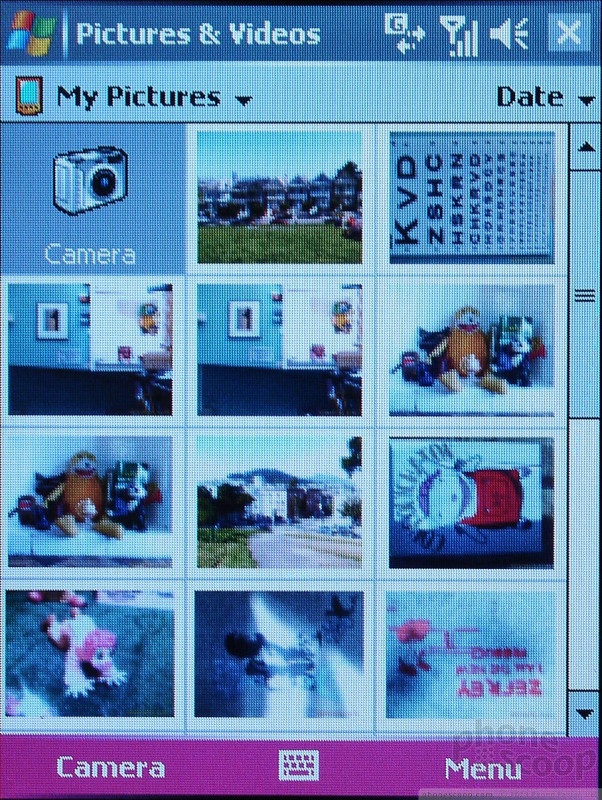






 Hands On with the Motorola edge+ (2022)
Hands On with the Motorola edge+ (2022)
 Hands On with the SoundCore Liberty 4 earbuds
Hands On with the SoundCore Liberty 4 earbuds
 iPhone 15 Series Goes All-In on USB-C and Dynamic Island
iPhone 15 Series Goes All-In on USB-C and Dynamic Island
 JBL Puts a Touchscreen on its Earbuds Case
JBL Puts a Touchscreen on its Earbuds Case
 HTC 8125 / 8100 / MDA (USA) / K-JAM / P4300 (Wizard)
HTC 8125 / 8100 / MDA (USA) / K-JAM / P4300 (Wizard)


