Review: T-Mobile MDA
May 3, 2006, 9:19 AM by Eric Lin
In-depth review of T-Mobile's feature-packed MDA Windows Mobile PDA phone, AKA the HTC Wizard. With Video Tour.
Form
Is It Your Type
T-Mobile could have been satisfied just selling the MDA to the road warriors who spend more time on the road than in the office. The MDA has just about every feature those users need... and more, in a package smaller than past Pocket PC phones and even smaller than competitors like the Sidekick II. However, T-Mobile took care to include extra software and interface flourishes designed to make the MDA easier for the average person to use.
Despite T-Mobile's best efforts, you'll still have to deal with the occasional crash or hidden functions that are common to all Windows Mobile devices, but for day-to-day use, a little courage is all it takes to get the MDA working.
Body
Body
The MDA is T-Mobile's version of the HTC Wizard. Other carriers or resellers offer phones based on the Wizard, too. While they all use the same hardware at heart, the look, feel and controls are the aspects that will vary from model to model. Each one has slightly different navigation keys, keyboards or colors.
The MDA is surprisingly compact. While it is larger than even the biggest flip phone, it still is much smaller than your average PDA phone. Rounded corners and edges, and a sides that bow out ever so slightly, disguise the fact that the MDA is simply a rectangle slightly less than an inch thick. Those slight curves make a pleasant difference in how the MDA fits in your hand. The overall size allows it to sit in the palm nicely, and the rounded corners and edges allow you to grip the device comfortably. Because the MDA has a simple, compact shape it also fits into pockets easily. It barely even creates a bulge when shoved into tight fitting pants.
Looking at the MDA while closed, it is not obvious that the top slides sideways to reveal a QWERTY keyboard. Without any cues to indicate that the phone slides open or where it slides, it is difficult to remember which direction the phone opens. After over a week of use, we still found ourselves trying to slide the phone open in the wrong direction.
To use the keyboard, the MDA is turned 90 degrees and held horizontally. The MDA's rounded edges make it one of the most comfortable phones to use with a QWERTY keyboard. It is both easy and comfortable to wrap your hand from the base of your thumb to your index finger around each side of the phone. Part of weight rests on your fingers supporting the MDA from beneath while the rest with the open screen resting on top of your index fingers.
The corners and top and bottom of the MDA are packed with a plethora of small, flush buttons and ports. The center of each side is left clear so that you can hold the phone, but there are so many buttons every place else that it is difficult to learn where each one is and what is does, and impossible to press the right one just by feel - except for the volume slider, which has ridges that let you find it without looking.
Keypad
There are basic navigation keys on the face of the phone, allowing you to do most common tasks without sliding the phone open. Despite Microsoft's best efforts to copy the smartphone's soft-button menu style, you'll still find yourself using the touch-screen quite a bit. This is exacerbated by the fact that there is no Start or OK key on the face. Both of these keys are required for moving around the Pocket PC without the touch screen.
There are two rather narrow soft keys above much larger Send and End keys below the screen. The large D-Pad in the middle of these keys has a deep depression that makes it easily to roll your thumb around, and a separate select button. Above the screen are and two shortcut keys for Internet Explorer and Email.
The QWERTY keyboard is fairly easy to use. Each key is a uniform size and shape - a rounded rectangle like the shape of the MDA itself - and is slightly domed. The domed shape and space between each key make it easy to feel your way around the keyboard learn where most keys are. The slide-out keyboard also includes a Start and OK key as well as two soft keys, easing keyboard navigation in horizontal orientation. Unfortunately the two soft keys don't line up with the soft key labels on the screen, so it takes a while to learn that they are there and remember to use them.
Each key has a primary character (typically a letter) and an alternative character labeled in blue. This includes less common punctuation but also includes numbers as well. To access these alternatives, the blue dot key is pressed. One press will make the next keypress an alternate, a double tap will lock the keypad to alternate characters - useful for entering a numeric string. Unfortunately, there is no visual indication the dot has been pressed and that text entered will be the alternate character.
Three S's
Screen
The MDA uses a touch screen, and suffers from the same weaknesses as all devices that use them. At its default setting, the screen is a bit dim and the colors slightly washed out indoors. In sunlight the screen becomes difficult to see at all. After boosting the brightness all the way up, it is plenty bright indoors, but is still difficult to use in bright sunlight. To its credit, the MDA's screen does not suffer from the grid-like overlay that adds a moire pattern to some touch screens.
Signal
Signal strength is not the MDA's strength. It lost signal further away from the center of dead zones than any other handset we have tested. It barely passed the vault test, making a staticky call only after a number of tries. The MDA was also very slow to re-connect to the network when exiting dead zones. It was also slow to display the loss or gain of signal. If the screen was powered off while the network signal was lost, it would often take quite a long time to display the lack of signal (an antenna with animated dots where the bars would be) once the screen was turned on.
There were occasions when the MDA would just stop working as phone. On one occasion it would not make or receive calls or do anything else that required the cellular network, but gave no indication it wasn't working. When the phone was turned off and on again, it worked fine. On several other occasions we would take the phone out to find that all radios - cellular, bluetooth, etc. had been turned off without our touching the device. In this case there were visual indicators that all radios were off, and all were easily turned on again from the comms manager button.
Wi-Fi signal strength was better than phone signal. The MDA picked up even weak networks and was able to join most open networks without a hitch.

Sound
Even though sound just comes out of three tiny slots on each side of the phone, the speakers are impressively loud. We kept the phone at only 50% volume, which was plenty loud for system alerts and music playback. When used for music or video playback, the sound was clean at even the highest volume. The speakers have very little bass, which isn't a problem for ringtones but is disappointing when playing music or movies out loud. The ringer volume, which is adjusted separately, proved loud enough to be heard in most situations at 75% of maximum.
When using the earpiece, it was easy to hear the other side of a conversation in noisy environments. Sound is fairly loud and quite clear.
Battery Life
Windows Mobile phones are not typically known for their battery life, but the MDA does not deserve that bad reputation. Battery life was an impressive 3 days even with heavy use including a couple hours of Wi-Fi, and typically reached 4 days under normal conditions. It is easy to imagine the MDA making it through a long weekend without the charger, even if you're using it to check email and browse the web every so often.
Basics
Menus
The MDA runs Windows Mobile 5 Pocket PC Phone Edition. That's quite a mouthful. In this latest version, Microsoft has made efforts to make Pocket PC more Smartphone-like. They have redesigned the menu system so that many functions use the two soft keys like a Windows Mobile Smartphone would. Soft key options can be chosen either by pressing the associated hardware button or by tapping on the label on the MDA's screen. Microsoft wanted to eliminate the need to pull out the stylus to use the phone, however the effort is half-hearted at best. There are still boxes and buttons and tabs scattered throughout applications and preference screens that cannot be dealt with except using the stylus.
The home screen is completely customizable; not just the wallpaper or color scheme, but what information is displayed as well. There are hundreds of applets available online that can customize what is displayed on your home screen, and a number of color themes are available as well. The information displayed on the home screen acts as a shortcut to the associated application. Applications can also be accessed through the Start menu by tapping the Windows flag. Just as on a Windows desktop, applications can be placed in the top level of the Start menu or in a separate Programs screen.
Once inside an application, (or when making a phone call, which is treated as an application in Windows Mobile,) the most common action is assigned to the left soft key, and the rest of the menu options are available through the right soft key.
In-between the two soft key labels is a small icon to activate on-screen text entry. Everything from a tiny QWERTY keyboard to a numeric keypad with T9 to traditional handwriting recognition is available, in addition to the slide-out QWERTY keypad.
The soft keys and text entry menu are consistent from application to application. However things as simple as closing an application are not as clean. Although there are two separate labels on the box to close applications or windows ("ok" in some cases, an "x" in others), Microsoft has added the phone convention of exiting and returning to the home screen when the end key is pressed, which is a welcome change.
Calls / Contacts
Unlike Windows Mobile Smartphone, you cannot search through your contacts by typing a name on the home screen. Once you enter the contacts application from the right soft key on the home screen, you can begin typing to filter through your contacts. Each contact displays a name picture and phone number or other current contact method in the contact list. Selecting a contact opens up a summary that can include all the data an Outlook contact card can hold including 3 address, more than 10 phone numbers, 3 email address and many other fields. Information can easily be added or changed, and both Photo caller ID and ringtones can be set from the contact card as well.
Pressing the Send key when on a contact with a phone number selected will switch to the phone application and populate the dialer with that phone number. The Send key must be pressed again for the call to be dialed. The phone application has a numeric keypad on the touch screen in case you have to enter a number manually. The phone application also has on-screen buttons to access call history and speed dial numbers. During a call the keypad is replaced with on-screen buttons for common functions like speakerphone, mute, and shortcuts to the notes and contacts applications. These buttons change depending upon call status and make handling things like 3-way calling a breeze.
The buttons for call functions are large and easy to use, but the numeric keypad is not nearly as large. Just using it for the limited amount of dialing one has to do calling unique numbers or entering in PIN codes is an unpleasant task.
Messaging
SMS, MMS, Exchange email and regular email are all handled within the Inbox application. Each account or mode is simply treated as a separate folder within the application. Even though all messaging accounts are unified in one application, the are each treated separately. For instance, instead of being able to select "new message" and then choosing the messaging account or mode, on Windows Mobile you must first select the appropriate account or messaging address and then create a new message.
Composing a new message using traditional phone methods requires more steps than your average feature phone. There is no easy shortcut from the home screen to create a new email or text message. After you have type a few characters into an address field, auto-complete will search it against contacts. However this does not happen immediately and you may find yourself heading to the contact list to find an email address before the auto-complete kicks in.
The only quick way to start a new message is from the contacts application. There you can quickly locate a contact and hit left or right on the D-Pad to select any available contact mode including SMS or email.
Reading messages is a much simpler affair. When new messages are received, a notification pops up on the home screen. In many cases this notification bubble presents enough text and options to let you deal with the message right there. However you can also go into the Inbox application to read all your messages. If you have received messages in more than one account, pressing left or right on the D-Pad switches between accounts.
Extras
Camera
Holding down the camera button (located on the side of the MDA in the lower-right corner, where it is found on many bar-style phones now) will start the camera application after about a two second press and another two seconds of waiting. You then hold the MDA horizontally to use it as a camera, and the camera button acts as a shutter.
The camera application makes an effort to look like the interface of a digital camera, and for simple snapshots or adjustments (like turning the flash on and off) it does very well. More complex features are accessed one of two ways. The D-Pad can be used to scroll left and right through a number of different recording modes, some of which are very useful, such as video, or a caller-ID picture. Others are more fun than useful.
Making actual adjustments to each shooting mode or to the camera settings is not as user-friendly. The bottom of the screen is littered with tiny icons that act as buttons to adjust different things. They are too small to press accurately with a finger and holding a stylus to change camera settings does not lend itself to steady picture taking. Despite the array of readouts on the bottom of the screen, there is no graphical zoom indicator, not even when pressing up or down on the D-Pad to engage the digital zoom. Instead the zoom level is displayed numerically along with many other status readouts in the lower left hand corner.
In addition to the tiny buttons, one of the buttons summons a preferences screen that allows you to make additional changes to the overall camera settings.
Video mode
The MDA's camera has two video modes: Video and Video Messaging. Video records in MPEG4 or Motion JPEG format while video messaging uses H.263. Both modes have a maximum resolution of QCIF (176 144). Video messaging also has a maximum file size that limits recording to between 4 and 6 seconds.
Gallery
The gallery application is fast and rather full-featured. The large touch screen is used well here. The thumbnail list provides a grid of 12 clickable thumbnails per screen. From the thumbnail list all major file functions - such as sending, copying, deleting, and more - are possible.
Tapping a picture brings it up in single-picture mode. From here you can still send a picture, but the focus shifts to viewing and editing. You can zoom in on a picture, play it in a slide show and do minor editing like rotating, cropping and adjusting the levels.
The same application can be used to view videos recorded with the camera.
Pictures and Videos
The MDA's camera scored a 20/40 on the vision chart, which is quite good for a 1.3 MP sensor. In daylight, even bright daylight, it does a good job of capturing color, although it leans heavily towards the green side of the spectrum, nearly bleaching out the orange building when next to the green grass. At night the flash does a decent job of lighting up close subjects, but pictures come out a bit blurry. The edges are not crisp like in the daylight, but subjects are still look in focus.
The video is not nearly as good as the still camera. Even though the MDA is recording at a tiny 176x144, the video is choppy. With its hardware and decent camera sensor, there is no reason the MDA shouldn't be able to produce much better video. The microphone was quite sensitive and unfortunately couldn't help but record background noise at a loud volume as well.
(sample video no longer available)
Browse / Customize
Browsing
Internet Explorer for Windows Mobile is a full-featured HTML and WAP browser. Using GPRS or Wi-Fi, the browser can be used to access most sites whether they are formatted for mobile devices or not. Explorer has a number of page formatting options. It can render the page as it would appear on the desktop, which typically requires both horizontal and vertical scrolling. It also has a one-column view, which will display columns one after another in a single column view. This view also resizes text and images to best fit the screen size and orientation. A third mode tries to find some middle ground between the two extremes.
Customization
We already mentioned that the look of the home screen and menus can be changed with a theme. In addition to the home screen, the theme affects the color and style of the status bar and menu bar throughout all applications.
Because of the MDA's media capabilities, customizing ringtones is equally versatile. The phone can play any WAV, MP3 or WMA as a ringtone, including full length songs. It took a few tries to find where to set the ringtone. It is assigned from the phone application while the rest of the MDA's sound effects (including the new message alerts) are adjusted in the system settings.
File Management
The file explorer on Pocket PC devices is an adaptation of the desktop version with a similar look and feel. It offers the same basic file management functions such as opening, moving, renaming and deleting files. The file explorer also offers more phone-specific functionality like sending or beaming files.
Other
Clock
Microsoft has finally caught on to the fact that phones now serve as watches, but they've hidden the preference that makes the MDA useful as a watch. By default, the time is only visible from the home screen. Despite the large status bar across the top of all applications, the time is not displayed anywhere else. However there is a tap in the time and date settings that will make the clock visible in the status bar all the time. When the screen is turned off, all the keys are locked. There is no key to press to get a clock to appear. The only way to turn the screen back on is a quick press of the power button.
Bluetooth
The MDA is capable of far more Bluetooth functionality than the phone reports. It supports headset and hands free profiles and paired with our headset easily. Even though the phone doesn't tell other devices, it also supports OBEX and DUN profiles. We were able to send and receive files of all types from Vcard to MP3. Getting DUN to work was more effort but still possible.
Java
The MDA does not come with a Java engine. Many third party ones are available for Windows Mobile devices, which you can download and install on your own if you need to run Java applications.
Other
There is an alarm clock application which can store multiple alarms, each with its own unique settings for what day of the week to sound and what sound to play. The alarm cannot turn on the phone to sound an alarm. The calculator uses the touch screen to emulate a simple calculator, which makes it very easy to use. Windows Media player is a robust application for both audio and video files. You can assign custom D-Pad and button functions for it when the player is in the foreground. It can play WMA, MP3 and most common audio files, and WMV or 3GP videos. Videos can be played in a number of orientations including horizontal full screen.
Video
Video page on YouTube
Wrap-up
For users in large corporations using Exchange - where the integration between Windows Mobile and Outlook or an Exchange Server is an advantage - the MDA is a compelling device. It is one of the best put-together Pocket PC Phones so far. Unfortunately, despite T-Mobile's best efforts, Pocket PC Phone Edition is still not a good choice for most users. The Windows Mobile 5 version is more user friendly than the last, but it is still not friendly enough.
Comments
Read UBS flash drive on MDA
Hard case and Stylus for MDA
Most people who have used a MDA would agree that the stylus isn't the best. Does anyone knows a different stylus that I can use with the MDA which will still fit in the slot on the phone ? I am also looking for a hard case for my MDA. Best would be a hard case with stylus slot so that I can buy better stylus and put it in the slot on the hard case. anything like this exists ?
Just so you know..the backlight IS adjustable
(continues)
If you're a power user of Outlook and have all your contacts categorized and are using s...
(continues)
Please help, I'm lonely and scared.
Question on: AIM & Internet Plan on the MDA
Can anybody tell me if the MDA can use AOL Instant Messenger easily and what you guys pay for your internet plan for this phone?
Id really appreciate it,
thanks
Review in perspective
The reality is that a convergence device like this (or the Palm Treo 700, or the various Samsung and Siemens models prior, or even a Blackberry to some lesser degree) is really not d...
(continues)
The 8125 is great, don't get me wrong. I wo...
(continues)
Replacement for Treo 650?
Granted my 650 reboots itself randomly, it barely syncs email, Blazer is practically worthless and when i answer call waiting, i usually (a) can't be heard by the incomming caller or (b) cant retrieve my original call.
I had hoped it would be great for email (blackberry would be better) that it would work for messaging and aim (any qwerty device would suffice for these features) and i had hoped I would be able to use the bluetooth to establish an internet EDGE c...
(continues)
(continues)
Just so you know, there is a zoom indicator in the camera function
(continues)
I hate/love my MDA.
telnet/ssh
Setting ringtones
Not quite. You can set the default ringtone in the system settings, as well.
BTW, PPC Profiles Pro is a free app that lets you set profiles, including ringtones, alerts, BT & flight settings, etc. Very easy to use. Find it here at http://www.modaco.com/PPCProfiles-Pro-f151.ht ml
thanks for all your help!
good lookin out my brothers
Few bugs I have noticed....
Just so you know...the time can be displayed in the title bar of most applications...
Buggy Software
With newer imate software loaded on my MDA, I have easier Bluetooth transfers, indicators for caps/symbol when using the QWERTY keyboard, a Java Virtual Machine, no more random radio system crashes, and more goodness. My wife continues to have problems where her radio will randomly crash, either giving the appearance that it is working as normal or spontaneously turning "Airplane mode" on. She's exp...
(continues)


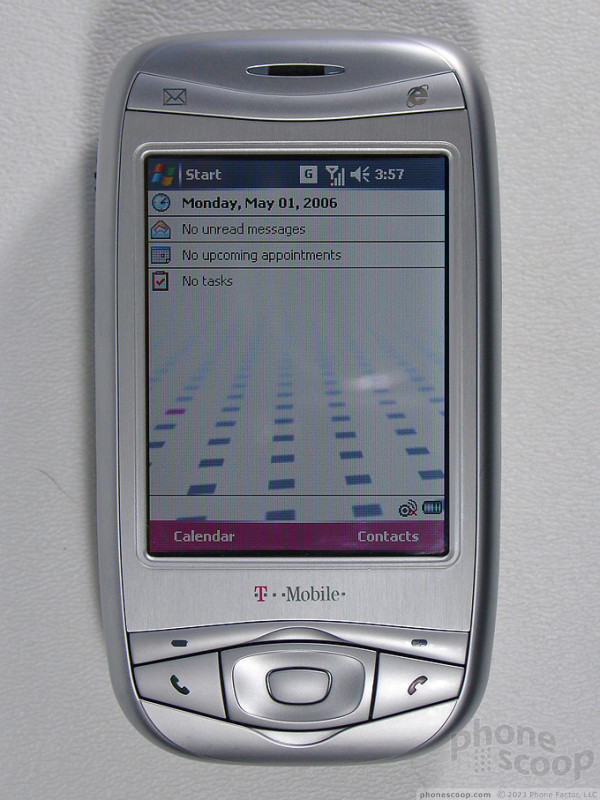































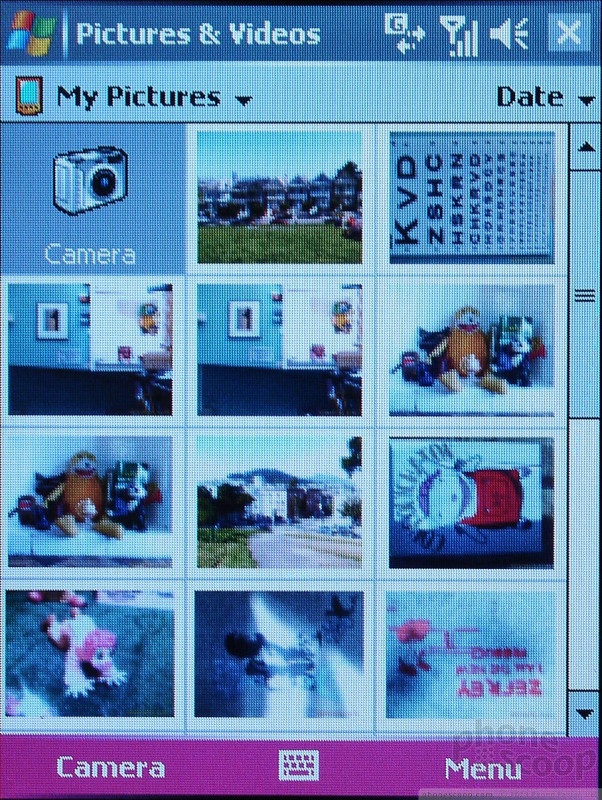























 Hands On with the Motorola edge+ (2022)
Hands On with the Motorola edge+ (2022)
 Hands On with the SoundCore Liberty 4 earbuds
Hands On with the SoundCore Liberty 4 earbuds
 iPhone 15 Series Goes All-In on USB-C and Dynamic Island
iPhone 15 Series Goes All-In on USB-C and Dynamic Island
 JBL Puts a Touchscreen on its Earbuds Case
JBL Puts a Touchscreen on its Earbuds Case
 HTC 8125 / 8100 / MDA (USA) / K-JAM / P4300 (Wizard)
HTC 8125 / 8100 / MDA (USA) / K-JAM / P4300 (Wizard)


