Review: Motorola Q
Jun 5, 2006, 11:45 AM by Eric Lin
In Depth review of the highly-anticipated Motorola Q, the first EVDO Windows Mobile Smartphone and slimmest smartphone to date.
Form
Is It Your Type
Almost a year ago, Motorola announced the Q and everyone was clamoring for it. To date, no one had announced such a slim smartphone - especially one with a QWERTY keyboard. But now that the Q is finally coming to stores this week, the Q isn't so special anymore. Everyone (well, except for BlackBerry maker RIM) has announced an ultra slim "BlackBerry killer."
The Q is definitely more pocketable than a BlackBerry, and certainly more versatile than one. With a camera and the ability to load a wide variety of applications, it is clearly not just for corporate users. But Exchange synchronization, the keyboard and the familiarity of Windows will make the Q a strong contender for corporate users as well.
While the Q is still a looker, and worth looking at, it is no longer unique. It is a solid phone for many, but with so many similar models, there may be better options out there now - especially if you plan on using the keyboard quite a bit.
Body
The Q feels great in your pocket, it's so slim you barely notice it's there. While using two hands to type on the Q, it is just big enough to hold and the weight is well balanced. But when wrapping your hand around the Q to use as a phone, it is just a little too wide. It's not any wider than other smartphones, and it's thinner, so it is not the size that makes the Q uncomfortable in one hand. In fact the size is pretty much perfect.
Instead the discomfort is caused by the angular edges and a large ridge designed to protect the scroll wheel. The width of the phone forces you to grip it a bit more tightly and really dig in to these hard edges. Motorola curved the edges of the RAZR to alleviate this problem. It's a shame they did not apply the same principle to the Q, especially since this is supposed to reflect the RAZR's styling.
Motorola did manage to bring the RAZR's solid feeling to the Q. Despite its light weight and plastic construction, the Q feels exceptionally solid. Just like the RAZR, the Q has a thin curved battery door that - against the odds - snaps so tightly into place you'd never realize how flimsy it is. There is no wiggle or flex in the Q's body, even when you take it in both hands and try to twist it. It's quite impressive.
Keyboard
No matter how much we used the Q, we never were able to type accurately with the keyboard for more than a few words at a time. The keys are smooth, have rounded tops, and are made of a very hard plastic. Unfortunately this is a recipe for fingers slipping and pressing a jumble of keys when you only intended to press one. Although the keys themselves are disappointing, the action of the keys is satisfying. Each key press has a noticeable click or pop to it that lets you know you definitely hit something, either on the QWERTY keyboard or the navigation pad.
The keyboard layout leaves much to be desired. Other than letter keys, nothing is where you expect it to be - not even the period key, which is the only punctuation mark that doesn't require using the alt key to type. After a week of typing on the Q, we still press the return key to delete text (instead of the back navigation key), press the shift key instead of the period, and still can't remember which key is the comma and which is the apostraphe.
The navigation keys are the opposite of the keyboard keys in almost every way. The keys are flat and made out of a slightly sticky, shiny plastic. Raised ridges divide each navigation key and the D-pad from each other. The ridges make feeling the navigation keys very easy, and they also keep your thumb trapped inside the D-pad which makes using it for navigation very pleasant. Like on the RAZR, even though these keys are flat, they still click when pressed.
On the right side is the scroll wheel with push-to-select and a separate back button. This works poorly on the home screen - for instance it cannot be used to scroll through the icons of recently used applications - but once navigating the depths of the Q, it works well. The scroll wheel has a gentle click as you turn it, and a confident select action. The back button is a little too far away from the scroll wheel. Your thumb sits between the wheel and back button instead of hovering over them. Because it requires a large movement to find, it's almost as though the back button isn't even there.
Three S's
Screen
The landscape QVGA screen is sharp and has good color. When reading the default black text on a white background, the screen is bright enough to be used even in direct sunlight. However in lower contrast situations - like most home screen themes or the camera viewfinder - the Q seems a bit dim under bright indoor lights and is difficult to use outdoors. After combing the settings menu several times, we still have not discovered a brightness setting to make the screen brighter.
Signal
The Q also inherited the RAZR's excellent antenna. The Q gets acceptable signal everywhere we've gone save for the worst of dead zones. It showed two bars in our bank vault test and was able to make clear calls from there. On the edge of dead zones it would show 1 bar and revert to slower 1xRTT data, but we could still make voice calls.
Sound
Calls were easy to hear, the Q is plenty loud when held to your ear. The microphone works well indoors but is susceptible to high levels of wind noise outdoors. When ringing or playing media, the speaker tends to be loud enough in most indoor settings at 4 or even 3 out of 5. However at 4 out of 5, the Q was difficult to hear ringing outdoors or in noisy environments, especially once it's trapped inside your pocket. The weak vibrating alert didn't help this situation.
At full volume, the speaker is deafening. Ringing is so loud it will scare you and you have to hold the phone quite a bit away from your ear when using speakerphone or you'll probably damage your hearing. As a warning it is very easy to activate the speakerphone mode, even when not in a call by pressing the voice dial key for a second. This can easily happen in your pocket without you knowing and can cause a bit of shock and a great deal of discomfort if you hold the phone up to your ear in this mode.
Battery
Based on the prototype we tested earlier, we have to say the Q's battery life pleasantly surprised us. The retail unit gets about two and half days of battery life under normal conditions. We did notice that Bluetooth use affected battery life more than we expected. Even so, more than two days of battery life is decent for any smartphone and shows significant improvement over the prototype, which lasted less than a day on a charge.
Basics
Menus
The home screen of the Q is packed with so much data by default that you actually have to scroll down to see it all. However there is no scroll bar, arrow or any other sign to indicate you can or should scroll down to see more. As on Windows Mobile Pocket PC, each module on the home screen displays different information and provides direct access to different applications. In addition to all the home screen modules, the left soft key provides access to the main menu (labeled Start, like on PCs) and the right opens the contacts list.
The main menu is a grid you scroll through for applications and settings panels. Only 6 icons are shown at a time, which could mean you'll be scrolling for a while. There are no keyboard shortcuts to launch any of the applications by their position on the grid. Once inside applications or sub menus, choices are displayed in a list, and each item on the list has a keyboard shortcut - a letter is displayed next to each entry.
The Q's menus are noticeably more responsive than the prototype we played with earlier, and are now on par with other Windows Mobile 5 Smartphones. There is still a noticeable delay when opening applications, but it is not unbearable. Menus and other performance is generally snappy once an application is open.
Since the power button is combined with the end key, there will be some initial confusion for experienced Microsoft smartphone users about keylock and the power button shortcuts. Since holding down the end key turns the phone on and off, that no longer acts as the keylock. In addition, since there is no unique power button, the shortcut menu normally accessed by quickly tapping the power key is now summoned by holding down on the home key for about three seconds.
Calls / Contacts
From the contact list, you can scroll to a contact or start typing a name to filter the list. Once you have found the contact, tapping left or right on the D-pad will scroll through various contact options. If you click on a contact card, you will see the data is quite complete, with room for multiple phone numbers, email addresses, physical addresses, IM names and web sites for each entry. The contacts card also allows you to assign a custom picture and ringtone for each contact.
From the home screen you can start typing in a contact's name to sort through your list and choose a number to dial. If you stick to tapping the keys that double as number keys, you can also enter a phone number. There are dedicated send and end keys, which act as expected during calls. In a call the left soft key acts as a mute button while the right brings up a menu to do things like turn speaker phone on or make a second call. Pressing the voice dial key during a call also turns the speakerphone on.
The Q features speaker-independent voice recognition that works so well it is like a gadget in its own right. Say "call first name, last name, location," (eric lin works, for example) and it just dials. Say less information and a voice prompts you which number or contact to call. More impressive is that you can say this sentence naturally, you don't have to speak each word individually as though you are imitating a robot. The voice recognition was surprisingly accurate, even in noisy conditions.
Messaging
SMS, MMS, Exchange email and regular email are all handled within the Messaging application. Each account or mode is simply treated as a separate folder within the application. Even though all messaging accounts are unified in one application, the are each treated separately. For instance, instead of being able to select "new message" and then choosing the messaging account or mode, on Windows Mobile you must first select the appropriate account or messaging address and then create a new message.
The new message window begins with addressing the message, which is far more difficult than on the Pocket PC. Typing a name into the address field does not accomplish anything, it is not matched with the contact list. Instead you have to press select on the D-pad to be taken to the contact list, where typing a name will filter the entries. Pressing select again will add a recipient to your message. Entering the beginning of a phone number or email address instead of a name in the address field in hopes of the Q auto-completing the address does not work either.
The only quick way to start a new message is from the contacts application. There you can quickly locate a contact and hit left or right on the D-Pad to select any available contact mode including SMS or email.
When new messages are received, an alert will sound and the text mesages module on the home screen will display the number of unread messages. The message itself is not displayed on the home screen and the only visual indication of a new message that is easy to see is a mail icon at the top of the screen. Scrolling to the text messages (or mail) module and pressing select will open the new message.
Extras
Camera
Holding the camera key at the bottom of the keyboard for about 2 seconds launches the viewfinder, which requires an additional few seconds before it is operational. The viewfinder is simple - a bit too simple. It is a small rectangle that appears to be designed to fit the vertical orientation of standard Windows Mobile interface. Because of this the space on either side of the Q's wide screen is wasted.
The viewfinder window is oriented in the same direction is the camera's sensor, so framing a shot is easy and accurate. The only additional thing displayed in the viewfinder is the number of shots you have space for in memory. Unfortunately no relevant information about the shot you are taking is displayed, so it is difficult to know what the camera is capable of and what your current settings are. If you want to find out what resolution the camera is set at, or anything else, you'll need to go into the application's menu structure. There are no keyboard shortcuts for any settings either.
Once set correctly, hitting the select key or return will take a picture about a second after you press the button. Be sure and wait for the shutter sound before moving the Q around. Another second later and the Q has saved the picture and will open it in the review screen. From here you can send or use the picture, or simply return to the camera viewfinder. The review screen uses the available pixels more effectively, filling the space between the menu bars with the photo.
Gallery
Instead of scanning your whole Smartphone for pictures, the Q asks you to choose a folder of pictures to display, with defaults for the My Pictures folder and storage card. Thumbnails for each picture are generated fairly quickly when you go to a folder, but they are not saved, so you have to wait for them to appear each time. Videos are also accessible from this screen but no thumbnail is displayed for them, just a generic icon.
From the thumbnail view you can move, delete and send files, as well as start a slideshow of all the pictures in a folder. Once you have chosen a picture you can zoom in, crop and rotate a photo and send or save it, however you cannot delete a picture when you are at this screen.
Pictures and Videos
The Q is a photographic step up over previous Motorola phones. Clarity has greatly improved over similar cameras in previous models. The Q scored an impressive 20/40 on the vision test, and color is equally accurate in controlled lighting conditions. In bright light, light spot in pictures still get bleached out into a white haze, which now has a noticeable purple tint. In dark bars, the Q performed better, taking mediocre shots without the flash, and good shots with it.
The video resolution maxes out at QCIF (176 x 144) and clips be recorded in 10 second, 30 second or unlimited lengths. Video is smooth and sharp for its size. The sound is also remarkably clear - the Q didn't even record much wind or background noise.

3GPP2 / MPEG-4 format (viewable with QuickTime)
Browse / Customize
Browsing
Internet Explorer for Windows Mobile is a full-featured HTML and WAP browser. Explorer has a number of page formatting options. It can render the page as it would appear on the desktop, which typically requires both horizontal and vertical scrolling. One nice thing we noticed is that even in this mode, most pages that redirect to mobile sites still sent IE the mobile and not the desktop version, eliminating scrolling. It also has a one-column view, which will display columns one after another in a single column view. This view also resizes text and images to best fit the screen size and orientation. A third mode tries to find some middle ground between the two extremes.
The Q makes browsing text-heavy sites easy. The landscape orientation of the screen makes columns wide enough to display a good deal of text and the scroll wheel makes it easy to continue moving down a page without having to move your hand.
Customization
The home screen of the Q can be customized with a variety of layouts and color schemes, which are chosen separately. Layouts can be as simple as a large clock or as complicated as you can imagine. You can even add third party plugins to fill the home screen up even more.
There are enough default color schemes to suit almost any mood or style and more can be downloaded from industrious Smartphone fans around the world. Each includes a color scheme for menus and dialog boxes as well as a background image. You can also use your own background images.
The Q comes with a wide variety of ringtones, from old Microsoft standards to new guitar-heavy rock or techno-style dance tracks. In addition, any audio file the media player can play can be used as a ringtone.
File Management
The Q includes an easy-to-use file manager that allows you to open or send, move and delete files. It also includes a search function to find that document buried deep within the depths of your storage card. Motorola and Verizon also included the Picsel Viewer in the file system, which will allow you to preview any Word, PowerPoint, Excel, or PDF document on the device. The viewer cannot re-flow the document to fit the small screen, but it does provide zooming and panning tools to navigate around.
Other
Clock
If you use the Q as your primary phone, wear a watch. Unlike its Pocket PC cousins, the Q does not allow you to display the time in the title bar. So the only way to check the time is from the home screen. Since the home screen can have so many items on it that it requires scrolling, it may be easy to miss the clock if you haven't chosen one of the simplest layouts, which you probably won't.
Bluetooth
Kudos to Motorola for being the one to do Bluetooth right on a Windows Mobile device. The Q can send or receive any type of file without a problem. Bonding with a headset was a breeze, and the Q even supports A2DP for stereo headsets. When setting up a stereo headset, the Q was user friendly enough to recognize that headphones could also act as a hands free kit and asked if we wanted to use it for that, setting it up with no extra effort.
Other
There is an alarm clock somewhat buried in the Settings folder with one wake up time. It will not sound if the phone is off. The calculator was surprisingly easy to use. It locks the ALT function of the keyboard instant access to numbers and operations and eliminating the possibility of entering letters instead.
Windows Media player is a robust application for both audio and video files. You can assign custom D-Pad and button functions for it when the player is in the foreground. It can play WMA, MP3 and most common audio files, and WMV or 3GP videos. Videos can be played in a number of orientations including horizontal full screen. When using Bluetooth headphones, all audio is played through them, and listening to music or movies on them is thrill for gadget geeks.
The one application noticeably missing from the Q is a note pad. Windows Mobile Smartphone only includes a voice notes application, not a text note one like on Pocket PC. However written note applications come standard on most phones and are quite useful, especially when you have a full keyboard at your disposal. We were forced to type a note as a text message and send it to our own phone number on more than one occasion.
Video
We proviously recorded a video tour of the Q with a pre-production model. Other than battery life, which is now greatly improved, the physical aspects of the phone did not change at all. The software changed a little, but everything shown in this video remained the same. You can watch the video below
Or visit the full video pages (with more options) on YouTube and Google Video
Wrap Up
Motorola's experience creating solid, desirable phones really shows when you compare the Q to other Windows Mobile phones created by ODMs. However even ODMs such as HTC have a leg up on Motorola in one category: QWERTY keyboards. Motorola has yet to launch a phone that is easy to type on.
Most people looking to buy the Q probably won't to type many long emails or hundreds of text messages a week. And for the casual keyboard, the Q offers a solid smartphone experience in an attractive and easily pocketable form.
For heavy texters and email warriors, the Q isn't quite the slam dunk that it is for others. You'll have to evaluate whether the slim form factor and other positive attributes will outweigh your typing slowed down by frequent trips to the delete key to correct mistakes.
Comments
this may be an obvious question...
Dropped calls???
Anybody experienced the same??
Many Issues, not to many resolutions
I had this phone for a week, it's in the box waiting for Fedex, and My 7100i is back online and I am back with Nextel. I found my blackbeery to be the best phone I had ever used, but it lacked the flexibility and multimedia that does come in handy, even in business situations.
The Q was small, a bit wide, but so thin and a real attractive phone. it had some really great features...
(continues)
IT'S A PHONE...calm down. It's not going to hold your hand. The Q has been a great phone so far. I too work for a...
(continues)
And Jmart...take a powder. Are you so small minded? Are y...
(continues)
(continues)
The Q's compatibility???
PC Remote options?
Alternative to Outlook backup and/or email?
Motorola Q Active Sync Problems
Tried installing and uninstalling twice.....any advice or anyone going through same thing ???
Appreciate the help. THanks in advance.
Ringtones
Thanks
(continues)
http://motorola.custhelp.com/cgi-bin/motorola.cfg/ph ... »
Best accurate review to date- The "Q" gets a F
(continues)
Not logical what so ever. In fact I am stunned at how bad it is.
Coming from ...
(continues)
Go to Motorola's site for tips on how to use the phone better. My second time using the ph...
(continues)
Voice independent control is excellent
I have had 2 Palms in the past and use for notes and phones and putting in expenses, no phone though. I have had Nextel for over 10 years or longer. I love the durability of Nextel phones, which is motorola.
I typed my name in and pute the phone # in and then save button to save. And then I pushed and held speakerphone button for a couple of seconds and then the voice recognition comes on and I said "call Greg" and it started dialing immediately!
I like the back arrow to go back like on the web browsers. but it is a dedicated arrow button. I like the toggle switch and the edges are nice as they are easy to catch and press.
Key pad seems easy enough ,...
(continues)
Treo 650 comparisons
Does anyone out there know how the Q compares with the Treo 650 ?
Need a review on APPLICATIONS use on the Q
What is the processor power like, what is the speed like, what is the memory like? Does it crash easily, run out of memory easily?
What is this phone like playing simple games like Yahtzee or Monopoly? What is it like with productivity software..such as Mortgage calculators, more advanced contact management programs...things you WILL buy and WILL use from Handango?
Please Phone Scoop...start considering that kind of testing. This is the real world and people need to know. It would be a valuable service to your readers.
AIM on Q?
Phones w/ better QWERTY keyboards
In closing they even say the Q is not for people who need to do a lot of emails and text messaging from it, more for the casual user. But they lack comparisions to what they consider better QWERTY phones.
I don't have QWERTY phone today, but I am interested in getting one soon. I've been going back and forth in my mind between the Treo devices or the Blackberry's and I've been waiting on the Q but it seems I should pass on it because I will need it for heavy email. Is there better options I should consider and why?
RIM 8700 series
hiptop 2 / sidekick II
nokia e61
htc apache / wi...
(continues)
Black Colored Q???
-m
Killed Features?
Ron
Verizon warns of a known issue with the Q accessing the net!
I am a Cingular customer and got this phone because of the Q. So ...
(continues)
I have had little time to explore and experience the Q, however, from the little time I played with it I loved it.
The only thing that put me off about it was it had a slow reaction time. I'm the type of user that li...
(continues)
Lovely Phone; Ugly Software
The New York Times technology editor just wrote a very critical review of the Q, using numerous real-life examples of how this phone comes up short:
http://tinyurl.com/jvjl4 »
If you are a Blackberry or Palm user, you might want to stick with your current phone so you don't buy into the hype and get disappointed.
While I don't know yet for sure, the brand new Nokia E61 (similar QUERTY smartphone design) seems like it is getting better reviews -- although unlike Motorola, Nokia has put zero marketing dollars into the E61 launch in the US.
You can see a detailed [and yes, critical] review of the E61 here:
http://tinyurl.co »...
(continues)
(continues)
Don't like it
I have had the Q for almost a week, and quite frankly its frustrating. I spent probably $500-600 having my IT contractor correspond with Verizon and Msoft before we got my exchange server working properly. Noone at VZ or MS understands the deal well yet, and we have to learn at their expense.
I have had a BBerry since the beginning, and the keyboard works completely different. The ? symbol is on another page, sentences dont end auto with a "." period, etc. It takes a lot of getting used to. The auto phrase technology makes me say things I dont want to.
Battery life is poor when using with bluetooth as I did in my car. Phone is dead dead dead after 8 hours with no charging. Car charger makes no impact.
Some features are...
(continues)
(continues)




















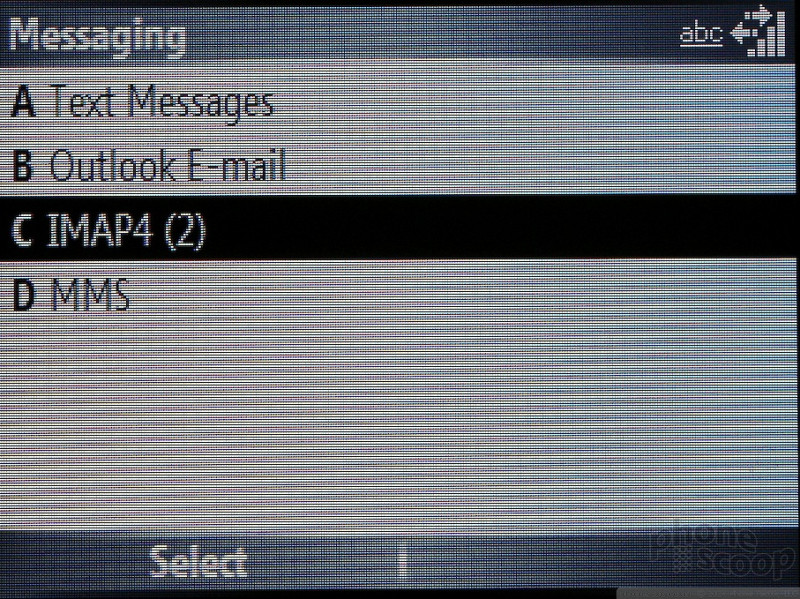




























 Motorola Q Video Tour
Motorola Q Video Tour
 The Q - Motorola's Super Thin Smartphone
The Q - Motorola's Super Thin Smartphone
 RAZR-like Motorola Smartphone Leaked
RAZR-like Motorola Smartphone Leaked
 Motorola Refreshes its 4G moto g stylus
Motorola Refreshes its 4G moto g stylus
 Motorola Q
Motorola Q


