Review: HTC Status
Jul 14, 2011, 3:05 PM by Eric M. Zeman

HTC's Status for AT&T incorporates a 'Facebook' button to make social sharing easier. Does the Status rate a 'Like' from Phone Scoop? Find out in Phone Scoop's full review of HTC's latest Android smartphone.
Form
Is It Your Type?

For the true social butterfly, there's nothing more important than Facebook and its hub of interactivity. For Facebook addicts, the HTC Status offers more than simple status updates, and opens up a whole new chapter in how we choose to share things with our social circles.
Body
The HTC Status is an attractive phone, though not without a few faults. Taking a cue from the BlackBerry, it mates a portrait-style QWERTY keyboard with a smaller touch screen in an appealing form. It's smaller than HTC's largest smartphones, and is comfortable to hold and use. The materials are standard HTC fare, though the fit and finish isn't quite up to par with some of HTC's top-of-the-line devices. There are some odd gaps in the seams here and there, and some of the panels feel a bit creaky. The metallic and plastic surfaces feel good in the hand. It's certainly pocket-friendly, though because of its slight banana shape, you're going to want to be sure to put it in your pocket with the screen/keyboard facing your leg.
The Status's display is a bit small. For anyone use to the full-sized screens of HTC's other Android devices, the Status will surely disappoint in this respect. There are the standard four Android control keys below it, all of which are capacitive. They worked well, though they were not always quick to light up. This means in the dark, it was sometimes hard to find the right one.
There are also two physical send/end keys below the capacitive controls. I haven't seen dedicated send/end keys on an Android phone in what feels like ages. I forgot how nice it is to be able to end a call by quickly pressing the end button. Both buttons work well.
The QWERTY keyboard is one of the best I've seen from HTC in a long time. I prefer the portrait-style keyboard to the sideways-slider style keyboard, and I found the Status's very appealing. The buttons are well-spaced, have a good shape to them, and offer excellent travel and feedback. The keyboard has four rows and offers some neat shortcuts. It has dedicated buttons for the period and comma, but requires use of the alt key to enter ".com" or "@". HTC wisely included four directionals (left, right, up, down) to help with editing text on the screen. Android's typical text editing tools will be hard to use given the small amount of real estate. Last, a long press of the spacebar opens up the settings menu. Also, a long press of the comma key opens the camera (and then serves as a physical shutter button). These are thoughtful touches.
Below the keyboard, all by itself at the very bottom of the Status's front face, is the Facebook button. Given how important it is to this device, I think it should be bigger, and have better travel and feedback.
My biggest gripe in the Status's design has to do with what I feel is wasted space on the front. The capacitive control keys, the send/end keys, and the Facebook button all take up a lot of vertical space on the front of the phone. I would much rather HTC had reduced the space around these keys and given the Status a slightly bigger display.
In standard HTC form, the volume toggle is a teensy sliver of plastic on the left side of the phone. It has acceptable travel and feedback. The microUSB port is below it. There are no controls on the right or bottom edges. The top houses the power/lock key and the 3.5mm headset jack is next to it. The power/lock key is just right: it is easy to find, and has good travel and feedback.
In what has become an annoying characteristic of HTC smartphones, the battery compartment is not easily spotted at first. Once you figure out where it is, getting the battery cover removed is a pain in the butt. Doubly annoying, the battery has to be pulled if you want to swap out the microSD card. C'mon, HTC, you know better than that.
The Three S's
Screen
The Status's screen measures 2.6 inches across the diagonal and offers 320 x 480 pixels. Given the small space, the pixel density is fine. Everything on the Status's display looks sharp and is free of jagged edges. The brightness is also good, and it has a rich, warm look to it. As with many phones, it isn't very readable when outdoors. In my opinion, this display is a bit too small for a touch phone. Even 0.2 inches more would have been a big help in making the Status easier to interact with.
Signal
The Status performed excellently at connecting to AT&T's network. Most of the time I spent testing it, the device showed three or four bars of service. In points around New York City and northern New Jersey, it never lost AT&T's network entirely, and I only saw it drop from 3G down to EDGE once — when I was in a basement. The Status passed the NJ vault test (the local supermarket) and it connected all calls on the first dial. During my test period, the Status did not drop any calls, but it missed several that went straight to voicemail. Data sessions were consistently quick, even when the Status dropped to EDGE.
Sound
Sadly, call quality was sub-par. Most calls I made during my review period were static-ridden, with lots of background hiss. The volume was also inconsistent and calls cut in and out entirely from time to time, forcing me to ask people to repeat themselves. Thankfully, the earpiece could be set quite loud. This helped in instances when there was a lot of background noise, though it didn't make calls any clearer. The speakerphone was also good and loud, but the lousy call quality made it an unpleasant feature to use. Ringers and alert tones were good, and the vibrate alert was also solid.
Battery
HTC made have sacrificed screen size on the Status, but the benefit is outstanding battery life. From a full charge, the Status had barely sipped any of its power source 24 hours later. Even with social networks and email syncing constantly, the Status's battery life barely budged during the first day I used it. The Status also has a more power-efficient 800MHz processor, which is less needy than some of the dual-core 1GHz+ processors on HTC's top-of-the-line devices.
Basics
Menus
The Status uses HTC's Sense 3.0 software, but a heavily modified version, tailored to the small screen.
The lock screen offers the same Sense 3.0 shortcuts to apps such as the phone, mail, camera, or messages. Grab them and drag them down into the circle to go straight to those applications. Alternately, drag the circle up if you want to go to the home screen.
Out of the box, the home screen packs a lot. It has the typical HTC clock widget at the top, with a small Facebook widget squished below it. This widget displays the latest Facebook status update from your cadre of friends. These two widgets are flanked by six app shortcuts. Last, there is a button to access the main menu and HTC's Sense customization tools. This main home screen feels very cluttered with apps, widgets, and controls and feels too busy. Also, these are all tiny, making it easy to press the wrong one if you're in a hurry. Thankfully, much of it can be altered and/or rearranged with Sense 3.0's settings.
There are five home screen panels active out of the box, but you can add up to two more. The rest of the panels are populated with the usual bunch of HTC widgets, such as FriendStream and Facebook chat.
HTC has modified the main Android app menu. When you dive in, you'll see all your apps in the main menu. There are 12 apps visible and scrolling up or down jumps to a new set of 12 apps. On the right, HTC has added a sliding tool that lets you sort through your apps. Users can customize a list of favorite apps and reach them quickly with this tool rather than scrolling through the multiple pages of apps in the main menu. The main menu can also be heavily edited, viewed in list format, and so on.
The settings tools work as they do on any other Android device.
Calls/Contacts
Calls
Calling works a little bit differently on the Status when compared to other HTC Android phones. Because the Status has physical buttons with numbers, it skips the software dial-pad. Pressing the physical send button opens up the call log. You can see the last few phone calls made/received on this screen. Press the screen for instant access to those calls. If you want, you can use the buttons to type in a phone number on this screen. As you type, the device will search through your contacts and match them to either the numbers or names being typed. You can also jump into the contacts app in you prefer.
If you want to skip opening the phone app, simply start dialing a name from the home screen and the phone app will automatically open and start sorting through contacts/numbers as you type. Once you've picked out who you want to call and hit send, the in-call tools work the same as they do on other Android devices, though the menu options have been moved from the bottom of the screen to the right side of the screen.
Contacts
The contact application on the Status works much as it does on other Sense 3.0 devices. Each contact card holds a minimum of five numbers, and can store tons of other data, such as address, email, Facebook data, notes, birthdays and more.
The contact and calling applications work well with one another, and make accessing contacts and interacting with them a breeze.
Messaging
The messaging tools available on the Status mirror that of other Sense 3.0 devices. The Status offers the same Gmail, email, GTalk, SMS/MMS, that appear on every other Android device. There are no surprises here.
HTC' FriendStream application/widget is on board for catching all your social networking feeds in one place. FriendStream's performance has improved dramatically over the years, and the version on the Status feels speedy and consistent.
The Status also includes the native Twitter application out of the box.
The crux of this phone is of course its integration with Facebook. The full Android Facebook application is on board, as is a dedicated application that supports Facebook chat. The native Facebook applications work as expected.
Let's start with the home screen widget. The widget on the Status's central home screen always shows the latest status update from your circle of friends. If you press the widget, it opens up a new tool that lets you easily post your own status, sort through others' status updates, look at your friends photos, or see all the links they are sharing. It is an easy tool to customize and use.
Oh, you want to know about the Facebook button? Oh, okay.
If you're on the Status's home screen and feel the itch to say something to your Facebook friends, simply press the Facebook button. From here, it will launch a tool that lets you create a status update, as well as take and upload a picture to the post. Simple and easy.
Let's say you've opened the Status's camera. If you press the Facebook button, it will shoot a picture, and then immediately add it to a draft Facebook status update. Using this tool, you can choose which folder to add the image, as well as those with whom you want to share it. Similarly, if you're in the photo gallery and you want to share a picture you've already captured, press the Facebook button and it will be added to a draft post, to which you can add text before sharing it.
This same functionality applies to the music player and the browser. Want to tell the world that you're listening to your new favorite song? Easy, press the Facebook button while you're listening to it and it will create a post saying as much. Perhaps somewhat more useful is the way you can share links. From any web site, press the Facebook button and the Status automatically creates a post with a link to that web site. It lets you add text/comments before posting it to your Facebook page.
What's neat is that the Facebook button pulses with light when you're using an application with which it can interact. As soon as you open the browser, camera, music player, etc., it lights up letting you know that you can share directly to Facebook by pressing the button.
The Facebook chatting application/widget is actually pretty powerful. It appears as a widget on the home screen, and shows which of your Facebook contacts are online and able to chat, very much like it does in the desktop version. It's very easy to strike up a conversation with your Facebook buddies. Managing multiple conversations can be a bit tough, as it requires jumping through a few menus, but it is do-able. What bugs me is the small size of the screen. Because it is so small, you can barely see more than three posts in a thread at a time. This means a lot of scrolling is necessary to read entire conversations. The one problem is, I typically remain "offline" when signed into Facebook, because I don't always want to chat. Signing into Facebook on the Status automatically changes your status to online, so people will hit you up. You have to go into the settings tools to switch back to offline mode if that's your thing.
These are all nice features, and for the Facebook fanatic, it makes sharing and interacting with your social circle all-too easy.
Extras
Media
Music
The Status's music player is pretty much the stock Android player. It has been slightly reconfigured to better work on the Status's display, but other than that, the features and functionality remain unchanged. Music played back through the Status was clean and present.
Interested in purchasing music from the handset? AT&T has a music shop app on board. It is clunky to use, and somewhat slow, in my opinion. The Status also has HTC's nice FM radio application. It must be used with headphones, but works well at finding local stations.
If you're looking for more than these apps, you'll have to download them yourself from the Android Market.
Video
The Status includes the stock Android video player application and stock YouTube application. The video player app will play both sideloaded content and the video content captured by the Status's video camera. It works well, but doesn't offer much in the way of advanced features.
The Status also has AT&T's Live TV application. This is a streaming service that can be used for snacking on short video clips. In my tests of it, playback was a bit choppy over AT&T's 3G network.
In my opinion, the Status is not a great device for consuming video. I mean, sure, it's fine for watching a YouTube video here and there, but watching movies? No way. The screen is just way too small. Movies are so tiny on the screen that it is some times hard to really see what's going on. If you're a mobile movie fanatic, I'd highly suggest a different device.
Camera
Camera
The Status has a 5 megapixel camera with touch-to-focus and a flash. These basic three features make for a solid foundation when it comes time to take some snap shots.
You might bemoan the Status's lack of a dedicated camera button on the side, but HTC made up for it with the long-press camera button on the Status's keyboard. The comma button, next to the spacebar, both opens the camera application and can be used as a shutter release key. The camera can of course also be opened from an on-screen shortcut.
The camera's tools are a fairly standard lot for an HTC device. The basic viewfinder has a scroll bar on the left side of the screen for zooming in/out, and some shortcut controls on the right (access to video camera, user-facing camera, flash, and photo gallery). The main settings menu is accessed by pressing the capacitive menu key on the Status, and it offers a host of options for fine-tuning the behavior of the camera. Functions such as the resolution, white balance, color control, timer, and so on can be adjusted here.
Press either the comma/camera button or the on-screen software shutter button to capture images.
The Status offers all the right tools, but the performance is lagging a bit. The camera is slow to react to most input. It is slow to open, slow to focus, slow to capture images, slow to open the settings menus, and so on. I missed a few shots because of this, and you probably will, too.
Gallery
HTC has taken some nice liberties with the photo galley application. Obviously, it allows you to see all your own images. When viewing images captured on the device, you have access to some basic editing tools, such as crop, rotate, and effects. The effects aren't advanced, but let you perform some basic repairs when it comes to fixing exposure, contrast, etc.
The Photo Gallery also natively ties into your Facebook and Flickr accounts. This is cool. It lets you page through your own photos, as well as the photos of your friends on Facebook and Flickr. What's neat is that you can add comments to Facebook photos as well as view other comments from the Gallery app.
This feature is a little bit slow, though, as it has to go to the network to sync your friends' images. It doesn't appear to cache images on the phone, and offers a live view of them. This means if you have a crappy network connection, it won't be a quick, seamless experience to flip through Facebook/Flickr photos. But hey, at least the option is there.
Photos/Video
Photos
I was hoping for better. The Status does an OK job of capturing photos, but I got crummy results as often as I got good results. Grain was present in many images, and nearly all images taken indoors. Color and white balance were both good, but focus tended to be a bit soft. I have to blame this in part on the slow camera software. Since the Status took so long to focus and capture the image, you never really knew exactly when to hold the camera perfectly still. This means you might move or shake the Status at the wrong instant.
That said, the Status is still capable of snapping great photos when the conditions are right. You certainly won't be ashamed to make use of the Status's picture-focused Facebook features when it comes time to share.
Video
The Status captures video at a max resolution of 720 x 480. I found video captured at this resolution to be very good. The video showed some blockiness from time to time, but white balance and color representation were spot on. It performed better, on average, than the still camera at producing consistently good results. As with still photos, tapping the Facebook button will automatically create a draft status update with the video attached.
Browse/Customize
Browser
The Status uses the same stock Android browser as is found on most Android devices. It renders full HTML web sites with aplomb. Most web sites load in short order, though I found the Status to be a hair slow from time to time. My only complaint is, again, the small screen. While it's not terrible for viewing web sites, the browsing experience would be much better with a larger display. In order to read content on PhoneScoop.com and other sites, I had to zoom in a bit so the text was legible.
Custmize
The Status is an HTC Sense phone. This means it can be adjusted in about a million different ways. Home screen panels can be completely customized, and the users can set up different profiles, themes, and other features to make the Status their own.
Extras
Apps
The Status comes with a fairly large selection of applications, many of which will probably be ignored by most users. AT&T's Code Scan, Family Locator, Navigator, Live TV, myAT&T, ShopMusic, and Yellow Pages are the most useless of the pre-installed apps. The Mirror is useful of you're the vain type. HTC's Hub and Likes apps are also on board, and can be used to snag HTC content and sync with HTC Sense online. I didn't run into any compatibility problems with third-party applications downloaded from the Android Market. They all worked well.
Bluetooth
The Status can connect with mono and stereo headsets with no problems. I didn't encounter any issues when pairing different devices, but sound quality was pretty bad. Phone calls were nearly worthless via Bluetooth, though music through stereo Bluetooth headphones fared better. It also supports the ability to pair with computers and other phones and pass files back and forth.
Clock
The Status has the same awesome clock found on other Sense devices. The clock that appears on the lock screen can be customized between a dozen different options. Once unlocked, the Status has the standard HTC digital clock plus weather report on the home screen. Good stuff.
GPS
Both AT&T Navigator and Google Maps are installed on the Status out of the box. Both offer voice-guided turn-by-turn directions between points, and can re-route you if you get lost. Google Maps 5 is particularly impressive because it now offers offline use (in case you roam out of network coverage) as well as 3D maps for a limited number of cities. The AT&T Navigator software is very good, but AT&T charges $10 per month to use it.
Mobile Hotspot
The Status includes Wi-Fi mobile hotspot, allowing up to five other Wi-Fi devices to connect to the internet via AT&T's network. The software is fairly intuitive and I had no trouble setting up a hotspot and connecting several devices. I'm not sure how useful it will really be, though, as I found performance of the devices connected to it to be pretty slow, even when the Status had a good connection.
Wrap-Up
The Status is certainly an interesting device. It offers an appealing mix of features and capabilities at a low price point ($50 at launch).
The hardware's only real failing is the somewhat small display. I wish HTC had sacrificed some space on the keyboard and other controls in order to squeeze in a bit more display.
Signal performance was great, but that didn't translate to good call quality. If you're not that much of a talker and use your smarpthone mostly for messaging, this won't matter much.
The Facebook integration is top-notch, and I really like what HTC has done to make sharing thoughts, photos, links, and videos as simple as possible. Right now, I don't see how HTC could have done a better job. If you live and die by your Facebook account, the Status's features will probably help you become an over-sharing fiend.
The Status handles everything else — music, camera, browsing — about as well as most other Android phones and nothing here really stands out.
Bottom line? The Status is a good entry point for many feature phone users who would like to upgrade to a smartphone for the improved social networking experience. If the HTC Status were posted to Facebook, I'd surely "Like" it.

Comments
HATE FACEBOOK
HTC
Another "almost" for portrait QUERTY joy on AT&T
1. Add a trackpad like Blackberry.
2. Lose the stupid FaceBook button, shift keyboard downward and enlarge the screen.
3. ???
4. Profit!
The long version:
Portrait QUERTY users are almost inevitably Blackberry users. Why? Because you can actually compose and edit messages on them quickly. BB has the winning combo of an ergonomically perfect keyboard and a cursor controller. The OS is also tailored to the relatively small screen. If HTC wanted to own RIM's consumer business overnight, they'd only need to release a clone of the Motorola Droid Pro, or something akin to a larger Palm Pre - but with a better keyboard and a trackpad! Moto could accomplish this even easier, but they haven't gotten ...
(continues)

















































































 AT&T Updates Its Facebook Status to Intro HTC Status
AT&T Updates Its Facebook Status to Intro HTC Status
 iPhone 14 Plus Offers a Big Screen For Less
iPhone 14 Plus Offers a Big Screen For Less
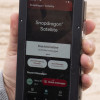 Qualcomm Taps Iridium for Satellite Connectivity
Qualcomm Taps Iridium for Satellite Connectivity
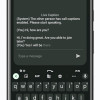 New Pixel Feature Drop Adds Two-Way Voice Calls via Text
New Pixel Feature Drop Adds Two-Way Voice Calls via Text
 HTC Status
HTC Status



