Review: Motorola Titanium
Aug 4, 2011, 2:53 PM by Eric M. Zeman
Motorola's latest iDEN device for Sprint Nextel brings Android, push-to-talk, and a physical QWERTY keyboard to the table. Together, they make for a fine Android phone, though it's not without a few hiccups.
Form
Is It Your Type?

For the Nextel subscriber, Android smartphones are few and far between. Even more rare is that elusive Android smartphone with a QWERTY keyboard. Enter the Motorola Titanium. The Titanium takes the ground work laid by last year's Motorola i1 and adds a portrait QWERTY keyboard and a few other improvements. Are they enough to convince you to ditch that crusty old iDEN flip you've been carrying for umpteen years?
Body
The Motorola Titanium is a semi-ruggedized Android device that has appealing looks and a reasonably good set of features. It is solid in the hand and is nice and light without feeling cheap. Overall it feels good. There's a soft-touch paint job on the back that makes the Titanium feel grippy. It's one of Motorola's more pedestrian designs. Its size presents no problems for a pocket, but the sticky edges and battery cover make it tricky to slide in and out of a pocket.
The front of the Titanium has a 3.1-inch touchscreen and directly below the screen are five physical buttons: Send, Menu, Home, Back, End/Power. It's nice to have physical buttons, including dedicated phone buttons. They are useful if you want to quickly jump to the phone application. The travel and feedback of these keys is quite good, though a few of you may miss the Search key found in this group on most Android handsets.
The Titanium's keyboard is a bit scrunched. It's a four-row design and the keys are packed tightly together, like a BlackBerry's. The surface of each key is angled slightly, with half angled to the left, and half angled to the right for better access by your thumbs. The bottom row includes a dedicated @ key, space bar, SYM key and, surprise!, the search key. Thankfully, there is also a dedicated period button. The travel and feedback of the keys is quite good. Overall, I give the keyboard high marks for usability (once you adjust to the small size).
On the top left side of the Titanium there is a volume toggle. It's a little on the small side and not raised up terribly high from the surface of the phone. This could be problematic if you're wearing gloves. The action of the volume toggle is a bit weak and it makes a cheap, plasticky sound when depressed.
Below that is the large direct connect button used for push-to-talk calls. It is easily found even if you are wearing gloves. It has excellent travel and feedback, with a clearly defined "click."
On the right side we have the microUSB port hiding under a rubber flap and above that is a two-stage camera key. The camera key works quite well. Both stages are clearly defined for focusing and shooting a picture.
The screen lock key is placed on the top edge of the Titanium. It can be found and used easily, though travel and feedback are a bit weak. There also is a rubber hatch covering the headset jack, which has been improved to 3.5mm. This means it will work with most regular stereo headphones. Last, there's a speakerphone key on top. It feels exactly like the lock key does.
The battery cover is not locked in place like on the i1. Instead, it requires a bit of prying with the fingernail, but comes loose eventually and exposes the entire back chassis. Once you get that off, the battery is easily removed, as is the SIM card and microSD card. The card can be removed while the phone is on, so hot swapping is possible and that's always nice.
The Three S's
Screen
The Titanium's display measures 3.1 inches with 320 x 480 pixels. It would have been nice to see Motorola bump the size up even a few tenths of an inch, but the keyboard leaves limited real estate for the display. Also, the resolution is low compared to today's super phones, but on-screen elements still manage to look good and relatively smooth. It is bright enough indoors and is colorful, no doubt. It fared well when outside. I was able to use it with little trouble, even in direct sunlight.
Signal
The Titanium performed excellently on all signal tests. If there was Sprint-Nextel iDEN signal nearby, the Titanium found it and latched on tight. I had no missed calls, no delayed messages, and no other problems related to signal strength or quality. Nor did the Titanium drop any calls. Of course, data performance on an iDEN phone is another storey altogether. With no access to 3G, that means very slow browsing speeds. Thankfully, the Titanium has Wi-Fi as backup, and I found Wi-Fi to be essential for mobile data.
Sound
The Titanium exhibited really good call quality. The earpiece was loud enough for me to hear callers in most everyday environments, though it isn't quite loud enough for busy city streets or work sites. Calls were free and clear of static, noise, hissing, echoes or other odd happenings. Those to whom I was speaking registered no problems, either. The speakerphone was very loud, and didn't introduce any quality problems. It could easily be used in a busy office for conference calls. Ringtones and other alerts were also plenty loud, and the vibrate alert was incredibly strong.
Battery
The Titanium's battery life was pretty good. It could power through about a day and a half between charges, but not quite last two days. Sadly, most users will need to charge it every night, or at least make sure they have their charger with them on the second day.
Basics
Menus
Disappointingly, the Titanium runs Android 2.1 (not even 2.2, c'mon!). While device development times must be taken into account, Android 2.1 has been available to handset manufacturers for more than 18 months. We can probably blame the Titanium's relatively anemic 504MHz processor for this limitation. Speaking of limitations, the Titanium's system performance is a bit stuttery and slow. Screen transitions can be herky-jerky, and apps are sometimes slow to open.
The Titanium's version of Android 2.1 is mostly stock, with only a few color changes to some buttons here and there. It has five home screens for customization and is loaded with plenty of Sprint Nextel bloatware. I like that Sprint Nextel decided to put huge widgets that control the Wi-Fi and Bluetooth radios on the main home screen (especially considering how critical the Wi-Fi is).
At the bottom of the screen you'll find three software buttons: Phone, Main Menu, and Contacts. These are self explanatory. The main menu looks like any other Android 2.1 device you may have seen, and the deeper menu pages are the same old Android.
Motorola and Sprint did, however, manage to load one neat piece of software that makes the Titanium a bit more fun to use. The application is called MySign, and can be used to create gesture-based actions. For example, with MySign running, drawing a big "A" on the screen will put the Titanium into airplane mode, or drawing a big "W" will toggle the Wi-Fi radio on/off. As neat as this is, you have to open the MySign app before you can use these gestures, which sort of negates the entire purpose of creating the shortcuts in the first place. In fact, there isn't a home screen widget, either. What's the point of adding a gesture shortcut app if it takes too many steps to open and use the app in the first place. Argh.
Calls / Contacts
Calls
The Titanium uses the stock Android phone application. The main phone app is opened when you press the software phone button on the Titanium's home screen. If you press the physical send key, you are taken directly to the call log.
The Direct Connect tools on the Motorola Titanium are pretty much identical to any other PTT phone made by Motorola. Press and hold the PTT button on the right side, and the Titanium takes you to the PTT calling menu, with Direct Connect contacts listed first. There's also a tab to see recent PTT sessions. Select a contact or a session, hit the PTT button and you're on your way.
(It is worth noting that Sprint is launching a new, CDMA-based PTT system later this year, though it will operate the iDEN network into 2013.)
Contacts
The Titanium doesn't stray from the stock contact application, but does make the appropriate adjustments to account for its PTT powers. This lets you reach out to your iDEN walkie-talkie buddies faster and perform some of the PTT-specific tasks (such as group PTT sessions) that the Titanium offers.
Search is still the best way to sort through a large list of contacts unless you're unpopular and don't have a lot of friends. Having the zoom bar on the right side of the contacts list is helpful for jumping from A to Z much faster than flicking up and up and up.
The Titanium also includes access to a corporate directory if it is connected to an Exchange email system.

Messaging
The Titanium offers only the basics when it comes to messaging. The stand-alone Gmail Android application is your best bet for mobile email. It's the stock Gmail experience for an Android handset. It works well and I have no complaints with it. The generic Android email app is also present if you're a Yahoo! or AOLer.
On the instant messaging front, Google Talk is built in. If you're interested in AIM, Windows Live or Yahoo, you'll have to scout through the Android Market to see what's available.
The SMS/MMS application is the stock Android tool. It works fine for composing messages, and the threaded conversational format makes talking to friends less painful.
At least Sprint and Motorola were kind enough to install the native Facebook and Twitter applications on the Titanium. They work as expected. There's no other special social networking apps on board, not even Motorola's universal inbox feature.
Extras
Media
Music
The Titanium uses the stock Android music player. The only way to get music onto the Titanium is to sideload it via USB, or put it directly on the microSD card. Once music is loaded, you can sort through Artists, Albums, Genres, and Songs. I couldn't find any special features or functions in the music app.
If you're looking to stream music to the Titanium, forget it. Over iDEN, it just isn't worth it. I tried using Pandora, and it was useless. The same goes for making music purchases. There's no music-purchasing software on board to begin with, so you'd have to download something, first. The thought of downloading an MP3 file via iDEN makes me want to poke myself in the eye. Reserve any network-dependent music activities for when you have a nice, strong WI-Fi connection.
Video
Video that is captured by or sideloaded to the Titanium is played back via the gallery application. It is serviceable, though not exactly feature rich.
The only other video tool on board is the stock YouTube video app. It works over iDEN, barely. Video playback is choppy and stuttery. Again, stick to Wi-Fi if you want to stream video content.
Camera
Camera
The Titanium has a 5 megapixel camera, and it opens in a reasonable amount of time. Press the dedicated camera key for about one second, and it pops up quickly.
There are software buttons in the main viewfinder to control zooming. Tap the screen anywhere and the settings drawer will slide out from the right. This drawer offers quick access to the scenes, effects, flash, and video camera settings.
The focusing box is in the center and the Titanium doesn't offer touch-to-focus. It does focus quickly, though, and the two-stage camera button is a godsend when it comes to focusing and capturing images in an instant.
Gallery
The gallery isn't bad at all. When you first open it, it presents images in a coverflow-style view. You can swipe through your image library and it will slide by with a 3D effect. Press any image to open it fully. With images filling the entire screen, you can still swipe left or right to see other images.
Each image has an "i" in the upper-left corner. Press it and it will show you all the specs and information about that photo. Press the menu button to get at the usual Android gallery tools. These let you send, share, delete, tag, etc. There are also some pretty good editing features. The Titanium lets users crop or rotate photos, add effects, adjust brightness, color, contrast, and saturation. It also has a One-Click Optimize tool, which attempts to right any wrongs committed by the image sensor.
Photos
Photos
The Titanium's 5 megapixel shooter and flash combo were able to do a decent job at collecting usable images. Most images I captured were spot on with respect to white balance, color representation, and focus. Grain was kept to a minimum, though exposure had a tendency to be off from time-to-time. It was prone to blowing out whites and reds in certain settings, which isn't the end of the world, but leads to photos with a loss of detail.
Are these images worth sharing? You betcha. They'll look great on your Facebook page, on Twitter, or in the photo gallery of your choice.
Videos
The Titanium shoots video at a maximum of CIF (352 x 288) resolution. What that means is videos look pretty crummy. The Titanium gets the basics, such as exposure, color, and white balance all correct, and even focus is mostly good. But the horrid amount of grain present in videos overrides all these qualities.
Is the video worth sharing? I suppose, in a pinch, it is better than nothing.
Browse/Customize
Browser
The Titanium has the stock Android browser. I am pleased enough with the Android browser. It does a great job with most web sites, and has useful tools that help manage multiple open tabs, bookmarks, etc. With Wi-Fi on, it works just fine. If there's no Wi-Fi, well, that's a whole different story.
iDEN was just not meant for modern data use. There's no plainer way to state it. Browsing speeds are excruciatingly slow. When out and about (which is when I use my phone the most), the Titanium is great at making voice calls and PTT calls, but it ain't so great at browsing the web. Sites just take forever to load.
In a vain attempt to make mobile browsing less painful, the Titanium also has Opera Mini on board. Opera Mini isn't as good a browser as the stock Android browser, in my opinion, but it is definitely faster to use via iDEN.
Customize
The Titanium is as customizable as pretty much any other Android device.
Extras
Apps
The Titanium ships with a pretty limited set of applications. Aside from the Sprint bloatware, the Titanium sports mostly stock apps. Downloading applications via iDEN is pretty awful. Stick to Wi-Fi if you can. Also, the Android 2.1 system software places a limit on what apps can be installed, as many of today's best apps require Android 2.2 and up.
Bluetooth
The Titanium can tackle mono and stereo headsets with no problem. Bluetooth calls via mono headsets were excellent. Music on the Titanium via stereo Bluetooth headphones sounds pretty good. I was also able to pair the Titanium with other devices, such as phones and PCs, for file swapping.
Clock
The Titanium offers the same time-telling tools that other Android phones do. The lock screen features a large, digital clock that is readable just about anywhere. There are also separate clock apps that can be downloaded for use on the home screen.
GPS
The Titanium offers Sprint's free navigation service, which is provided by TeleNav. It works great. I was easily able to map routes from Point A to Point B, get lost, let the GPS find me and re-route me. It all worked well. The voice-guidance works well, too. Google Maps is on board, too.
Wrap-Up
With few Android options on the Sprint Nextel iDEN network, the Titanium offers a well-rounded set of features and solid performance for most tasks.
The hardware is well designed and works as it should, though perhaps it isn't as rugged as some may like. The keyboard is a welcome addition, and even more so since Motorola did such a good job with it.
The Android 2.1 system software is a bit limiting, and system performance was a bit slow, but the Titanium shines when it comes to calling, signal, and battery performance. Even the extras, such as the camera, perform well.
As with all iDEN-based phones, data performance is abysmal. A significant number of smartphone buyers do so for the mobile data capabilities. The Titanium doesn't deliver speedy mobile data. You'll have to seek out Wi-Fi for that. If you don't mind waiting a bit, though, the stock Android browser and Opera Mini browser are capable tools.
In the end, the combination of PTT powers, Android software, and the full QWERTY keyboard may be all that you need to convince you that the Titanium is worth the upgrade. As long as you don't mind slow data performance, it is a solid phone from Motorola.

Comments
Motorola fan?
Not sure why anyone would be buying an iden phone anyway, the network won't exist in a few months. And Sprints new Q-chat 4.0 PTT over cdma will be up and running in October, when the Motorola Pax releases. Thought it might be something to mention, to potential buyers.
We've had plenty of dings of Motor...
(continues)
I praise phones when they deserve it, and call them out for t...
(continues)


























































 Samsung Upgrades its Wearables
Samsung Upgrades its Wearables
 iPhone 15 Series Goes All-In on USB-C and Dynamic Island
iPhone 15 Series Goes All-In on USB-C and Dynamic Island
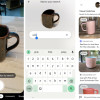 Google Lens Now Lets You Refine a Visual Search with Text
Google Lens Now Lets You Refine a Visual Search with Text
 Sonim XP5plus Emulates Traditional Two-Way Radios
Sonim XP5plus Emulates Traditional Two-Way Radios
 Apple Watch Goes Ultra
Apple Watch Goes Ultra
 Motorola Titanium
Motorola Titanium










