Camera Phone Shoot-Out
Taking the pictures is only half the story. Once you've taken your pictures, each phone has very different ways of handling them.
The biggest difference is between the services deployed by the two carriers. T-Mobile uses the industry-standard MMS (Multimedia Messaging Service). As its name implies, MMS is the multimedia version of SMS (text messaging), and it's very similar to use. With MMS, you can exchange picture messages among phones and Internet e-mail accounts. MMS messages can also include long text (much longer than SMS) and, if the phone supports it, short audio and video clips. Pictures sent to e-mail accounts arrive as attachments. T-Mobile was the first carrier to launch MMS in the U.S., in early November.
Sprint PCS, meanwhile, deployed a proprietary picture service as part of their PCS Vision launch this summer. Based on in-house technology and web software from LightSurf, the service revolves around web-based photo albums. Instead of being sent directly from the phone to other phones or email accounts, all photos are first uploaded to the web site. Users can then choose to send links to those pages to e-mail addresses or other Sprint PCS Vision phones.
An advantage of Sprint's approach is that you can take and upload as many pictures as you like, then worry about what to do with them later. With MMS, you need to send them to someone or delete them, before you can use that memory to take more pictures.
PCS Vision camera phones also include a handy "upload all" function that lets you upload all the pictures you've taken in one step. At least for now, MMS is typically limited to one photo at a time, making it tedious and time-consuming to take and send a large number of photos.
In the Sprint Pictures web site, you can create and manage multiple albums, and share albums or individual photos by sending e-mail links. The site includes tools to rotate and enhance images, and add things like comic bubbles with text. Visitors can also leave comments for each photo, and you can choose to be notified when new comments are added.
The online photo album site is also accessible from the phones via the WAP 2.0 browser. Most of the features available on the full web site are also available on the phone version, including rotating photos, organizing them into albums, and sharing them.
However, when you look at the "enlarged" image on the web, at first it doesn't appear to be full size; the size is often less than the 640-by-480 pixels captured by the camera. But in fact, it sizes the window - and the image - to match the size of your display. I only discovered this by accident - it isn't obvious at all. So if you resize the window, or change the resolution on your display, you can get the image to display at a larger size. Then you can download the full-size image by right-clicking on the it and choosing to save. I think it would be much easier and less confusing if Sprint simply added a "download this image" link.
MMS meanwhile, always sends the original image directly to the recipient whenever possible.
Sanyo 5300
After you take a photo with the Sanyo 5300, it takes a few seconds to save. Then you are shown the review screen for that photo, which provides several options. The first option is "share phone book", which lets you send the photo to a phone number or email address in your phone book. You can also add a text message to go with it, or choose a canned message such as "check this out!". The photo is automatically uploaded to the web site, and the message is sent. This works a lot like MMS, except that the recipient receives a link to the photo, instead of the photo itself.
You can also rename images. You can use T9 to type the name quickly, but any time savings is negated by having to press OK three times and wait a few seconds to save the new name. Options are also present to upload one or all pictures, and delete one or all pictures. The cheesy color tone effects can also be applied to pictures already taken.
You also have the option of adding the photo to your Picture Wallet. The Picture Wallet is a way to keep a collection of small photos in your phone that won't be erased when you upload and delete a batch of new photos. When you add a photo to your wallet, if it is high resolution, it is scaled down to the size of the display, so as not to use more memory than is necessary.

Wallet photos can be used for photo-caller-ID or wallpaper, or just kept in the wallet the same way you might keep baby or family photos in a real wallet. The wallet also features a useful four-panel thumbnail view.
Samsung A500
Once again, there's not much to say about the Samsung. It's about as basic as it gets.


When you decide you want to upload the photos from the camera, a cleverly designed cable can be pulled out from the side of the camera, and connected to the phone. Once connected, you can browse through the pictures on the camera, (albeit very slowly, as it apparently takes some time to transfer the photos through the cable,) and upload or erase individual pictures, or all at once. Since there's not much point in keeping pictures on the camera after they've been uploaded, uploading a photo also deletes it from the camera. There is no memory for photos in the phone.
Once they've been uploaded, the photos are then accessible in the online photo album, which, as I mentioned before, is available through the phone's browser. When looking at a photo from the phone, there is an option to download the photo to the phone, to use as a wallpaper, screen saver, or photo-caller-ID. The A500 supports this. However, photos downloaded this way have extremely harsh JPEG compression applied to them. On the A500, the limited number of colors supported further worsens the image quality, making such photos look downright terrible. And of course, it just seems silly to have to upload then download photos just to use them on the phone.
Motorola T720i
After taking a photo with the Motorola T720i, the phone prompts you if you want to keep the image, then asks if you want to send the image. Sending an image is fairly straightforward, although it seems to require an excessive number of key presses - at least twice as many as the Sanyo.
There are also significant delays when switching from the camera application to the MMS tool, and back again. The Motorola is generally slower overall than the other phones, but the excessive delays when sending photos make it a time-consuming process. Even after memorizing the menus and getting pretty quick at it, it still takes me about three minutes to take and send a photo from start to finish.
The options when browsing photos are pretty simple. You can rename, send, delete, or delete all photos. The rename function is very awkward. Because it's part of the Java application, it's a non-standard text entry field that is poorly designed and difficult to use.
The T720i is also supposed to be able to receive MMS, although I couldn't get it to receive an MMS from the Nokia. Presumably, this is an issue that will be worked out by the time T-Mobile begins offering the Nokia 7210 (it is still undergoing final approval at this writing).
The camera and MMS functions are clearly an afterthought in the T720i, and the Java application isn't as well-integrated as it could be (it actually shouldn't be a Java application at all). There is no support for using photos as wallpaper, and the T720i doesn't have photo-caller-ID.
One final note about the T720i: by default, outbound MMS messages are saved in the sent items folder, which shares memory with the camera inbox. It's easy to run out of memory if you leave that option enabled and forget to delete MMS messages after you send then.
Nokia 7210
The Nokia 7210 is another phone that wasn't originally designed as a camera phone. The software is much better than the Motorola, however.
As I started to explain earlier, once you take a photo with the camera, it appears on the display in a kind of photo inbox (my wording). You can take several photos, and it will keep them all in a temporary queue until you save or delete each one. One really nice feature is that the inbox displays small thumbnail images (up to three at once) and the file sizes.
One really surprising omission is the lack a "send" option immediately after taking a picture, or even after the fact when browsing through the Gallery. The Sanyo and Motorola both have this feature. The Nokia requires you to first go to the messaging menu, create an MMS message, and then choose the image you want to attach.
Again, I tested a 7210 with software version 3.09. This issue may be addressed in newer versions.
Another problem with version 3.09 is that it has a 30kB size limit on outgoing MMS. This is a major problem because high-resolution pictures from the camera are usually over 40kB. Software version 4.18, which should be in new 7210s manufactured starting next week, raises that limit to 45kB, allowing most high-resolution pictures taken with the camera to be sent via MMS. I say MOST because there were two or three pictures I took that were over 45kB. It helps that files sizes are displayed in the thumbnail view right after you take a picture. That way if you take a picture over 45kB, you can catch it right away and try taking it again.
Since I tested with version 3.09, I used the excellent MobiMB software from LogoManager to access the full-resolution photos via infrared. Even with newer software on the phone, this a great way to get photos off the phone without running up GPRS data charges.
But regardless, if you get a 7210 with version 3.09 and want to use the camera with it, you should go to your local store and have it updated to version 4.18 or greater, as soon as the update is available.

Saved photos are stored in the Gallery, which also contains a folder for ringtones. You can create your own folders within the Gallery, and options are available to rename folders and files, as well as sort and move files. Folders and files are displayed using the same thumbnail view as the inbox.
Photos looked remarkably good, especially considering the limitation of only 4096 colors. It appears as if the phone uses dithering to blend similar colors and better reproduce gradients and subtle details.
Aside from the lack of a send option after taking a picture, MMS worked very well. It was very easy and fast, and made faster by that fact that it sends MMS in the background - you don't have to wait for the message to finish sending before moving on and doing something else. Even more impressive is that you can take a picture AND compose an MMS, while conducting a phone call using the speakerphone. The MMS is automatically sent as soon as the call ends.
I was able to receive an MMS from the Motorola with no problem, and even save it as a new wallpaper. The larger image was automatically scaled down to fit the Nokia's smaller display.


 iPhone 14 Plus Offers a Big Screen For Less
iPhone 14 Plus Offers a Big Screen For Less
 iPhone 15 Series Goes All-In on USB-C and Dynamic Island
iPhone 15 Series Goes All-In on USB-C and Dynamic Island
 Android 13 Will Bring Improved Privacy, Personalization
Android 13 Will Bring Improved Privacy, Personalization
 Samsung Galaxy A53 Coming to US in Two Weeks
Samsung Galaxy A53 Coming to US in Two Weeks
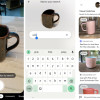 Google Lens Now Lets You Refine a Visual Search with Text
Google Lens Now Lets You Refine a Visual Search with Text

