Review: LG G Vista for Verizon Wireless
Menus
The LG G Vista runs Android 4.4 KitKat with LG's newer user interface skin. The entire UI is flatter, the fonts are thinner, and LG has employed more circles throughout the design - sort of like what Samsung did with the latest version of TouchWiz. I would call it an improvement over previous skins from LG.
The G Vista's lock screen is customizable. You can leave it blank, or add shortcuts, a clock, and/or the weather if you so wish. The G Vista includes LG's KnockOn and Knock Code. These tools were created out of necessity. Since the home button is on the back of the phone, there was no way to wake the device without picking it up. With KnockOn, you tap the screen twice to show the lock screen. With Knock Code, you set a unique, tapping pattern to wake and unlock the device. Both tools have been around for a while now and work really well. Only the camera can be opened from the lock screen without entering a password (if one is enabled).
The G Vista includes five active home screen panels out of the box. All five home screens can be customized at will, as per normal for Android smartphones. Verizon has littered them with widgets, but it only takes a few moments to clean the slate and add your own.
The app menu works well. Users can select large or small icons, which either make them easier to see or cram more on to a single panel. Apps can be viewed alphabetically, by date, or in a custom order, but not in a list. Several tools make it a breeze to hide apps from the menu screen or uninstall them altogether.
The notification shade features circular icons that remind me of those in iOS7 and recent Samsung phones. The tray offers several toggles for wireless radios and the QMemo tool common to LG handsets. The toggles can be customized, rearranged, and so on. The tray also includes sliders to adjust screen brightness and system volume. These controls leave only about half the screen for viewing actual notifications.
Users can adjust fonts and font size, wallpapers and themes, customize the main Android button arrangement, as well as optimize select apps for easier one-handed use. Last, and perhaps most importantly, the volume toggles can be designated as shortcuts for when the phone is locked. For example, a long press of the bottom volume key can open the camera, bypassing the lock screen entirely. Users can select which apps these two buttons open.
You can opt to view the settings controls on a single page or broken down into tabs. The number of settings is lengthy, but LG has done away with some of the hokey 3D buttons are replaced them with modern on/off toggles and check boxes that I find more appealing.
The G Vista supports multi-window apps, which means you can run two apps side-by-side at the same time. It's off by default; you have to turn it on the system settings to get it working. It's really easy to use and the G Vista's larger screen means you can see more content in each of the two apps.
Performance is one area I found lacking. I've tested a dozen handsets with the Qualcomm Snapdragon 400 processor on board, and the G Vista is the first that showed any real problems. In my experience, apps were slow to open, the device was sometimes slow to register screen presses, and transitions between apps and/or screens were often sluggish. It wasn't quick, that's for sure. Color me disappointed.
Calls and Contacts
The home screen of the phone app is that of a dial-pad with tabs running across the top providing access to call history, contacts, favorites and groups. There are also dedicated buttons along the bottom of the dialpad to initiate voice commands or text messages after you type in a number. The G Vista lacks advanced calling functions, such as noise suppression and call recording.
The contact app functions just the same as the stock contact app does, but LG's custom skin gives it a modern, clean look that I ike. The contact screen places dialer and messaging shortcuts right in the main screen, which eliminates at least one tap if you want to call someone or message them. It's easy to manage groups, and the contact app has several useful home-screen widgets, too.
Both the phone and contacts apps are interconnected and basically one and the same. They work together well.
Messages
The G Vista ships with the G3's *awesome* keyboard app. The LG keyboard is the ultimate as far as customization goes. For example, you can adjust the height of the keyboard up or down to change the size of the buttons. Trust me: it's killer.
Verizon Messaging is set as the default messaging application and it handles SMS/MMS. Verizon Messaging offers access to some neat extras. For example, it includes its own set of animated emoticons. The app can be used to create a postcard, as well as to record a voice message or send a Glympse. (Glympse is a location-sharing tool.) Beyond these tools, the functionality of Verizon Messaging is OK, but I find it lacks polish. It also lacks templates with pre-composed messages.
Since Google allows Android device owners pick which app they want to use for SMS, you can ditch the Verizon app if you want and use the old Android SMS app or Google+ Hangouts. Each of these has its own drawbacks, but they work. Aside from Google+, no other social networks are installed. You'll have to snag Facebook, Twitter, and others from the Google Play Store. The G Vista does have the standard Gmail and email applications, both of which function well.
The phone also has a dedicated app for receiving emergency alerts.



































 Verizon Scores the LG G Vista, a Budget Phablet
Verizon Scores the LG G Vista, a Budget Phablet
 Hands On with the moto g power (2022)
Hands On with the moto g power (2022)
 Hands On with the Boost Summit 5G
Hands On with the Boost Summit 5G
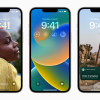 iOS 16 Revamps the Lock Screen
iOS 16 Revamps the Lock Screen
 LG G Vista (CDMA)
LG G Vista (CDMA)
 LG G Vista (GSM)
LG G Vista (GSM)




