Review: Apple iOS 8
Sep 22, 2014, 8:00 AM by Eric M. Zeman
updated Sep 23, 2014, 1:41 PM
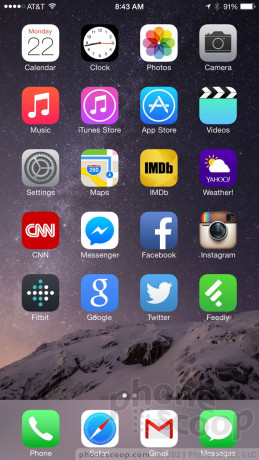
Apple's newest operating system for smartphones and tablets may look a lot like last year's, but it is a significant improvement in many ways that won't be obvious right away. Apple added tons of user-facing changes, but the important updates are all aimed at developers. Here is Phone Scoop's in-depth report on iOS8.
Intro
Apple's iOS 8 represents a major update to the company's smartphone and tablet operating system. Visually, little has changed from last year's iOS 7. The bulk of the changes are under the hood, with a bevy of new features both visible and invisible. Everyday users of the iPhone will be happy with the added capabilities, but iOS 8 is really for developers. Apple made an incredible number of adjustments to what developers can do with their own apps - the effects of which won't be fully realized for some time. Suffice it to say, apps are about to get a lot better for the iPhone and iPad. Here is Phone Scoop's in-depth look at Apple's latest mobile operating system.
Design
Apple refreshed the look and feel of iOS last year. iOS 7 was a completely new design compared to iOS6 and earlier versions. WIth iOS 8, Apple builds on the foundation set by iOS 7 without making any massive shifts in appearance.
The operating system uses prodigious amounts of white space to define design elements throughout. The color palette sticks to pastels and grays, which, to be honest, I find more and more cheesey every day. The design is still elegant and modern, but I've grown tired of the colors faster than I thought I would. The fonts are truly modern in a minimalist way, with ultra-thin letters adorning menus and control panes. Circles are everywhere. The buttons within the phone app, the photos for your favorite contacts, and other UI elements appear as circles rather than squares or squircles.
On the whole, iOS 8 a decent-looking operating system that is generally easy to use thanks to dead-simple controls made obvious by Apple's designers. When weighing the differences between iOS and Android and Windows Phone, iOS is the clear winner in usability.
Basics
Lock Screen
The iOS lock screen has become a useful space over the years. It can deliver a wide range of content if you want it to, or remain a stark and barren landscape if that's what you prefer. A press of the power button or home button wakes the screen, which shows the clock and notifications. From here, there are several avenues to explore.
First, you can pull down the notification tray to dismiss your notifications or view your daily agenda. Selecting the Today tab shows the calendar and appointments for the day. It's handy for viewing your schedule without requiring you to fully unlock the phone first. It also shows the weather, stocks, and other widgets.
Second, you can use the camera shortcut to open the camera. The camera shortcut is often hard to see. It is tucked into the lower-right corner of the screen and is semi-transparent. It should be more obvious. It's also a shame that the camera is the only shortcut available. You can't, for example, jump right into your messaging app or the phone straight from the lock screen.
Third, you can swipe up from the bottom to open the “control center” to access basic settings. And fourth, you can fully wake the phone by swiping to the right. If you've elected to use a passcode (highly recommended), you'll have to enter it before going to the home screen. Passcodes can be simple four-digit PINs, multi-character passwords, or a press of the TouchID fingerprint sensor (if your iPhone has one.)
I wish the clock could be customized. It is a white, digital clock. Sometimes I prefer analog, sometimes I prefer bigger fonts, sometimes I wish I could see two time zones at once. The iOS 8 lock screen clock is locked into a single format.
Android and - believe it or not - Windows Phone both have slightly more customizable lock screens. For example, Android phone often offer multiple shortcuts from the lock screen, while Windows Phone has completely customizable clocks.
Home Screens
The iOS 8 home screens operate on the same principle they have since iOS 2 debuted back in 2008. This is somewhat disappointing.
The main home screen is also the left-most home screen. This is what you'll see most of the time when you unlock an iOS device. It's a grid of apps or folders. There's a persistent dock that sits along the bottom of the screen that holds four more apps. You can place any four apps in the dock.
The home screens are customizable to a point. If you start with a blank screen and add a single app, it will automatically jump to the upper left corner. You can't put it anywhere else. You can't stick an app in the lower left corner, for example, if there's nothing above it. This is something about iOS that I've long detested and iOS 8 doesn't fix it. You can, however, choose to put as many or as few apps on any given home screen, and then put more on additional screens.
You can stuff apps into folders if you wish. Folders are automatically created when you drag one app on top of another. It'll suggest a name if the apps are similar, but you're free to pick whatever name you want. Folders can contain a seemingly unlimited number of apps, but you can only see 9 at a given time. Folders generate secondary pages when more than 9 apps are stored within. I wish Apple would make the folder window bigger so more of the apps are visible at a time (especially now that the iPhone 6 and 6 Plus have much larger screens).
iOS 8 still offers dynamic wallpapers that give the home screens a 3D look thanks to the slightly shifting background images. Last year, some people suffered from motion sickness thanks to this effect. It can be turned on or off at will, as well as minimized if you want. It's off by default.
Both Android and Windows Phone offer slightly more flexible home screens. For example, apps can be placed anywhere on an Android home screen, and Live Tiles can be expanded to three different sizes on Windows Phone. Further, both Android and Windows Phone allow the content on their home screens to change dynamically, be it in a widget or Live TIle. Some people may find iOS 8 inflexible in comparison. I know I do.
Control Center
Apple added Control Center to iOS last year. The idea is to make it easier to adjust some of the iPhone's basic features without diving into the full settings menu. I think it's one of iOS's most underrated tools.
Control Center can be accessed from just about any screen within iOS. Swipe up from the bottom of the screen and there it is. You can disable Control Center access within apps, if you wish. It offers controls to the hardware and some software features. For example, you can toggle airplane mode, or the Wi-Fi or Bluetooth radios, as well as adjust brightness on the fly. Apple updated the UI for this. When you move the brightness slider back and forth, the rest of the screen adjusts the brightness level in real time so you can see just how bright it will be.
Basic controls for the music app show up in Control Center, too. You can play/pause, skip forward/backward, scrub through tracks, and adjust the volume. The Control Center makes it easier to share from the iPhone. You can turn on AirDrop and AirPlay, which let you send files to other devices and send media to the Apple TV, respectively.
Last, the Control Center gives you four shortcuts: flashlight, clock, calculator, and camera. These four functions (and all the controls) can be accessed and used from the lock screen when the device is locked.
Android and Windows Phone offer similar tools, but not quite as elegantly. For example, users of Android devices need to pull down the notification shade and then press another button to access toggles to the radios and brightness. The same goes for Windows Phones' Action Center. Some Android OEMs put toggles directly into the notification center, but in so doing reduce the amount of useful space for notifications.
Notifications
iOS 8 offers more control over notifications than any other mobile operating system. iPhone owners can manage notifications on an app-by-app basis, can choose from several different notification formats, and can prioritize them to appear in the order they prefer.
iOS 8 tweaked the notification shade so that it offers two tabs: Today and Notifications. The Today tab encompasses the calendar and your appointments. It will show you everything you have scheduled for the current and following days. iOS 8 lets you control what appears here, and in what order. The Today tab also displays the current weather conditions and a brief forecast for the rest of the day. iOS 8 lets developers create their own widgets, which can appear here. The widgets are dynamic and offer a quick peek at updated content that might otherwise remain hidden inside an app.
The Notifications tab is where all the alerts for incoming messages, calls, emails, and other apps land. You can sort them by message type, or in the order in which they were received. If you see a notification that you want to act on, press the notification and it will launch the associated app and conjure up a response. Notifications can also be dismissed en masse. You can even respond to text messages directly from the notification shade by swiping.
iOS 8 deletes the "Missed" tab that used to appear in the notification shade. It was reserved for phone calls. Notifications can be set individually to wake the screen for a minute, but doing so impacts battery life.
The Notification Center is extremely powerful, but also requires a lot of tweaking. The controls for each individual application are a headache to manage and need a bit of trial-and-error to get right.
Settings
The settings menu is more or less carried over from iOS 7. Its appearance and functionality are essentially unchanged.
The settings are laid out in a single long page. Important hardware controls are positioned closest to the top even though they are duplicated in the Control Center. The top section also bundles in controls for the cellular data radio, personal hotspot, and VPN access.
The next clump of controls lets you manage the Notification Center, Control Center, and Do Not Disturb functions. Each gives you pretty granular control over how these features behave, especially the Notification Center and Do Not Disturb tools. These are followed by access to controls for sounds, wallpapers, privacy, and general tools. The privacy controls let you choose what data apps can access. For example, this is where you can specify that Maps can access your location, but your whereabouts are off-limits to Facebook.
The settings menu is comprehensive and covers just about every single facet of the iPhone's behavior. The tools are laid out plainly and make sense to use. The settings menus of Android and Windows Phone may look different, but function in much the same way (long lists with nothing but text.)
Multitasking
Most mobile platforms offer the same basic tools when it comes to multitasking. With iOS 8, a double-press of the home screen launches a carousel with all the recently used apps floating as cards on the screen. Each app card shows what the app was doing when last used. If you haven't fully closed any of your apps, the length of the carousel can stretch nearly into infinite. Swiping up on any of the cards closes the app.
The one interesting new feature is the addition of contacts to the multitasking panel. The faces of the people you've contacted most recently, whether via email, phone, or message, now also float on the screen above the app cards. It also lists your favorites. Press the little circle and it will expand so you can call, message, email, or fax them. (Why fax and not FaceTime?). This is rather nifty, though it adds a bit of clutter.
In Android, a press of the multitasking key (on most devices) launches a vertical carousel of recently-used apps. In Windows Phone, a long press of the Back button has the same effect. All three platforms run about even with respect to this feature, though some Android OEMs have taken multitasking to the next level by allowing multiple apps to run side-by-side on the screen at the same time. iOS 8 doesn't go that far, at least not yet.
Spotlight
Spotlight is the built-in search function for iOS devices. The mechanics are the same in iOS 8 as they were in iOS 7, but Apple greatly expanded Spotlight's searching powers.
To launch Spotlight, place your thumb in the middle of the home screen and pull down. The search box will appear at the top of the screen. This isn't exactly an intuitive gesture. In fact, I only discovered it by accident. Apple could have done better. What's great about Spotlight is that it no longer searches just the content of the iPhone or iPad. Spotlight now also searches the internet, iTunes, app store, movie showtimes, nearby locations, and more.
For example, I performed a search for "Ozzy." Spotlight showed me all the Ozzy music and movies that are in my iTunes library, as well as provided links to Ozzy's Wikipedia page and general Google Search results. A search for "BMW M3" brought up the M3's Wikipedia page, but also provided links to BMW's web site. If you search for a particular contact, it will reveal that person's contact card as well as any other documents, files, or calendar items with their name.
Spotlight is more useful than ever, though Google and Microsoft have solid competitive features built into Android and Windows Phone, respectively. Google Search is, well, Google Search. Bing on Windows Phone is quite capable, too.
Performance
We tested iOS 8 on an iPhone 5, an iPad Air, and an iPad Mini. So far, so good. I didn't notice any problems running the new operating system on hardware that's as much as two years old. Everything about iOS was fast. Screen transitions were quick, animations were smooth, and applications opened in a blink.
A word of caution: New versions of Apple's mobile operating system are notorious for crummy performance on older iOS devices. If you're using an iPhone 4s (which is technically compatible with iOS 8), you might want to hold off on updating. Early adopters have already noted miserable performance on the 4s, though we can't corroborate this.
Comms
Each of the core communications applications has been tweaked at least a little bit in iOS 8. Here are the new features.
Calls, Contacts, (and Continuity)
These two apps saw little in the way of updates within iOS 8. Individually, there are no obvious changes to their core functionality. It's incredibly easy to make calls, search through contacts, set favorites, and manage your communications. I do wish it worked better with social networks. For example, you can't see the latest Facebook or Twitter updates in individual contact cards, which you can see in Windows Phone and in the contact apps of some Android phone makers. Though there is a stand-alone Contacts application, it's integrated directly into the phone dialer application, too.
iOS 8 does introduce a couple of new features that are related to calling, the biggest of which is called Continuity. This allows iOS devices and Macs to interact with one another when it comes to calls, messages, and emails. Continuity won't be available between iPhones and Macs until Yosemite is released later this year, but some of the features are up and running between two iOS devices.
For example, when an iPad with iOS 8 is operating on the same WiFi network as an iPhone with iOS 8, the owner can use the iPad - rather than their iPhone - to answer or reject incoming calls. This works well, though the quality of calls on the iPad didn't match the quality of calls through the iPhone. The tool also works in reverse. Using the FaceTime app on my iPad, I was able to initiate and make a voice call through my iPhone to another number. The UI is a little clunky, but it works.
There are two other calling functions headed to iOS 8 devices eventually: Wi-Fi Calling and VoLTE. The iPhone 6 and 6 Plus will definitely gain these features, but it's not clear if others will. Unfortunately, neither is available at the moment to test. Sprint and T-Mobile already offer Wi-Fi Calling, but AT&T and Verizon won't until 2015. Verizon has already launch VoLTE on the iPhone 6 and 6 Plus with its Advanced Calling 1.0 function. It needs to be activated under the general settings menu, and requires to VoLTE-capable handsets in order to work. Wi-Fi calling, as the name implies, passes voice calls through Wi-Fi networks rather than cellular networks. VoLTE passes voice calls over the 4G cellular data connection, rather than the legacy 2G/3G cellular voice network.
Calendar/Reminders
The calendar app is mostly unchanged. If users want, they can elect to view weeks by number, as well as view Chinese, Hebrew, and Islamic calendars. Other than that, it is carried over from iOS 7.1.
The Reminders app is unchanged except for the addition of compatibility with Continuity. Reminders can pop up all over the place.
The email application has been given some new tools for managing your inbox. The most significant functions are based on additions made last year in iOS 7. When viewing your inbox, new swiping gestures bring up a range of secondary actions for dealing with messages.
For example, swipe an individual message from the left to the right, and a "mark unread" button appears. Alternately, swipe (gently!) from the right to the left, and a trio of buttons appear: More, Flag, Archive. Be really careful; if you just swipe aggressively it automatically archives the message. I wasn't able to find a way to un-archive them after accidentally archiving a few. If you tap the More button, you'll see an expanded list of actions, including reply, forward, mark as read, move to junk, move to folder, and others. Many of these actions are also available when viewing individual emails. They're accessible in the control strip placed along the bottom of the screen.
Email is one of the apps that's compatible with the Continuity concept. It requires that the devices - an iPhone and an iPad or Mac - be in proximity with one another. With Continuity enabled, iPhone users can start a task on one device and complete it on another. The devices actually pair with one another via Bluetooth to pass the information back and forth, such as draft email messages, browser sessions, reminders, and calendar appointments.
The email app is better than ever, but still trails the stand-alone Gmail app made by Google in terms of usability. For example, Email on the iPhone still can't handle threaded conversations very well. Gmail on Android devices is still the class leader. Windows Phones' email app is solid, but has shortcomings of its own.
FaceTime
The only changes to FaceTime involve the launch page, which no longer shows a list of recent calls and instead lets you jump into your contact database. The FaceTime app is intended for live, person-to-person video chats, but it can can be used to make audio calls from one iOS device to another over 3G, 4G, or Wi-Fi.
iMessage
Apple made significant improvements to iMessage in iOS 8. For starters, it's compatible with the Continuity function. That means your Wi-Fi iPad can now send SMS messages to your friends without iMessage by automatically passing the messages through the SMS function on your iPhone.
Most people will be happy with the *other* new messaging tools, which are much more obvious and useful on a day-to-day basis. For example, it is now really easy to attach audio clips to messages. The tool takes but a single press-and-swipe gesture that requires all of three seconds to master. The audio quality of the voice clips leaves a bit to be desired, but it's nice to have the feature on board.
The tool for attaching images and video clips is identical. Press and hold the lower left corner to launch the camera/video camera. Interestingly, the default is to take a selfie or self video. If you want to attach an existing image from your photo library a short press (rather than a long press) will open the sharing dialog box. Last, you can also attach your location to a message and send it off to others.
After the recipient has watched a video clip or listened to an audio clip, they have two minutes to decide to keep it or delete it. These features only work between iMessage devices, however. When texting someone using an Android device or Windows Phone, the messaging app behaves as it did in iOS 7 - that means no audio, video, or location attachments. That's a bit of a bummer, since nearly any phone can technically receive video and audio messages via MMS.
Keyboard
The all-new keyboard for iOS 8 is a huge step up from iOS 7. To start, the keyboard has a new word-prediction engine. As you type, several words will appear in a line above the keyboard itself. They morph as you type, rather than just change instantly. Some may find the morphing words a distraction. I was often able to compose entire responses using these suggestions, which were much faster to tap than pecking out each and every word. The word prediction engine is really good. They keyboard itself remains rather cramped on the iPhone 4, 4s, 5, and 5c, but is much easier to use on the 6 and 6 Plus due to their larger screens. The keyboard also adds a massive number of emoji for enhancing messages and conversations.
More importantly, iOS 8 adds support for third-party keyboards. For example, I downloaded and tested both Swype and SwiftKey on the iPhone. Both apps allow users to trace words across the keyboard in one touch rather than tap them out. I've grown used to this type of input on other smartphones and can no longer live without it. This is a catch-up feature for sure, as Android has supported tracing and third-party keyboards for years. Microsoft's keyboard app for Windows Phone is excellent, and includes built-in support for WordFlow (tracing rather than typing.) I'd love to see Apple develop its own trace-input method, but am happy enough to see third-party keyboards with this feature functioning on an iPhone. There are also unique third-party keyboards such as one that types exclusively in GIFs.
Safari
If all you ever do is give the Safari web browser a quick glance, you might not ever notice the myriad changes buried in the app. Apple made plenty of changes to its mobile browser.
To start, the address bar now offers web site suggestions as you type in URLs. For example, I can type "p h o n …" and Safari will suggest PhoneScoop.com, complete with the thumbnail graphic. Safari has reimagined the way open tabs are displayed, and allows users to have private tabs running alongside non-private tabs. Further, opening a private tab is a cinch thanks to easier-to-find controls. There's a new tool for requesting desktop web sites when Safari sees it is being directed to a mobile-optimized web site. This can be helpful when you're familiar with the layout of a particular desktop site and would prefer to use that over the mobile site.
Other under-the-hood updates include a way for app developers to share passwords amongst their sites, which reduces the number of times you may need to enter credentials. Apple also updated its rendering engine, which is much faster where it's embedded inside third-party apps. Last, Safari is better at crashing. When a web site causes trouble, it will now only crash the associated tab rather than the entire browser.
Apps
Apple has updated most of the applications that are native to iOS. Here are the changes specific to each app.
App Store / iTunes / Family Sharing
The basic appearance and functionality of the App Store and iTunes have not changed. They are largely carried over from iOS 7.
The App Store does add a few minor features. For example, a function called "Suggested Apps" will take advantage of the owner's location (if enabled) to suggest apps. For example, if you walk into Home Depot the App Store may suggest that you install the Home Depot application. The only other change I can find is that the "Near Me" section of the App Store has been renamed to "Explore." Uh, ok.
The biggest update to the iTunes Store is support for Family Sharing. This is a godsend to people who purchase lots of content from Apple (movies, music, etc.), as it allows them to more easily enable other iOS devices to access it. With Family Sharing turned on, a single account holder (must have credit card) can purchase content and then make it available to multiple other devices - even those being used with other Apple IDs. I found it easy to turn on and use. What's most helpful is the presence of parental controls for managing access to age-appropriate content. For example, the account holder can hide content purchases from other members of the family. Last, the account holder can approve or deny purchases that certain family members might want to make.
Family Sharing also includes a shared iCloud photo library and location. Tread carefully here, however, as you may not want all your photos visible to everyone in your family.
AirDrop / AirPlay
AirDrop is a tool that allows iOS devices to push content/files to other devices. It has long worked between iOS devices (i.e., one iPhone to another), but until iOS 8 it didn't work with Apple's Mac computers, even though they also had an “AirDrop” feature. But now, long as you have an iPhone with iOS 8 and a Mac with the forthcoming Yosemite OS, you can push files back and forth quickly. AirDrop uses Bluetooth to pair the two devices, but Wi-Fi to push the files back and forth quickly. Adding compatibility with desktops is a huge win for Apple customers.
AirPlay lets iOS devices push content (music, movies, etc.) to the Apple TV and other iOS devices. The newest version doesn't require that both devices be connected to the same Wi-Fi network; now it truly works peer-to-peer, meaning your iPhone 6 can pair directly with another iPhone or Apple TV. I found it worked flawlessly.
Both Android and Windows Phone have their own versions of media and file sharing. Android generally relies on the DLNA standard, and I've found it works well over the years as long as you have a modicum of tech savvy. AirDrop is a lot easier to use between two iOS devices, and AirPlay is easier to use with an Apple TV than it is for a Windows Phone or Android device to pair with a TV or stereo system.
Apple Pay / PassPort / TouchID
Apple Pay will be limited to the iPhone 6 and 6 Plus thanks to the NFC hardware requirements. Sadly, it isn't available yet. Apple said Apple Pay is scheduled to launch in October. Once it goes live, users will be able to use their iPhone 6 and 6 Plus to make tap-and-go payments at various retailers around the country. The pie-in-the-sky dream of leaving our wallets at home is almost here, but not quite. We'll give Apple Pay a thorough review when it launches later this year.
With Apple Pay's arrival still on deck, there are no major changes to PassPort other than a refreshed app icon. In theory, Apple Pay will work hand-in-hand with PassPort to manage loyalty cards, credit cards, and mobile payments. Apple has not yet said that it will.
TouchID, which is limited to the iPhone 5s, 6, and 6 Plus, is (finally!) available to third-party developers in iOS 8. When the feature launched in iOS 7, only select Apple apps could interact with the fingerprint sensor. iOS 8 makes TouchID available to all app developers. This means, over time, more and more apps will be able to use your fingerprint to unlock them or authorize select features/functions. The fingerprint reader can be used to unlock the iPhone and authorize iTunes purchases. Its usefulness will only grow. One of the first apps to take advantage of this is 1Password. It is a tool that lets you create a master password for your iPhone and then allow the app to create complex passwords for every other password-restricted app on the phone. The latest update to 1Password means you can use your fingerprint to unlock and authenticate *all* your apps. That's pretty cool.
Camera
The camera application gains a few new features and, more importantly, the features are available across all iOS devices rather than limited to select hardware.
To start, the camera (finally!) adds a timer. There's a little tool visible in the main viewfinder that lets you set a 3- or 10-second timer. This is a feature long offered by Android and Windows Phone. Also, the camera has a new time-lapse capture function. When in time-lapse mode, the camera shoots a picture every few seconds over an extended period of time and then stitches the images together to create cool videos that show off what happens with the passage of time (think clouds passing, moon rising, etc.). It's a snap to use, though you'll need a tripod or some other way to hold the phone still. The camera also adds exposure lock. This tool is tricky to use. A long press on the viewfinder focuses the camera in a specific area of the subject and bases exposure on that area. However, a little "sunlight" icon appears. You can slide this icon up and down to change and lock the exposure to something higher or lower than what it generated on its own.
The basic UI of the camera still requires you to swipe between different shooting modes, such as pano, square, regular, video, slow-mo, and time-lapse. I wish it were faster to choose between these modes, as swiping from the regular function to any of the others can be cumbersome. I'm glad the camera can be opened from the lock screen, but a dedicated camera button would be nice. Still, the camera focuses and snaps pictures in an instant on every device we tested.
The app remains straight-forward and simple to use. Android device makers have used the kitchen sink mentality in recent years to add features to their camera apps, but Google has kept the stock Android camera rather simple. The same is somewhat true of Microsoft/Nokia. The plain Windows Phone camera is very simple to use, but the Nokia camera app is far more advance. Apple's camera software makes it as easy as possible for the greatest number of people to get good shots.
Extensions
Don't skip this part of the review. I'll keep it short and sweet, I promise. The increase in extensibility is perhaps the single most important addition to iOS 8. Extensibility pertains to how apps are able to talk to one another. In iOS 7 and earlier, Apple tightly controlled which apps could talk to others when it came to sharing data and information. For example, if you were in the Photo Gallery app and wanted to share a photo, you were limited to several choices (email, SMS, Twitter, Facebook). If you wanted to share a photo somewhere else, such as Instagram, you had to do so through the Instagram app rather than the Photo Gallery app. That's about to change.
Apple has made more extensions available to more apps, which means more apps will be able to talk to and share with others. Android has been really good at extensibility since version 2.3 Gingerbread. Android users have had a wide array of ways to share data between apps for several years. While few iPhone apps are advertising their new extensibility at the onset of iOS 8's availability, developers will gradually increase how their apps talk to other apps over time. The end result will be an incredible enrichment in what iOS device owners are able to do with their data in and between apps. When you think extensions, think sharing. Sharing is going to become much more powerful.
Right now, we're limited in our ability to asses how awesome this will be, but fear not; it will be awesome.
Game Center
Game Center didn't get much attention from Apple this year. The app itself is more or less carried over from iOS 7 in terms of appearance and basic functionality.
Health / HealthKit
This is one feature that doesn't yet quite work. The actual Health app doesn't do much on its own. It has a stark interface that, when devoid of data, is easy to figure out. However, without any HealthKit-enabled apps, there's no way to get data to the Health app to consume it. The app does allow you to create a medical profile for yourself that can be made available to others in the event of an emergency. For now, however, that's it.
Apple was forced to postpone the release of HealthKit-enabled applications on iOS 8 launch day due to some sort of bug. Ostensibly, when they arrive, they'll contribute data to the Health app which will then compile the data in a way that makes sense to end users. For example, fitness apps will be able to tell Health that you exercised, what your heart rate was, what your weight is, and so on. We'll revisit this section of the review when the HealthKit-enabled apps are finally available.
Right now, Samsung and LG have their own health-tracking apps installed on their Android devices. They are based on the same principle, but don't necessarily have a central repository for all the health data created by the other installed apps.
HomeKit
HomeKit is a tool for developers. Using APIs from Apple, app developers will eventually make it possible for iOS device owners to control certain aspects of their home, such as the thermostat or lights. Unlike Apple Health, there's no master control program through which to interface with all your in-home stuff. HomeKit is Apple's stab at enabling what's commonly referred to as the "internet of things." It requires multiple components: internet-connected things, apps, iOS devices, and so on. Eventually, iOS device owners will be able to turn the lights in their house on and off, control their thermostat, and interact with other connect things tools around their house. At launch, however, HomeKit apps and gear are more or less non-existent.
Maps
Apple Maps behaves largely like it did when it debuted in iOS6 two years ago. Perhaps the only change it needs to make is increase accuracy, and on that front Apple has made significant strides. The company purchased a half-dozen small mapping companies that have helped supplement its existing map data. The company has also increased the number of cities in which you view 3D renditions and do those nifty flyovers.
Apple Maps offers voice-guided turn-by-turn directions - as long as you're driving. It still doesn't do mass transit. When you ask it to find a train schedule, it suggests you try third-party apps. Ouch.
This is one arena where both Google and Microsoft have Apple whipped. Both companies offer much more robust and feature-rich mapping and navigation tools.
Music, Video, iTunes Radio
These are three more apps that Apple ignored this year. They offer the same features and functions as they did in iOS 7. The one caveat here is that iTunes Radio itself has improved dramatically since its debut last year. There are more stations and they offer a wide variety of music. Further, with Apple's acquisition of Beats Music this year, we can expect more significant upgrades in the not-too-distant future.
Photo Gallery
The photo gallery is much more useful for manipulating images thanks to several additions to its feature list.
The basic appearance of the photo gallery is unchanged from iOS 7. Images are organized by date/location, and can also appear in albums. Further, you're now able to search based on date or location. For example, you know you took a picture in Tahiti back in 2013, but can't find the image. Now you can look for all the images in your library from Tahiti, or all the images from that Month and Year, to narrow down your search results. The gallery has a nifty tool that puts all the videos into a single album, which is a godsend as far as I am concerned. You can also "favorite" photos with a simple tap. Favorited photos are added to their own album for easier viewing.
Editing tools are also more robust. You can add filters, reduce red-eye, or use the auto-enhance function. The crop tool has added some really nice features. It still allows you to rotate images 90 degrees at a time, but now also allows you to rotate them just a little bit. This is great, for example, if you want to straighten out a crooked horizon in the background. The editing tools also allow you to alter the aspect ratio of the image after the fact. Last, the app (finally!) adds more fine-tune controls over images, such as exposure, contrast, and color. Yay!
Apple's photo gallery has always been simplistic to a fault. With the newest tools, I think it is on even footing with the stock photo editing apps in Android and Windows Phone.
Siri
Siri has a few new tricks up her sleeve. For starters, Siri how responds to the "Hey, Siri!" catchphrase. This means you don't have to long press the home button to launch Siri. The catchphrase isn't quite as useful as the "OK Google Now" catchphrase available on the Moto X., however. With the Moto X (both first and second gen) you can utter the catchphrase at any time and the phone will wake up and do what you ask it to. But Siri only comes to life when the iPhone itself is already awake. If the iPhone is sitting with the screen off on your desk, though, Siri will give you the cold shoulder.
The other bummer is that Siri can't recognize individual voices. The Moto X lets you train your device to respond only your voice. With Siri, any person can say "Hey, Siri!" near your active iPhone and she will wake up.
Another nifty feature: Siri has Shazam built in. Now you can use Siri to pick out songs. When there's a song you want to identify, simple say "Hey, Siri, what's this song?" and she will listen, match it to Shazam's library, and let you know what the name of the tune is and who the artist is. Cool.
Of course, Windows Phone's Cortana already does this, and Google has its own song search that's been around a while. It's not a new feature, but it's easy to use on the iPhone.
Wrap-Up
Where iOS 7 was the window dressing, iOS 8 is the meat on the bones. iOS 7 was style, iOS 8 is substance. iOS 7 was the form, iOS 8 is the function. The on-the-surface changes and user-facing features of iOS 8 are certainly welcome updates. Who doesn't like the new iMessage features, or notification screen widgets, or camera features, or photo editing powers, or Siri search functions? These are all good and necessary additions to iOS.
Many of the new features (keyboard, email, etc.) do in fact play catch-up with what Google's Android platform offers, but others (HomeKit, HealthKit, Apple Pay) take the game in a whole new direction. Android users can feel smug to a certain degree, but the real changes in iOS 8 are yet to be fully realized.
Apple wasn't lying when it said iOS 8 was massive for developers and huge for everyone else. With new extensions, SDKs, and APIs, developers have never had more opportunity to innovate on iOS. The more developers innovate, the better life will be for iPhone and iPad users.
iOS 8 is an incredible update to Apple's smartphone and tablet platform. While there are plenty of here-and-now improvements to enjoy, the actual benefits of iOS 8 will only begin to make themselves apparent as developers latch onto features such as TouchID and take them to the next level.
iOS 8 will be preinstalled on the iPhone 6 and 6 Plus. If you're using an iPhone 5s/5c, or an iPad Air, Mini, or iPad with Retina Display, iOS 8 is well worth the upgrade.
Comments
quick settings
(continues)




























































































































 iPhone 14 Plus Offers a Big Screen For Less
iPhone 14 Plus Offers a Big Screen For Less
 Snapdragon 8 Gen 2 Redefines AI in Flagship Phones
Snapdragon 8 Gen 2 Redefines AI in Flagship Phones
 Qualcomm vs. Bullitt: Satellite Connectivity Comparison and Hands On
Qualcomm vs. Bullitt: Satellite Connectivity Comparison and Hands On
 Hands On with the moto g stylus 5G (2023)
Hands On with the moto g stylus 5G (2023)
 How To Scan a QR Code with Your iPhone
How To Scan a QR Code with Your iPhone



