Review: Sidekick LX
The Sidekick LX uses the same menu system with the same features as the Sidekick 3, which we reviewed previously. There are just some very slight tweaks - all for the better. Navigation is done with a combination of 4 buttons - jump, menu, yes and no as well as a trackball and send / end keys. There is also a D-pad, but it serves no obvious purpose.
The jump button takes you back to the main menu, a spinning semi-circle of icons, from anywhere - but don't worry, it doesn't quit or stop whatever application you're in. The menu button opens up a floating menu with all the functions and settings for whatever application you're in. The X (no) key takes you back or deletes the current item while the check (yes) key is rarely used other than to bring up the music player controls. We're a bit surprised that this key hasn't been completed eliminated by now. It felt useless on the Sidekick 2, and even more so with the switch to the trackball.
The icons, menus and screens have all been upgraded for the new high resolution screen on the LX (and the Slide) and are not only much more pleasant to look at, but more pleasant to use. Text is more legible, selections are easier to see, and everything is even snappier than it already was.
Because the Sidekick LX is virtually identical to the Sidekick 3, we have copied the text from some of Sidekick 3 review with just a few changes where appropriate, however the messaging, camera and music sections are completely new.







 Hands On with the Motorola edge+ (2022)
Hands On with the Motorola edge+ (2022)
 iPhone 14 Plus Offers a Big Screen For Less
iPhone 14 Plus Offers a Big Screen For Less
 iPhone 15 Series Goes All-In on USB-C and Dynamic Island
iPhone 15 Series Goes All-In on USB-C and Dynamic Island
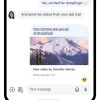 Major Update to Google Messages Brings iPhone-Compatible Emoji Reactions
Major Update to Google Messages Brings iPhone-Compatible Emoji Reactions
 iMovie Makes it Easier to Create Polished Videos
iMovie Makes it Easier to Create Polished Videos
 Sharp Sidekick LX 2007
Sharp Sidekick LX 2007


