Review: Sidekick LX
Let's skip right to the good stuff: now there are two messaging applications - one for text and a second for pictures.
As on past Sidekicks, texting is a breeze with the keyboard. You can start a new message before you even enter the app just by hitting the new shortcut (menu + n) while on the icon for it. Start tapping a contact name and the Sidekick auto-completes it and then scroll down to type your text.
The text messaging application remains unchanged - it is an email inbox style list of your incoming messaging, with a separate folder for outgoing messages (which you'll need to tell the Sidekick to save a copy of in your settings if you want those).
Although you can't text from within it, the My Faves will at least show you text conversations you've had with your Faves in a threaded view from the recent tab. Of course only being able to look at it doesn't really help all that much.
The Picture messaging application works the same way the text application does, however it has icons to let you add voice recordings, pictures, or sound files to a message. To add these same extras to an email message, you'd need to dig into the menus.
The Sidekick still has some of the best push email and IM experiences we've ever used on a phone.












 Hands On with the Motorola edge+ (2022)
Hands On with the Motorola edge+ (2022)
 iPhone 14 Plus Offers a Big Screen For Less
iPhone 14 Plus Offers a Big Screen For Less
 iPhone 15 Series Goes All-In on USB-C and Dynamic Island
iPhone 15 Series Goes All-In on USB-C and Dynamic Island
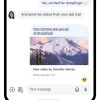 Major Update to Google Messages Brings iPhone-Compatible Emoji Reactions
Major Update to Google Messages Brings iPhone-Compatible Emoji Reactions
 iMovie Makes it Easier to Create Polished Videos
iMovie Makes it Easier to Create Polished Videos
 Sharp Sidekick LX 2007
Sharp Sidekick LX 2007


