Review: LG Glimmer
In order to unlock the power of the Glimmer's messaging apps, you can tap the little icon on the home screen or go through the main menu. Using the home screen short cut is at least two steps faster, though. Either way brings you to the same menu.
The top selection is a new SMS, with a new MMS below it and then your general inbox, sent box and drafts. Hit the top button and away you go into the text message composition process. Once here, there are two tabs at the top. The one to the left is your addressees. You can send messages to up to 10 people at once. The second tab is the message itself. What I like about this set up is that if you forget to address the message to someone, you can go back and add another number to the addressee list.
Composing is a snap. Those symbol/text input selectors from the contacts menu reappear here and make for swift typing. The Glimmer's T9 word predictive software works well and I didn't experience too much weirdness with the words it chose for me as I typed. If will automatically pull up a list of appropriate words below what you're typing, and if nothing pops up, you can always choose to add a word to the dictionary.
Once you are done composing, you can use the options menu to add pictures, videos, or save the text you've typed as a quick-text solution.
In the main inbox, the Glimmer lets you quickly sort between received, sent and drafts with three separate tabs along the top. If you want to send emails or IMs, they aren't available in this main messaging menu.
Email is accessible through the browser.











 CTIA 2008
CTIA 2008
 iPhone 14 Plus Offers a Big Screen For Less
iPhone 14 Plus Offers a Big Screen For Less
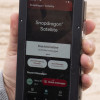 Qualcomm Taps Iridium for Satellite Connectivity
Qualcomm Taps Iridium for Satellite Connectivity
 Android 12's Dynamic Color Coming to More Phones
Android 12's Dynamic Color Coming to More Phones
 Google Revamps Android Auto Interface
Google Revamps Android Auto Interface
 LG Glimmer / UX-830 / Vantage / Spyder
LG Glimmer / UX-830 / Vantage / Spyder


