Review: LG Lotus
The Lotus offers SMS, PictureMail, IM, VoiceSMS, Chatting and Email. Not all of them are available from the Messaging icon in the carousel. You have to open the messaging center from the main menu to get at the IM, Voice SMS and Chatting applications. Or, you can choose to add those to your favorites list.
Text messaging is always the default messaging mode. The Lotus's large screen makes for easy message composing. There's plenty of real estate to get all 160 characters of a message onto the screen without having to scroll around. The full QWERTY keyboard is great to type on, and it offers some ways to customize input, such as predictive text mode and shortcuts to add symbols, emoticons, smileys and stuff like that. The predictive text mode is a nice feature to have, even on a QWERTY-equipped phone. It lets you jump through long words faster as the software figures out what you're trying to say. It cuts down on the number of keystrokes.
If you failed to address the message to everyone you wanted to, it is easy to go back and do that after you've typed up the message. You can also insert pictures after the fact to turn it into a Picture Mail message.
Perhaps the biggest improvement is that the OneClick user interface offers threaded messaging. It is about time threaded messaging trickled down to the feature phone level. That's something to thank Sprint and LG for.
In order to use email, we had to download an over-the-air update to the Lotus. Once we did, configuring a POP3 email account was easy. AOL, AIM Mail, Hotmail, Yahoo, Gmail and "Work" and other IMAP or POP3 accounts. The "Work" email lets you configure an Outlook Web Access account, meaning you can retrieve company email via the Web if you want to.
The email app has three tabs across the top, one each for home, the inbox and your contacts. Having these tabs makes it a bit easier to navigate around your email account and get to what you want to see without clicking all around the screen. You can set mail to automatically sync every so often as well as manually sync it. You can set the email app to show just the subject, as well as one or two lines of text in the preview pane.
Lastly, the mail application also lets you jump from one email account to another with relative ease. Rather than having to dig back through the email application, you can use the option key to change accounts easily.














 CTIA Fall 2008
CTIA Fall 2008
 iPhone 14 Plus Offers a Big Screen For Less
iPhone 14 Plus Offers a Big Screen For Less
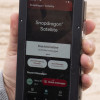 Qualcomm Taps Iridium for Satellite Connectivity
Qualcomm Taps Iridium for Satellite Connectivity
 How To Turn Off an iPhone
How To Turn Off an iPhone
 How To Turn Off an Android Phone
How To Turn Off an Android Phone
 LG Lotus
LG Lotus


