Review: LG Xenon
Apr 28, 2009, 12:14 AM by By Eric M. Zeman
The Xenon is LG's latest attempt to merge touch phone on the outside with QWERTY messaging phone on the inside. Does the result taste as good as it sounds?
Form
Is It Your Type?

AT&T adds the LG Xenon to its roster of inexpensive messaging devices. The Xenon has both a touch screen and a full QWERTY keyboard. This device segment is quickly getting crowded. Is there anything that makes the Xenon stand apart from the gaggle of good touch screen texters?
Body
The Xenon feels good in the hand. It has smooth, rounded edges and a small enough footprint that holding it is comfortable. No textures, no soft-touch paint; it slips easily into and out of jeans pockets. It is light and well balanced whether open or closed. The plastics are not of the highest quality, but the fit and finish is solid enough.
When closed, there are only three buttons on the front face of the phone. At the bottom, you can find the send / end keys, as well as a "task menu" key (more on this in the Menus section). The buttons are smooth and nearly flush with the surface of the Xenon, but are easy to find and have good travel and feedback.
Around the edges are several more buttons. On the left side is the volume toggle. It has excellent travel and feedback, and the smooth edges of the toggle make them feel good under your thumb. On the right side you'll find the dedicated camera key and lock/unlock key. The camera key is total mush. It feels like it is a two-stage button (one click to focus and another to snap the shutter), but it's not. You press the button and you'll feel a light click. Because there is no auto-focus, this takes the picture. The issue is, there's a lot of play after the button is depressed, and it can be depressed much further. The lock/unlock key feel much better. It has just the right amount of travel and feedback. The hatches to access the microSD slot and microUSB port are both easily opened with minimal fuss.
Sliding the Xenon open/closed is satisfying. It doesn't have the smoothest spring action ever, but it feels solid and thunks open nicely. There was absolutely no delay in the Xenon's software when switching from portrait to landscape mode and vice versa. It changed instantly.
LG has done some great things with the full QWERTY keyboard. On the far left side are four dedicated buttons to make messaging easier/faster. They are direct links to a new text message, new email, new IM, and the phone's contacts. It also has dedicated MEdiaNet, "@" and ".com" keys. Nicely done, LG, but where's the emoticon key? The keyboard has four rows and feels roomy, but I didn't like typing on it. The keys have barely any shape to them, making hard to find and tell apart. LG gives your thumbs no clues to help navigating around the keyboard. The keys also have minimal travel and feedback, which doesn't help. The result? I made a lot of mistakes while typing.
In all, the hardware is good. I dislike the lack of a 3.5mm headset jack, but that will always be a personal quibble of mine.
The Three S's
Screen
The screen of the Xenon reminds me a lot of the screens we've seen on other LG touch devices, such as the Dare and Versa. It's not the biggest touch screen out there, but it provides enough real estate to comfortably use the phone and view content. I found it to be nice and bright, though icons and screen animations had just a hint of pixelization. Being a touch device, keep in mind that you're going to get your fingerprints all over it. Reading through finger grease patterns is simply a way of life with touch phones, and the Xenon is no different. This is really only a problem outdoors. If viewed at a slight angle, the screen can be difficult to read, but viewed head-on, even in sunlight, it is readable.
Signal
The LG was a 3G signal champ. It showed a full 5 bars no matter where I took it... outdoors. Buildings, such as our New Jersey "vault", interfered with the Xenon's signal gathering capabilities, but only a little bit. It held onto 2 bars in the vault, where my iPhone - also on AT&T, of course - lost signal altogether. In my time using the device, I never saw it revert to AT&T's EDGE network; it always had 3G connectivity. How does this add up to real-world usage? No dropped calls, quick data performance, no hang-ups and no missed calls.
Sound
Call quality of the Xenon was good. Even in noisy coffee shops, I had no trouble hearing callers at all (with the earpiece volume set to 60%), though they had a little bit of trouble hearing me. Set all the way up, the earpiece could easily overcome a noisy city street, but probably not a rock concert. Calls were clear. I didn't hear any goofy sounds or static at all. Ringers could be set at nice, loud volumes. The vibrate alert was a little weak in my opinion.
Battery
Battery life was acceptable. I charged it up over night, unplugged it first thing in the morning, and it ran for three days straight with regular phone and messaging use. Firing up the browser seemed to drag on battery life a bit, as did consistent use of the camera (w/ flash). You should expect to get two full days of use out of it if you do a little bit of everything, but I'd bring a charger when traveling for the weekend.
Touch
The Xenon uses a resistive touch screen. The Xenon allows you to adjust the strength of the haptic feedback, the style of the haptic feedback, or turn it off altogether. Personally, I couldn't tell the difference between the three vibration styles at all. You can also pair the haptics with sound, or have the phone provide sound feedback only. You can calibrate the screen any time you think the accuracy is off.
I found it to be as responsive as any other resistive touch screen from LG. It probably registered 80% accuracy when touched. I didn't notice any false positives, but it did take multiple touches every now and then to get the phone to react.
Basics
Menus
The Xenon uses LG's basic touch phone interface with a few AT&T touches (pun intended) thrown into the mix. The home screen has four icons along the bottom (phone app, contacts, messages, main menu), as well as three shortcut icons along the top (contacts, home, favorites). Each of these three shortcuts represents a different, user-configurable home screen that the Xenon can be set to. It provides the same functionality as what LG did with the Versa, but takes away the fun, interactive "panel" on the Versa. Instead of swiping from screen to screen, you press one of the three icons at the top instead.
The three screens are customizable, The first page is simply for you to pile in a bunch of your favorite peeps. The main home screen has a little tab that can be opened/closed. On the next customizable screen, which is the "Favorites" screen, you can put shortcuts to pretty much any application or service that is on the Xenon.
The thing that really, really drives me bonkers is the Task Menu key. First, it is placed between the send/end keys. Generally, when there are just three buttons on a touch phone, they are send/end and then a back/clear key. I repeatedly pressed this key in the vain hopes of going back one screen. Instead, a Task Menu pops up. The Task menu shows you all the running applications. You can close them if you wish, or jump to any of them. Seems like overkill. (And the lack of a physical "back" key is just super annoying). Instead, there is a software "back" key, placed into the upper-left corner of the screen.
Other than these foibles, the rest of the Xenon's menu works as any other LG touch phone. The main menu has the tabs up and down the right side of the screen. Each tab holds access to 8 different folders / features / functions of the Xenon.
Calls/Contacts
Calls
At the very bottom of the screen are buttons that bring up the dial pad or contacts application. You can go straight to the dial pad if you press the phone icon from the Xenon's home screen. The send key brings up your call log. It will show all your calls in separate tabs for missed, dialed, received, etc. Select a call record if you want to do things like call it, send a message, add it to your contacts, etc.
When in the dial pad, you have quick access to the recent calls log and your contacts. There is a little software button at the top-right of the screen that lets you quickly access a few features, such as saving the current number, sending a message to it, or add a 2-second pause when dialing (for businesses that use extensions).
If you start dialing a contact (number or name), and the number is stored in your contacts, the Xenon begins to auto-sort through them and will display a list of names above the dial-pad. If you see the name/number you're looking for, press it to start a phone call.
When in a call, there are six options listed on the in-call screen. This mirrors the function of many of today's touch phones.
Contacts
There are five software buttons at the top of the contact app, which is just too many. They are also small, making them harder to select accurately. What's worse, is that two of them overlap in functionality. There is a magnifying glass, which lets you type in a search through your contacts. Right next to it, is a button that lets you zoom through your contacts alphabetically. Next to that, is a button that takes you to your favorite contacts (which you've hopefully filtered down to just a few).
Contacts can hold multiple numbers, email addresses, and fax numbers. You can also set them up to have picture IDs and specific ringtones. Placing calls or starting text messages from within the contacts app is a snap.
Messaging
The Xenon seemingly has it all in the messaging department. SMS? Yup. MMS? You got it. Email? Been there, done that. IM? Yes, indeedy. Since messaging is what this phone is all about, let's take a close look.
First up, SMS/MMS. The Xenon does a solid job of making SMS/MMS composing as simple as possible. Open the keyboard, hit the dedicated SMS button, and away you go. You'll see a generous amount of the screen space dedicated to the content of the message. On the right side of the screen are some icons to let you take certain actions. The options menu is up at the very top, followed by a "send to" button for addressing messages, "insert" button for placing media files into the message. Below these are my two favorite icons: Function and Caps indicators. In other words, if you've pressed the Function key to get at some of the symbols on the keyboard, you'll see an on-screen indicator that the Fn key is active. Same goes for the Caps key. Nice touch. Once you're all done, send the message on its merry way. The "messaging" department appears to be strictly for SMS/MMS communication.
When it comes to email, pressing the email button on the keyboard launches the POP3 email system, which is browser-based. it works identically to that of other feature phone email systems. AT&T has loaded settings for Yahoo, AOL, AIM, Windows Live Hotmail, BellSouth and "other providers". The others include Comcast, Earthlink, Juno, Mindspring and NetZero. Oddly, there is no GMail client (major failing!), and you can't add POP3 / IMAP email from anyone other than the included email systems. An oversight, perhaps?
As for IM, AIM, Windows Live and Yahoo Messenger are all built in. Signing in is a snap. You can also save conversations, set sound notifications and have access to all the same tools (Fn and Caps indicators) when typing out your IMs. You can easily adjust your status to invisible or busy, see your list of online and offline friends, as well as add contacts and manage some lists. You can choose to leave your connection up and running in the background if you wish, making it easier to receive messages from friends.
The Xenon also has AT&T's Video Share service on board.
In sum, the messaging tools are what you'd expect and need from a messaging phone. Lack of GMail and Exchange access aside, it covers most bases.
Extras
Music
The music player is found in the shortcut menu or through the main menu, or you can place a shortcut on the media home screen. It has the typical links to AT&T's music service and applications, where you can download content and sign up for XM Radio, etc.
The main screen in the music app allows you to sort through your library via artist, playlists artists, etc. Once you've started playback, the player shows album art, and has easily used buttons for jumping forward/backward and play/pause. There is also a mute button and a volume level indicator, which I really happen to like, and then buttons to set repeat and shuffle. The option menu on this screen lets you access the equalizer, song information, go to the home screen and even turn on a visualizer.
If you happen to go out to the home screen with music playing, a little progress bar appears at the top of the screen that tells you what you're listening to and acts as a shortcut back to the music player.
The music sounded good through the phone's speaker. The inability to attach regular 3.5mm or 2.5mm headsets is a bit of a pain, especially since LG didn't provide an adapter in the box. Stereo Bluetooth headsets were really the best option.
Camera
Camera
The Xenon has a 2 megapixel camera. The camera software lets you adjust key settings quickly so you can focus on taking pictures. A quick press of the camera button launches the Xenon's camera in about one second. The main viewer shows you what capture mode you're in, what your quality setting is, and where your photos are being stored (either internal or external memory). When you insert a memory card, the Xenon smartly automatically saves images and video to the card.
Touch the screen anywhere, and the full camera menus appear. On the right side of the screen are shortcuts for adjusting the focus mode, the timer, flash, settings and the gallery application.
Press the one-stage shutter button and the Xenon takes about 1 second to shoot the picture. It takes you to a review screen first, where you can save, send or trash the image. Press the shutter button again if you want to return to capture mode.
The phone begs to be held in the landscape orientation when you're taking pictures. You can rotate the camera vertically to portrait, but the camera's menus won't rotate, too. They remain sideways.
The software for the video recorder is nearly identical to that of the camera, and you have most of the same controls.
Gallery
The gallery app is good. You can get to it from the phone applications or a number of shortcuts in the Xenon's menus. The basic gallery page can fit 15 of your images/videos on it in thumbnail form. Touching any of them will open it up. You can then swipe your finger sideways to page through your images. You can also rotate the phone sideways to landscape mode and the images will auto-rotate and fill the entire screen. You can page sideways here, too.
My all-time favorite part of the gallery application is a slider bar that runs across the top of the screen. When it is all the way over to the left, you're looking at the most recent images. Slide the little bar to the right to "go back in time" through your image library. In other words, images are sorted by time/date, and you can use this tool to zoom back to earlier pictures. The best part is, the little bar tells you the date as you move through your images, making it easier to find the images you shot on St. Patrick's Day, or at so-and-so's birthday bash.
When viewing pictures, there are some basic controls on the screen that let you send the picture as a message, use it as a wallpaper or picture ID. You can also perform a number of edits directly on the phone itself. You can apply filters (blur, mosaic, oil painting, antique, cartoon, etc. You can make alterations to the contrast, brightness, exposure, contrast, saturation and color levels. If that's not enough, you can also crop, re-size, use a pencil tool, text tool or stamp tool.
Quite honestly, that's a lot of editing power for a mid-tier device.
Photos/Video
Photos
With a 2-megapixel shooter, I was not expecting to be impressed with images captured by the Xenon. I was wrong to assume. Pictures were actually quite good. Most images were sharp and showed good color representation and contrast. Most surprising was that indoor shots weren't speckled with intrusive grain. They were relatively clean-looking. Outdoor shots were razor sharp, and had true-to-life colors. The strength of the camera's ability to get sharpness, exposure and color right mean you don't really need all of those neat editing controls. It is definitely MySpace and Facebook worthy.
Video
Video looked as good as it probably could from a 2 megapixel sensor. Taken on a bright sunny day, colors were spot-on, and objects were as clear and sharp as you could ask for. Sure, there was some grain and random pixels floating about here and there, but for the most part, the Xenon's video recorder out-guns many of its competitors.

3GPP / MPEG-4 format (viewable with QuickTime)
Browse / Customize
Browser
The browser is a bit of a mixed bag. It is nice that there's a dedicated MEdiaNet button on the QWERTY keyboard, but that doesn't make up for the unintuitive design of the browser software.
Upon first loading the browser, it defaults to AT&T's MEdiaNet home page. You can change this if you wish. It will automatically rotate, whether you're holding the phone vertically or horizontally. Tap the screen to zoom in and out, just as on some other touch screen phones. What gets really frustrating is that you also have to touch the screen to bring up the navigation controls. So, half the time you mean to zoom in, you accidentally open the nav controls, and vice versa. This generates seething hatred for LG's software engineers.
With the controls, you can hop forward/back, refresh the page, open your bookmarks and zoom in/out. In order to get at the web address bar, you have to hit the options icon in the top-right corner. This is where most of the browser's controls and adjustments are made.
Web pages did load quick enough. Not super zippy fast, but most sites were fully up and running in under 30 seconds. The browser will display full HTML sites, but not Flash / video content.
Using resistive touch screens for browsing the web is, in my experience, consistently poor, and the Xenon is no different. Because resistive screens can be flaky with the whole "registered each touch" thing, you find yourself pecking away at the screen a lot, often making mistakes, loading an ad that was suddenly shifted under your finger, etc.
The Xenon gets the job done, albeit with some hard work by the end user.
Customize
The Xenon is no different from most feature phones in what you can and cannot change. There are only two themes on board (white or black, what a choice). Wallpapers, picture IDs, personalized ringers, etc, can all be adjust as desired by the end user.
You can adjust the font size of the menus separately from the dialpad. The dialpad adjustments aren't all that noticeable, but the menu font sizes vary greatly. The smallest size will fit tons of content on each screen, leading to less navigating around each individual screen. The largest setting should be avoided by all but those with the worst vision. The font is outrageously large.
Extras
Apps
Users can access, shop for and download content from AT&T's MEdiaNet site. The selection of Java games and apps currently available for the Xenon doesn't come close to the selection in apps stores from those such as Apple, RIM and Google.
Bluetooth
The Xenon supports mono and stereo Bluetooth, as well as a handful of other profiles. Pairing with either type of headset was a snap. No problems to report. Call quality through both was also very good. There was just a slight bit of extra noise when compared to using only the phone itself. I'd rate the music performance via stereo Bluetooth headphones as 3.5/5 stars. It was solid, but not superb.
Clock
Hit any of the keys when the phone is asleep, and the the time shows up nice and big on the screen. The same as with the Versa, I could not, for the life of me, find any way to change the appearance of the clock. It is a digital read out. It doesn't appear possible to switch it to an analog clock. What LG has against clock customization is beyond me.
Video
Here is a video tour of the Xenon:
Wrap Up
The Xenon gets a lot of things right, but misfires in several directions, too. The menu system works for the most part, but the duplicated buttons and tabs may be confusing for many.
Quick and easy messaging features make typing up SMS, MMS, email and IM a breeze. It's too bad the keyboard isn't all that great.
The camera works really well, takes good pictures and video, and goes overboard with the editing features. The gallery also has a novel scroll feature that is fun to use and makes searching for / finding images a little bit easier.
The music player is apt, sounds good, has a neat visualizer and equalizer. Unfortunately, you're restricted to using stereo Bluetooth headphones or an adapter (which isn't supplied).
The browser is speedy enough, and looks good on the screen, but some of the navigation controls severely limit day-to-day usability.
For the messaging-minded teens and young adults that this device is aimed at, none of these are likely to be deal breakers. On the contrary, its messaging strengths will probably outweigh any of the weaknesses that we were able to find.
If you're in the market for a messaging phone that nearly does it all, the Xenon is worth a look.
Comments
My favorite phone to date
Options are a persons best friend, redundant keys and buttons help you find the fastest route to something. Yes you do need to get used to the task manager button (bottom center) but for flexible ppl its not that mind bending.
Music through stereo bluetooth could be stronger. I use an a2dp fm transmitter in my car.
Also buried in the phone is an RSS reader under the web pages icon in multimedia. What a pleasant suprise, you can adjust how often it updates and a green icon appears when it updates at the top of the screen.
I love...
(continues)
















































































 Samsung Upgrades its Wearables
Samsung Upgrades its Wearables
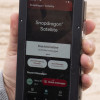 Qualcomm Taps Iridium for Satellite Connectivity
Qualcomm Taps Iridium for Satellite Connectivity
 OnePlus 11 Pumps up Flagship Specs
OnePlus 11 Pumps up Flagship Specs
 Apple Previews Major New Accessibility Features for iOS
Apple Previews Major New Accessibility Features for iOS
 LG Xenon GR500
LG Xenon GR500








