Review: Samsung Moment
Calls
Tap the Dialer button on the Moment's home screen and a software keypad pops up. There are four tabs that run across the top: the dialer itself, the call log, your contacts, and your list of favorites. Each of these is exactly what you expect them to be.
The dialer buttons are nice and large and no problem at all to use for dialing numbers directly. The Moment provides haptic feedback when dialing. The call log shows all your calls heaped into one long list, and different colors next to each call tell you if it is a dialed, received, or missed call. Tapping any of the numbers opens a menu and gives you options for calling, SMSing, or adding the number to your contacts.
Once you are in a call, you can press the menu button to see a list of actions to take such as swapping or merging calls, hanging up, placing the call on hold, and so on. You can also choose to send the call to a Bluetooth headset. Going through the calling program once is all it takes to figure it all out.
Contacts
The Moment pulls in your entire contact list from your Google/Gmail account. Any changes made via the desktop version of Gmail are automatically synced to the Moment, which is a nice feature to have. The opposite is also true. Add a contact directly to the Moment, and it eventually appears in your Gmail contacts list.
It then lists everything alphabetically as you scroll down. It is easy to swipe your finger up and down to cycle through your contacts. There is also a nifty slider tool on the right side of the screen. As you drag your thumb down, it pops up. Shift your thumb over to the slider and you can zoom through the alphabet quickly, stopping wherever you choose.
Pressing a contact quickly will open the contact up. Pressing and holding the contact will give you a short list of options, such as calling or editing that contact's information. Each contact can store tons of information. You can also save them to your "Favorites", which effectively serves as a speed dial function on touch-based phones.













 Samsung Moment Announced for Sprint
Samsung Moment Announced for Sprint
 iPhone 14 Plus Offers a Big Screen For Less
iPhone 14 Plus Offers a Big Screen For Less
 Snapdragon 8 Gen 2 Redefines AI in Flagship Phones
Snapdragon 8 Gen 2 Redefines AI in Flagship Phones
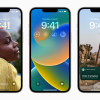 iOS 16 Revamps the Lock Screen
iOS 16 Revamps the Lock Screen
 JBL Puts a Touchscreen on its Earbuds Case
JBL Puts a Touchscreen on its Earbuds Case
 Samsung Moment
Samsung Moment








