Review: BlackBerry Bold 9700
Camera
The 9700 has a 3.2 megapixel camera with autofocus and flash. The software controlling it isn't changed all that much compared to other BlackBerrys. Launching the camera (with the dedicated button or via the menu) takes about 1.5 seconds. That's a slight improvement.
The display shows the subject and there is a bar along the bottom that shows you what the camera's settings are at a glance. The volume toggle lets you zoom in and out, as does swiping up and down on the optical mouse.
I dislike that you can't change any of the settings (except zoom) directly from the viewfinder view. You have to press the BlackBerry key to open up the options list. You can only alter the basics: resolution, quality, the flash and white balance settings. No fancy-schmancy editing functions or other controls.
The camera focuses much quicker than on other BlackBerries I've tested, and it also snaps the picture faster. These speed improvements are very welcome indeed. It also seems to rely less on the flash, and only fires it off in the darkest environments.
After you take a picture and it is saved, you have 5 immediate options to choose from. The default is to take another picture, but you can also choose to send the image (as an email or MMS), rename it, set as desktop/caller ID, or trash it. In all, usable software, but not really unique or fun.
Gallery
The gallery app is accessible from the Media icon or from the camera application. In the gallery, if you hit the BB key you get a long list of options. With this list, you can basically take any action imaginable, including setting the selected image as your home screen, emailing it, renaming it, moving it and many more. After you have a picture open, hitting the BB key brings up another list of actions, including zooming in and out and some of the options of the aforementioned menu. There may not be advanced editing capabilities, but you can send picture files just about anywhere via multiple methods.
You can view the gallery in a grid or a list. With pictures open, you can pan from side to side using the optical mouse to scroll through the image library.











 iPhone 14 Plus Offers a Big Screen For Less
iPhone 14 Plus Offers a Big Screen For Less
 iPhone 15 Series Goes All-In on USB-C and Dynamic Island
iPhone 15 Series Goes All-In on USB-C and Dynamic Island
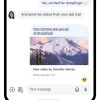 Major Update to Google Messages Brings iPhone-Compatible Emoji Reactions
Major Update to Google Messages Brings iPhone-Compatible Emoji Reactions
 Blu Gets Into US 5G with the Bold N2
Blu Gets Into US 5G with the Bold N2
 Samsung Reveals One UI 5
Samsung Reveals One UI 5
 BlackBerry Bold 9700
BlackBerry Bold 9700


