Review: T-Mobile MDA
Body
The MDA is T-Mobile's version of the HTC Wizard. Other carriers or resellers offer phones based on the Wizard, too. While they all use the same hardware at heart, the look, feel and controls are the aspects that will vary from model to model. Each one has slightly different navigation keys, keyboards or colors.
The MDA is surprisingly compact. While it is larger than even the biggest flip phone, it still is much smaller than your average PDA phone. Rounded corners and edges, and a sides that bow out ever so slightly, disguise the fact that the MDA is simply a rectangle slightly less than an inch thick. Those slight curves make a pleasant difference in how the MDA fits in your hand. The overall size allows it to sit in the palm nicely, and the rounded corners and edges allow you to grip the device comfortably. Because the MDA has a simple, compact shape it also fits into pockets easily. It barely even creates a bulge when shoved into tight fitting pants.
Looking at the MDA while closed, it is not obvious that the top slides sideways to reveal a QWERTY keyboard. Without any cues to indicate that the phone slides open or where it slides, it is difficult to remember which direction the phone opens. After over a week of use, we still found ourselves trying to slide the phone open in the wrong direction.
To use the keyboard, the MDA is turned 90 degrees and held horizontally. The MDA's rounded edges make it one of the most comfortable phones to use with a QWERTY keyboard. It is both easy and comfortable to wrap your hand from the base of your thumb to your index finger around each side of the phone. Part of weight rests on your fingers supporting the MDA from beneath while the rest with the open screen resting on top of your index fingers.
The corners and top and bottom of the MDA are packed with a plethora of small, flush buttons and ports. The center of each side is left clear so that you can hold the phone, but there are so many buttons every place else that it is difficult to learn where each one is and what is does, and impossible to press the right one just by feel - except for the volume slider, which has ridges that let you find it without looking.
Keypad
There are basic navigation keys on the face of the phone, allowing you to do most common tasks without sliding the phone open. Despite Microsoft's best efforts to copy the smartphone's soft-button menu style, you'll still find yourself using the touch-screen quite a bit. This is exacerbated by the fact that there is no Start or OK key on the face. Both of these keys are required for moving around the Pocket PC without the touch screen.
There are two rather narrow soft keys above much larger Send and End keys below the screen. The large D-Pad in the middle of these keys has a deep depression that makes it easily to roll your thumb around, and a separate select button. Above the screen are and two shortcut keys for Internet Explorer and Email.
The QWERTY keyboard is fairly easy to use. Each key is a uniform size and shape - a rounded rectangle like the shape of the MDA itself - and is slightly domed. The domed shape and space between each key make it easy to feel your way around the keyboard learn where most keys are. The slide-out keyboard also includes a Start and OK key as well as two soft keys, easing keyboard navigation in horizontal orientation. Unfortunately the two soft keys don't line up with the soft key labels on the screen, so it takes a while to learn that they are there and remember to use them.
Each key has a primary character (typically a letter) and an alternative character labeled in blue. This includes less common punctuation but also includes numbers as well. To access these alternatives, the blue dot key is pressed. One press will make the next keypress an alternate, a double tap will lock the keypad to alternate characters - useful for entering a numeric string. Unfortunately, there is no visual indication the dot has been pressed and that text entered will be the alternate character.


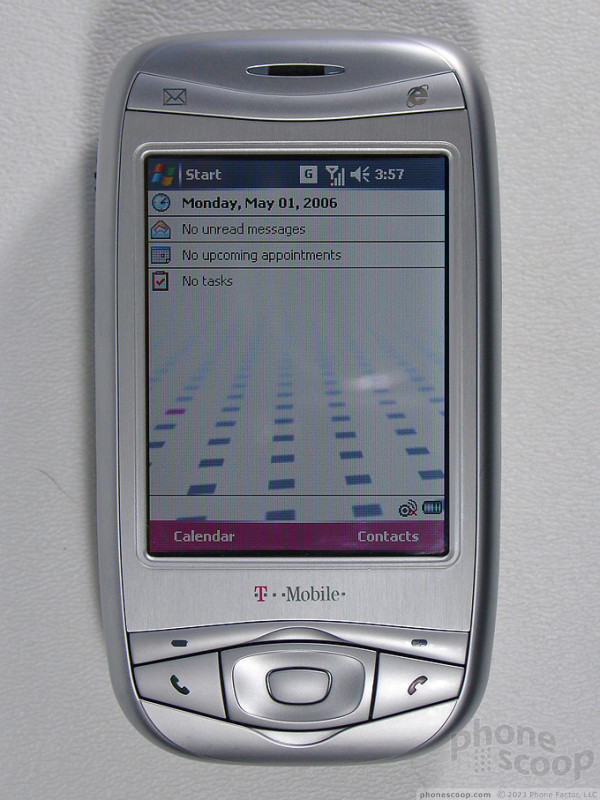










 Hands On with the Motorola edge+ (2022)
Hands On with the Motorola edge+ (2022)
 Hands On with the SoundCore Liberty 4 earbuds
Hands On with the SoundCore Liberty 4 earbuds
 iPhone 15 Series Goes All-In on USB-C and Dynamic Island
iPhone 15 Series Goes All-In on USB-C and Dynamic Island
 JBL Puts a Touchscreen on its Earbuds Case
JBL Puts a Touchscreen on its Earbuds Case
 HTC 8125 / 8100 / MDA (USA) / K-JAM / P4300 (Wizard)
HTC 8125 / 8100 / MDA (USA) / K-JAM / P4300 (Wizard)


