Review: Dell Aero
Camera
Dell has created a camera interface that looks interesting, but it does not work very well and in some cases it hampers the camera's performance. The entire interface has a cool, embossed look. There are touch friendly menu buttons down the sides, and you can adjust image resolution, white balance and color, and sharpness. Images looked better when set to the highest sharpness available, but the camera would always default to the lowest setting every time the app was closed and opened again. I often forgot to reset this option, and if I forgot, I'm sure most users won't find it in the first place. I'll never understand why manufacturers don't set their cameras to take the best possible pics by default.
At first I thought the viewfinder had a defect that showed strange vertical lines on my images. I saw these lines shooting still images and some videos. Looking at my image samples, though, I see it was not the viewfinder to blame, because the lines showed up in my sample shots as well.
The camera took about three seconds to open, which is a bit slow. It took another three seconds to focus, but after a brief preview, I was able to jump into my next shot with little delay. The two stage button was easy to use for auto focus, though I wish there was an onscreen focus box when the camera is ready, instead of just the focus beep alert.
There are no scene modes or advanced shooting features like a panorama stitcher or a night mode. Once you've taken a shot, you can upload or send to a number of services, including Flickr and Picasa for image storage, or Facebook and Twitpic to share with your social circles. You can also send images as an MMS or email message.
Image Gallery
The Dell Aero uses a basic thumbnail grid for the image gallery. You can view images as large or small thumbnails on screen, then tap to see pictures in a full screen view. The gallery responded quickly to two-finger pinch and zoom gestures.
You can edit pictures on the Dell Aero, and the tools offer some nice options for cropping, rotating and resizing pics. You can even specify exact pixel dimensions and the Aero will size your picture appropriately. There are also some basic options to adjust brightness and contrast, but no automatic picture enhancements, and nothing more advanced than these basics.
From the gallery menu, you can also share images with the same services available from the camera app, or you can send pictures to a compatible Bluetooth printer.












 Google Intros Pixel Buds Pro
Google Intros Pixel Buds Pro
 iPhone 14 Plus Offers a Big Screen For Less
iPhone 14 Plus Offers a Big Screen For Less
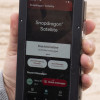 Qualcomm Taps Iridium for Satellite Connectivity
Qualcomm Taps Iridium for Satellite Connectivity
 Android 12's Dynamic Color Coming to More Phones
Android 12's Dynamic Color Coming to More Phones
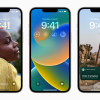 iOS 16 Revamps the Lock Screen
iOS 16 Revamps the Lock Screen
 Dell Aero
Dell Aero


