Review: Motorola Titanium
Calls
The Titanium uses the stock Android phone application. The main phone app is opened when you press the software phone button on the Titanium's home screen. If you press the physical send key, you are taken directly to the call log.
The Direct Connect tools on the Motorola Titanium are pretty much identical to any other PTT phone made by Motorola. Press and hold the PTT button on the right side, and the Titanium takes you to the PTT calling menu, with Direct Connect contacts listed first. There's also a tab to see recent PTT sessions. Select a contact or a session, hit the PTT button and you're on your way.
(It is worth noting that Sprint is launching a new, CDMA-based PTT system later this year, though it will operate the iDEN network into 2013.)
Contacts
The Titanium doesn't stray from the stock contact application, but does make the appropriate adjustments to account for its PTT powers. This lets you reach out to your iDEN walkie-talkie buddies faster and perform some of the PTT-specific tasks (such as group PTT sessions) that the Titanium offers.
Search is still the best way to sort through a large list of contacts unless you're unpopular and don't have a lot of friends. Having the zoom bar on the right side of the contacts list is helpful for jumping from A to Z much faster than flicking up and up and up.
The Titanium also includes access to a corporate directory if it is connected to an Exchange email system.






 Samsung Upgrades its Wearables
Samsung Upgrades its Wearables
 iPhone 14 Plus Offers a Big Screen For Less
iPhone 14 Plus Offers a Big Screen For Less
 iPhone 15 Series Goes All-In on USB-C and Dynamic Island
iPhone 15 Series Goes All-In on USB-C and Dynamic Island
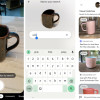 Google Lens Now Lets You Refine a Visual Search with Text
Google Lens Now Lets You Refine a Visual Search with Text
 Sonim XP5plus Emulates Traditional Two-Way Radios
Sonim XP5plus Emulates Traditional Two-Way Radios
 Motorola Titanium
Motorola Titanium




