Review: Motorola Titanium
Camera
The Titanium has a 5 megapixel camera, and it opens in a reasonable amount of time. Press the dedicated camera key for about one second, and it pops up quickly.
There are software buttons in the main viewfinder to control zooming. Tap the screen anywhere and the settings drawer will slide out from the right. This drawer offers quick access to the scenes, effects, flash, and video camera settings.
The focusing box is in the center and the Titanium doesn't offer touch-to-focus. It does focus quickly, though, and the two-stage camera button is a godsend when it comes to focusing and capturing images in an instant.
Gallery
The gallery isn't bad at all. When you first open it, it presents images in a coverflow-style view. You can swipe through your image library and it will slide by with a 3D effect. Press any image to open it fully. With images filling the entire screen, you can still swipe left or right to see other images.
Each image has an "i" in the upper-left corner. Press it and it will show you all the specs and information about that photo. Press the menu button to get at the usual Android gallery tools. These let you send, share, delete, tag, etc. There are also some pretty good editing features. The Titanium lets users crop or rotate photos, add effects, adjust brightness, color, contrast, and saturation. It also has a One-Click Optimize tool, which attempts to right any wrongs committed by the image sensor.










 Samsung Upgrades its Wearables
Samsung Upgrades its Wearables
 iPhone 15 Series Goes All-In on USB-C and Dynamic Island
iPhone 15 Series Goes All-In on USB-C and Dynamic Island
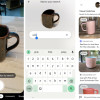 Google Lens Now Lets You Refine a Visual Search with Text
Google Lens Now Lets You Refine a Visual Search with Text
 Sonim XP5plus Emulates Traditional Two-Way Radios
Sonim XP5plus Emulates Traditional Two-Way Radios
 Apple Watch Goes Ultra
Apple Watch Goes Ultra
 Motorola Titanium
Motorola Titanium










